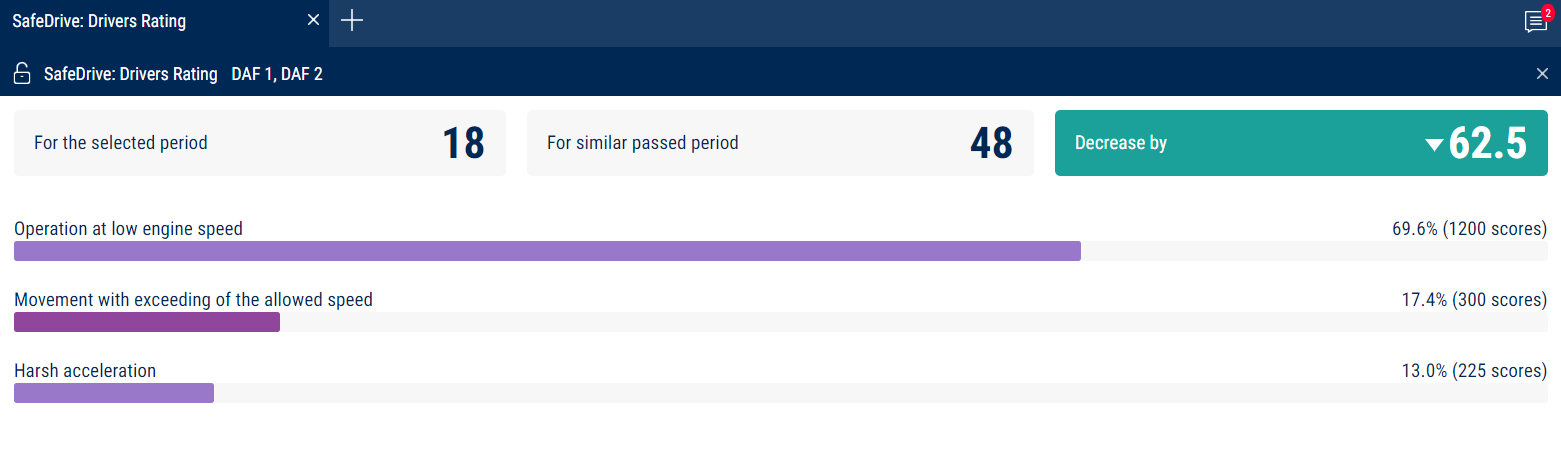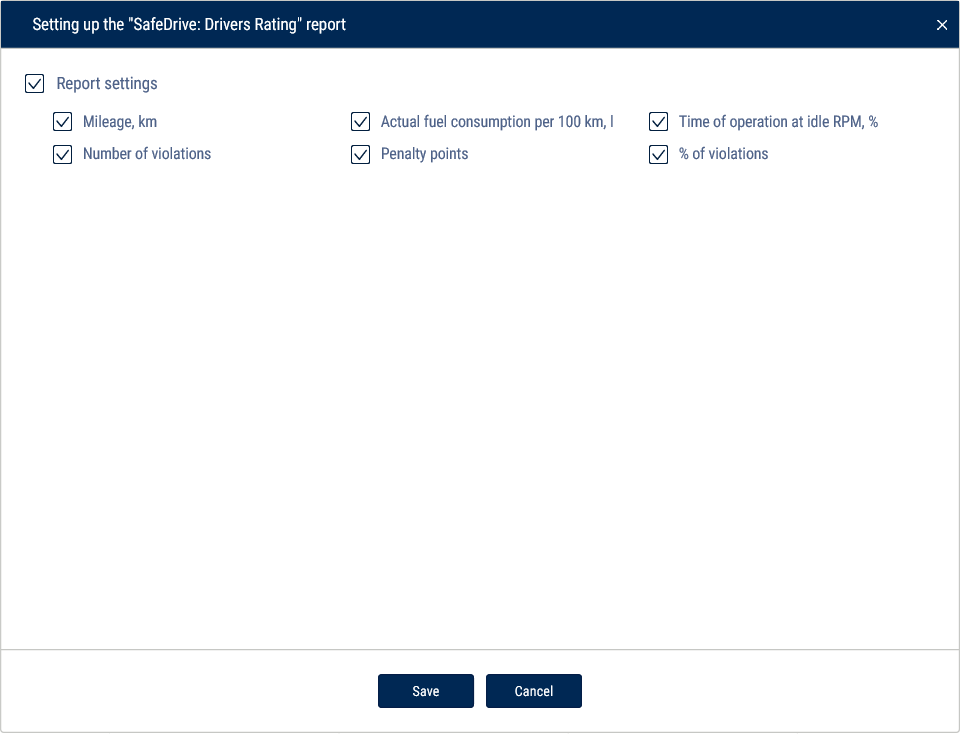SafeDrive: Drivers Rating
Only the violations recorded according to the list of bad habits are displayed in the "SafeDrive: Drivers rating" report, (see Omnicomm Online. Administration Manual. The "Bad habits" section.) In order to display a violation, all the conditions of a bad habit must be recorded simultaneously (event, weather conditions, time of the day). If the "Safe driving" service is enabled, but the list of bad habits has not been filled out, the system will use the default list of bad habits.
- Select the vehicles or the drivers
- Select a time period
- Press the “Add report” button and select “SafeDrive: Drivers rating”
In the “Number of violations” section:
- For the selected period - the total number of violations for the chosen period recorded for the selected vehicles/drivers
- For the corresponding period in the past - number of violations for the same period in the past
- Decreased by/Increased by - the difference, in percentage, between the current period and a corresponding one in the past
Color code: decrease - green. Increase - red.
In the “Bad habits” section:
The rating shows the distribution of violations by type.
Color code: critical violations - red, non-critical violations - blue.
To select the information displayed in the report, right-click and select “Report settings”:
The table report contains the following data:
- Vehicle/Driver - information about the vehicle or the driver registered on the vehicle
- Mileage, km
- Actual fuel consumption per 100 km, l
- Time of operation at idle RPM, %
- Number of violations – the number of violations registered during the period
- Penalty points - the number of points corresponding to each violation according to the bad habits settings
- % of violations – percentage of total points for violations of all objects over the selected time period
You can sort by any column in a table report.
To upload the table report to an Excel file, right-click and select “Export to .xls”.