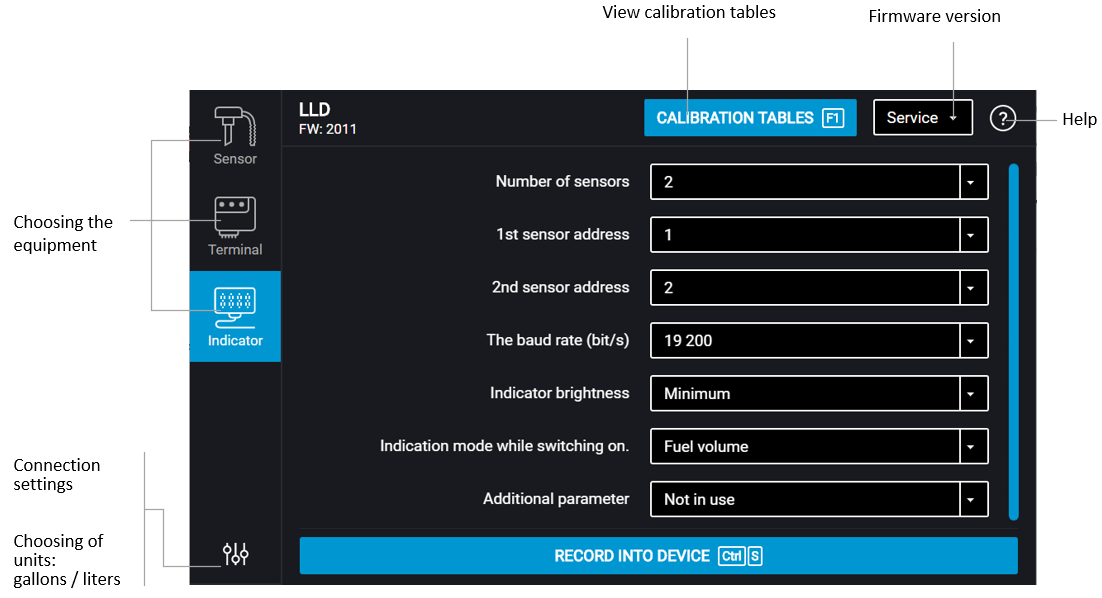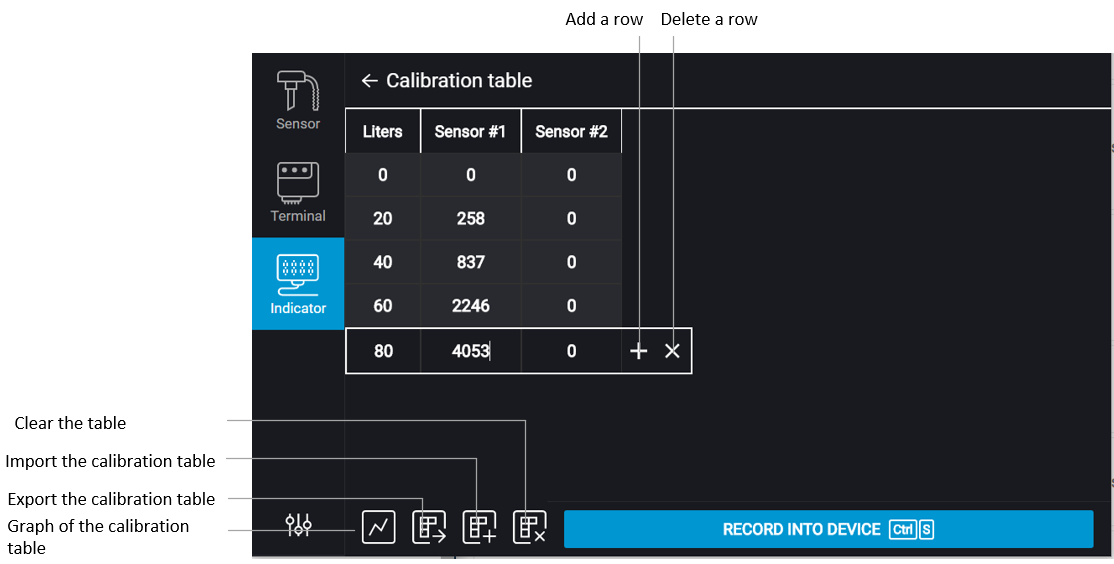Setting up
Connect the Omnicomm LLD indicator to the PC using UNU or
Omnicomm 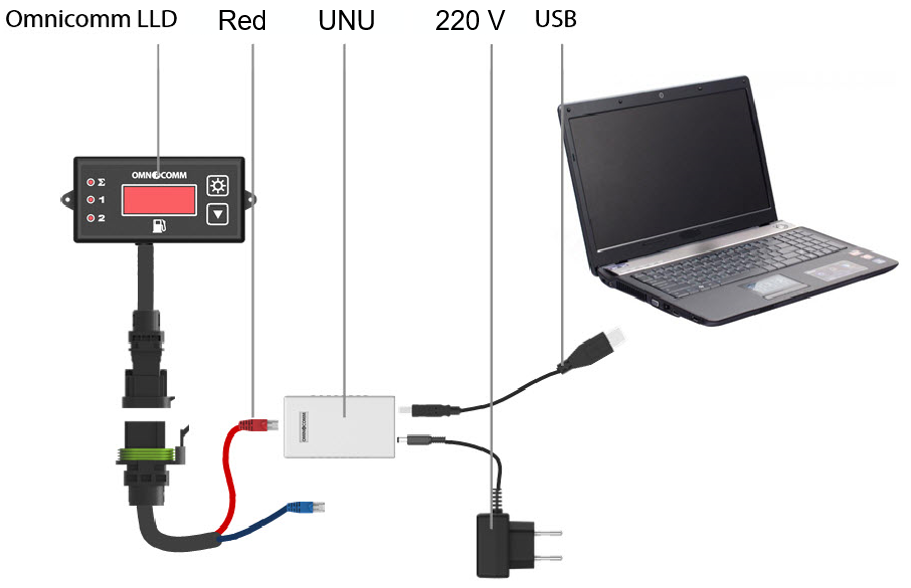 or
or

Launch Omnicomm Configurator:
Select equipment – “Indicator”.
- Specify the rate for data exchange via the RS-485 interface. For firmware update, set the data exchange rate to the value of 19200 bit/sec
- Specify the number of sensors connected to the Omnicomm LLD indicator
- Specify the network addresses that are set in the Omnicomm LLS fuel level sensors
- Set the brightness level for the indicator at startup. The following options are available: maximum, minimum, off. The minimum brightness level is set by default
- If necessary, set one of the additional parameters (see the «Displaying of the additional parameter» section)
- Click on the “Save in the indicator” button
In the “Calibration” section, fill out the calibration table for each Omnicomm LLS fuel level sensor, or download it from the previously saved file by clicking “Import”.
To save the calibration table, click “Export”.