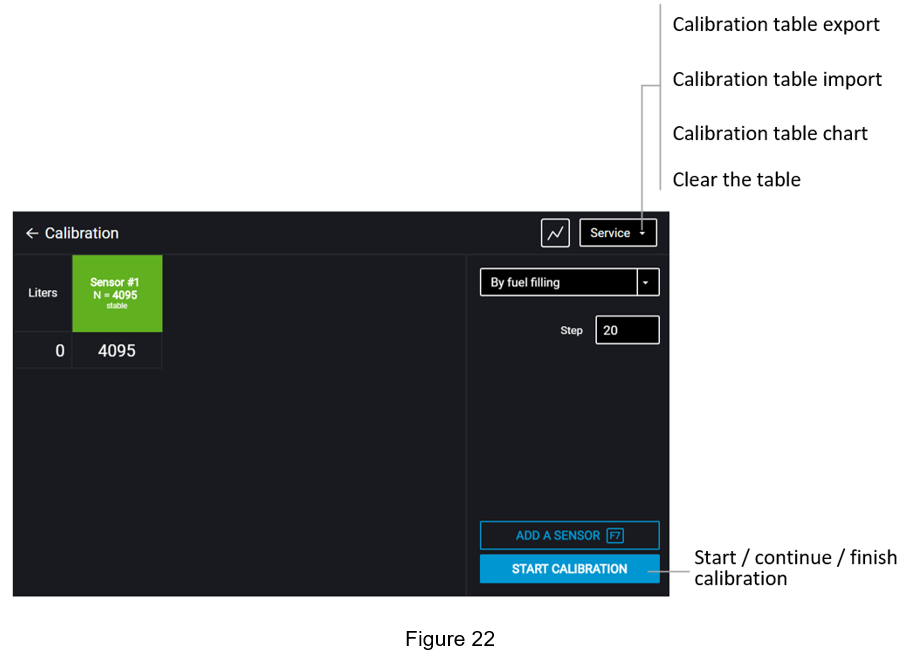Calibrating Fuel Tank
Fuel tank calibration is required to ensure that numeric code produced by the product corresponds with the fuel volume in a given fuel tank.
Fuel tank calibration is the process of filling the empty tank with fuel until the tank is full with certain step of filling, and recording product readings in a calibration table.
The tank may be calibrated by draining.
Calibration of the tank with one Omnicomm LLS sensor:
1. Empty the fuel tank
2. Connect the Omnicomm LLS fuel level sensor to a PC or tablet PC with a UNU device or
3. Run Omnicomm Configurator on a PC or tablet PC Select “Tank Calibration” operating mode
If the sensor reading column is not displayed, press “Add Sensor”. Select Omnicomm LLS sensor type. Enter the sensor network address that was set during configuration.
4. Set the flow interval in liters If the fuel tank geometry is non-linear and/or has widenings or narrowings, for better accuracy, it is recommended to follow the lower calibration step by using lower-dosage (higher-resolution) measuring containers.
5. Press “Start/Continue Calibration”
6. Fill in the fuel volume equal to the flow interval Fill using a measuring container or under control of a fluid flowmeter with the preset interval. The container must have the metrological calibration test certificate.
7. Press “Add a Row” The filling volume equal to the predefined flow interval will be displayed in the “Liters” column. The value equal to the filling volume will be displayed in the “Sensor” column.
8. Press “Add a Row”
9. Repeat steps 7, 8, and 9 pursuant to the number of control points. The minimum recommended number of control points is 20.
10. Press “Finish the Calibration”
11. Save the calibration table to a calibration file (.ctb)/ an Omnicomm Online file (.xml)/ to the Terminal/ or to the Indicator, by pressing “Service” - “Export” or F2 button at the keyboard.
When performing the gauging table export to the Omnicomm Online (.xml) file, the “Export” window will open. Specify the Omnicomm LLS sensor number to display in Omnicomm Online.
Calibration of a tank with several Omnicomm LLS 20230 sensors will be similar to calibrating a tank with one sensor. Before you start the calibration, add the required number of Omnicomm LLS sensors and enter their network addresses. All sensors are calibrated at one time. Use a KTZ splitter to connect multiple Omnicomm LLS sensors to a PC.