Calibration
Calibration of the fuel tank is necessary to verify conformity of the color code issued by the Omnicomm LLS 4 sensor to the fuel volume in the particular fuel tank.
Calibration of the fuel tank is the fuel tank filling up – from empty to full, with certain filling interval, and recording the Omnicomm LLS 4 sensor readings in the calibration table.
A fuel tank may be calibrated by draining.
Calibration of a fuel tank with several Omnicomm LLS 4 sensors will be similar to calibration with one sensor. Before the calibration, add the necessary quantity of sensors and specify the network addresses. Calibration is performed for all sensors at the same time. Connect several sensors to PC or tablet using a KTZ splitter.
Calibration of the fuel tank with one Omnicomm LLS 4 sensor:
1. Empty the fuel tank
2. Connect the sensor to PC or tablet according to the diagram in the Setting section
3. Launch Omnicomm Configurator on PC or tablet. Select “Calibration” operating mode
Omnicomm Configurator (PC):
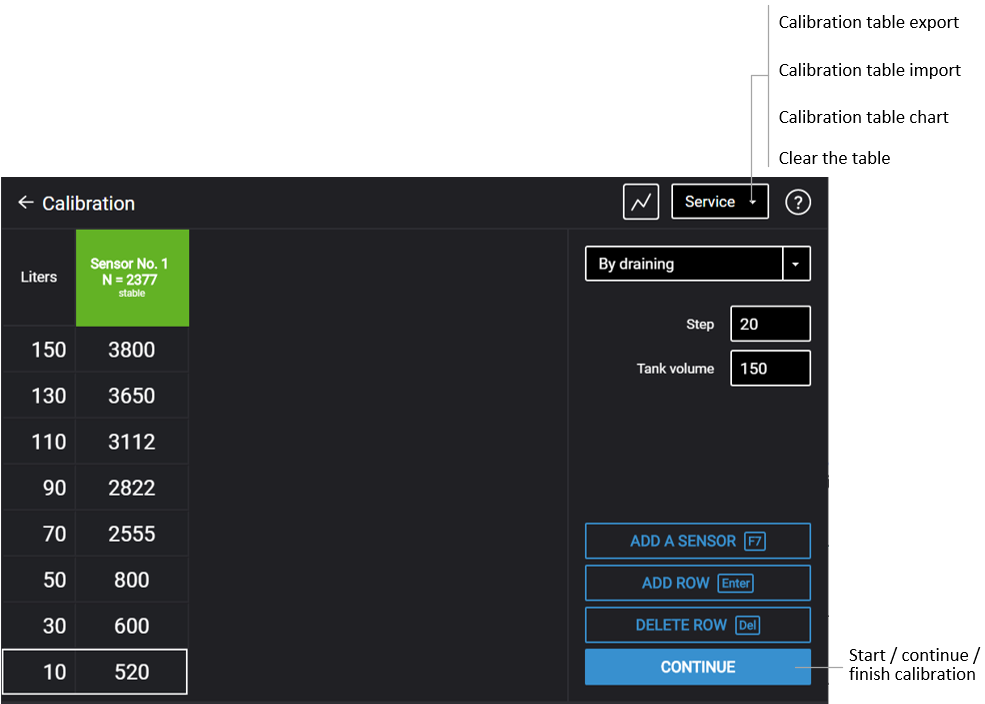 If the sensor reading column is not displayed, press the “Add sensor” button. Select the type of sensor. Specify the network address set in the sensor during setting.
If the sensor reading column is not displayed, press the “Add sensor” button. Select the type of sensor. Specify the network address set in the sensor during setting.
4. Set the flow interval in liters
If the tank geometry is not linear and / or has extended or narrow parts, it is recommended to calibrate such parts with a smaller interval applying lower dose measuring vessels (of higher resolution) to enhance precision.
5. Press the “Start/continue calibration” button
6. Fill in the fuel volume equal to the flow interval
Refueling should be performed with a measuring vessel or under liquid flow meter control with the set interval. The vessel should pass metrological calibration test.
7. Press “Add line”
The filling volume equal to the predefined flow interval will be displayed in the “Liters” column.
The value equal to the filling volume will be displayed in the “Sensor” column.
8. Press “Add line”
9. Repeat items 6, 7 and 8 according to the number of control points. The minimum recommended number of control points – 20. Use the “F2” key to export a calibration table with more than 65534 liters of fuel volume.
10. Press “Finish calibration” button
11. Save the calibration table in the calibration file (.ctb), Omnicomm Online (.xml) file in the Terminal or Indicator, by pressing the “Export” button
When performing the calibration table export to the Omnicomm Online (.xml) file, the “Export” window will open. Specify the Omnicomm LLS sensor number to display in Omnicomm Online.

