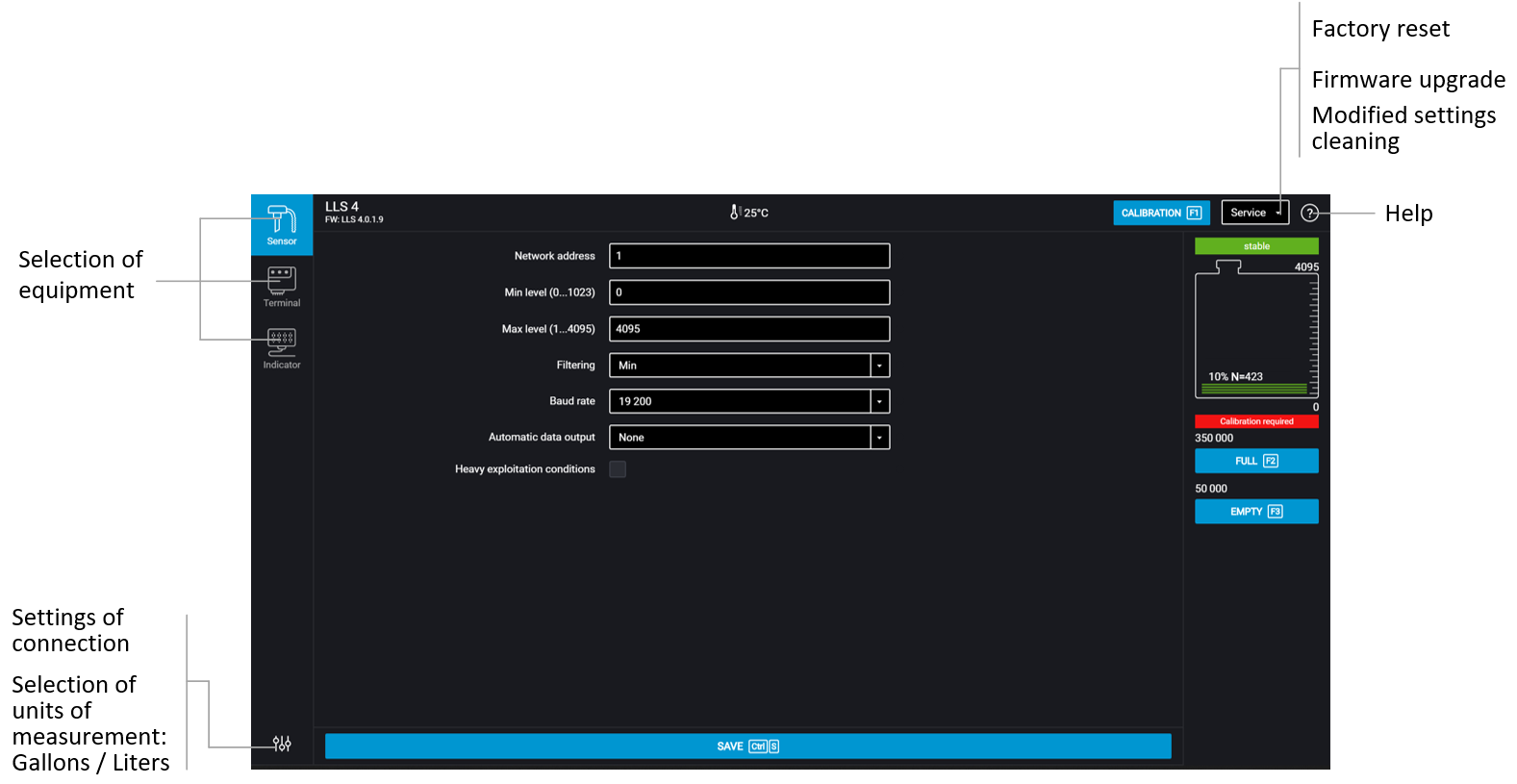Setting
“Full/Empty” Calibration
Perform calibration in the fuel, in which the fuel level sensor Omnicomm LLS will operate.
- Fill the measuring container with fuel
- Immerse the Omnicomm LLS sensor in the fuel to the full length of the measuring piece
- Wait for green indicator “Level Stabilized” to appear.
In the “Settings” tab, “Full/Empty Calibration” section, press “Full” button, then the value corresponding to the full tank will be set - Take the Omnicomm LLS sensor out of the container and allow the fuel to flow down the measuring piece for 1 minute. In the “Full/Empty Calibration” section, press “Empty” button, then the value corresponding to the empty tank will be set
- Press the “Record to Device” button
Omnicomm LLS 4 Sensor Setting
“Network address” (1 to 254) – set the network address for the Omnicomm LLS fuel level sensor. When several sensors are connected to one external device, they should have unique network addresses.
“Maximum level” (1 to 4095) – select the maximum reading for the LLS fuel level sensor. Default value – 4095.
“Minimum level” (0 to 1023) – select the minimum reading for the LLS fuel level sensor. Default value – 0.
“Filtration” – set the output signal filtration parameters:
- “None”– no filtration is performed. This option is used, when filtration is carried out by external device.
- “Minimum”– this filtration is used in stationary fuel storages and non-mobile machinery
- “Medium”– this filtration is used in case of vehicle's operation in normal road conditions
- “Maximum”– this filtration is used in case of vehicle's operation in severe road conditions
“Automatic data output”– select:
- “No output” – no independent data output (without request) is performed
- “Binary” – independent binary data output
- “Character” – independent character data output
- “Data output interval” (1 to 255 seconds) – set the independent data output interval
Automatic data output mode may be used only with maximum one Omnicomm LLS 4 sensor connected to one interface.
“Severe operating conditions” mode – switch on to enable additional filtration of measurement values taking into account the rough working conditions.
“Data rate” – select the rate for data exchange with external device. Default value – 19,200 bit/s.