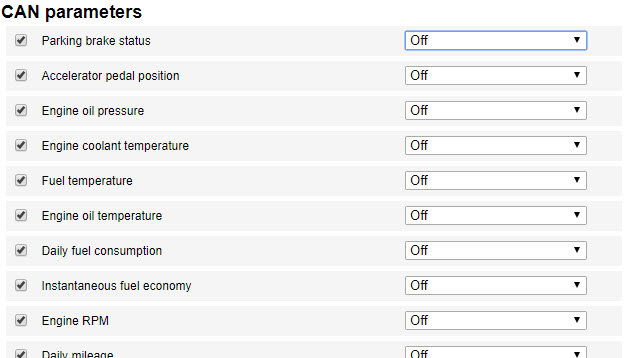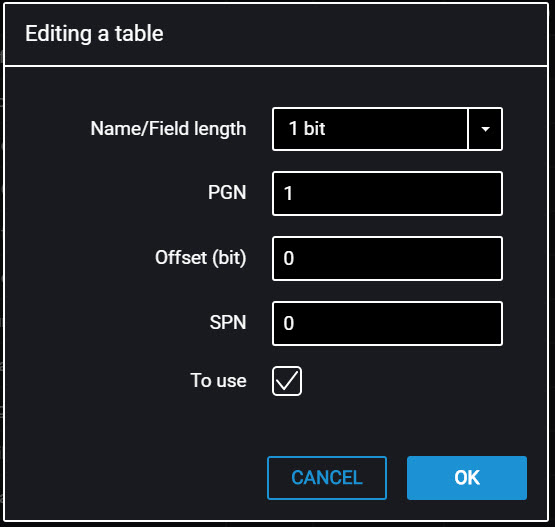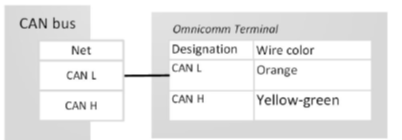CAN Bus
In the “Settings” tab select the “CAN” section from the list:
From the list, select the parameters, which value shall be displayed in Omnicomm Online, and check the corresponding boxes in the column “Use”.
If you need to add parameters for reading from the CAN bus, which are not on the list, in Omnicomm Configurator press button “Add”. A window will open:
“Length” – select the length of the data packet. Possible values: 1, 2, 3, 4 (bit), 1, 2, 4 (bytes).
“PGN” – enter the parameter group number that defines the contents of the corresponding message according to SAE J1939. Possible values: from 1 to 262143.
“Offset” – enter the offset value relative to the base address of the bit storing area. Possible values: from 0 to 63.
“SPN” – enter the parameter code according to SAE J1939. Possible values: from 0 to 4294967295.
“To use” – check the box if you want to read this parameter from the CAN bus.
Press the “Save” button.
Perform connection to the vehicle CAN bus using wireless CAN reader device (CAN-crocodile).
When using wireless CAN reader devices, connect the terminals according to the diagram:
Configuring the reception of data on the fuel volume in the tank from the vehicle CAN bus Connect and configure reception of the vehicle equipment operation parameters from CAN J1939 data bus and set the setting of fuel sensor – “CAN Sensor”.
Check indication of the fuel sensor values in the “Monitoring” tab, the value must be from 0 to 4095.
When reading the fuel level in the tank from the CAN bus, set the operating mode of the terminal while ignition off to “Collect data during pounding” mode. Otherwise, the fuel level graphic will not be displayed correctly.