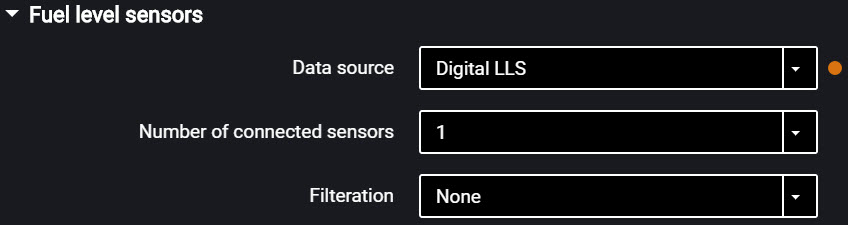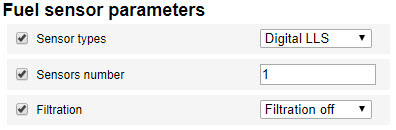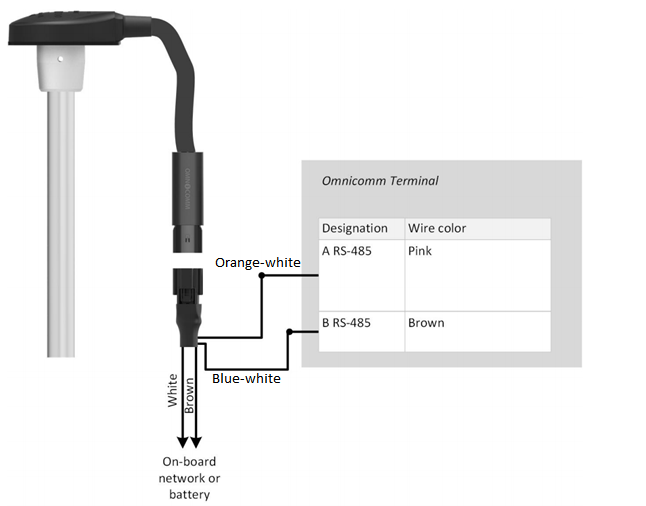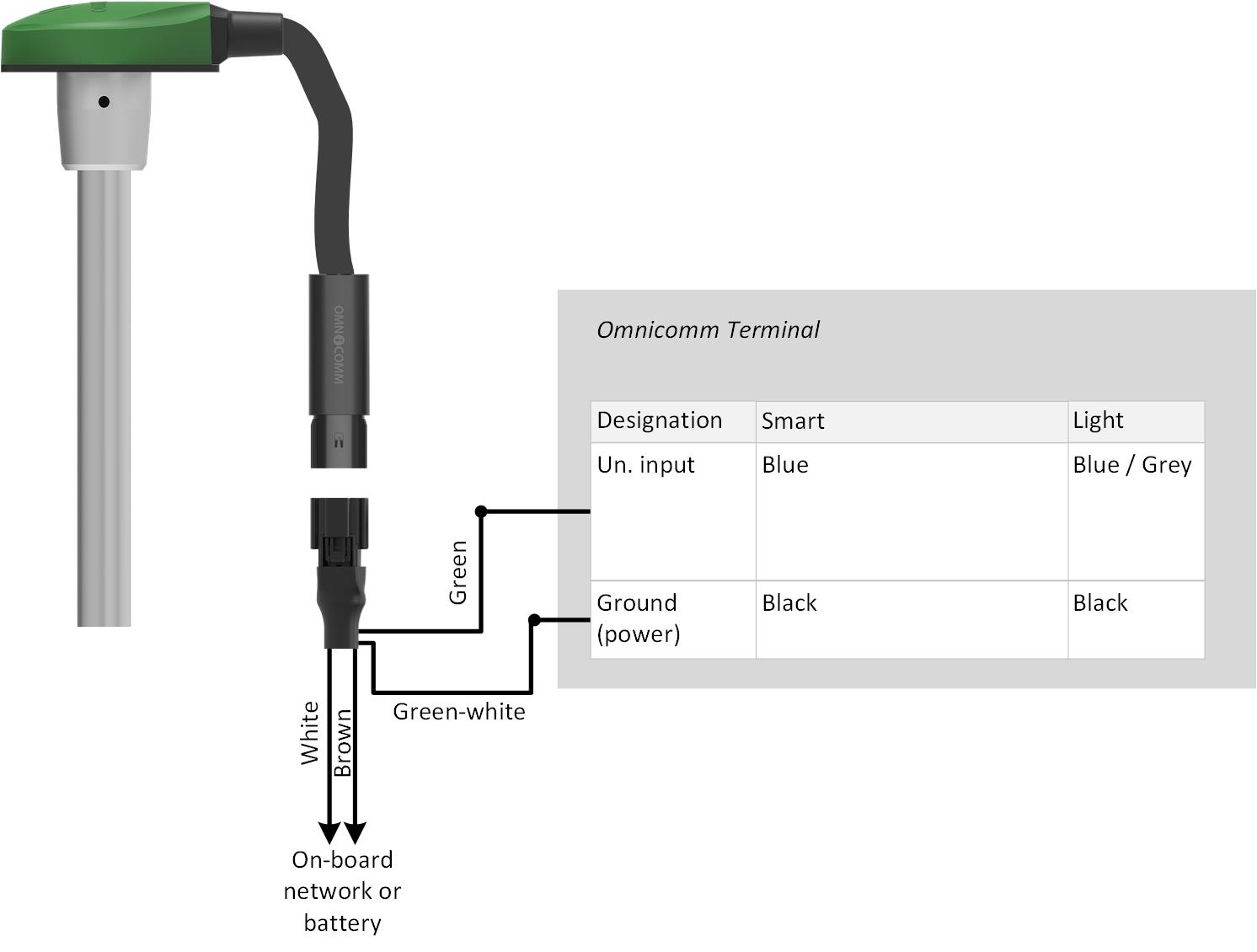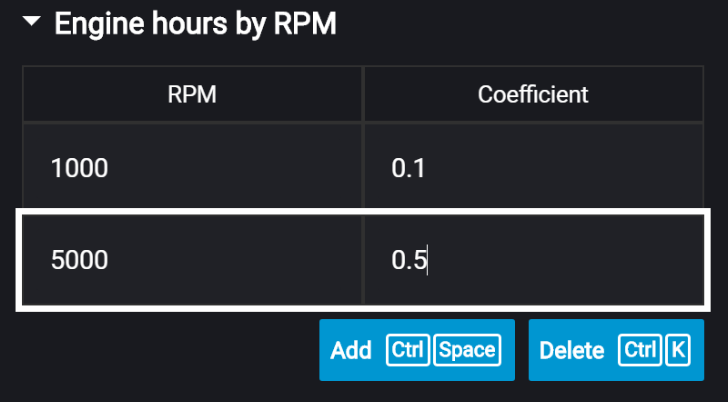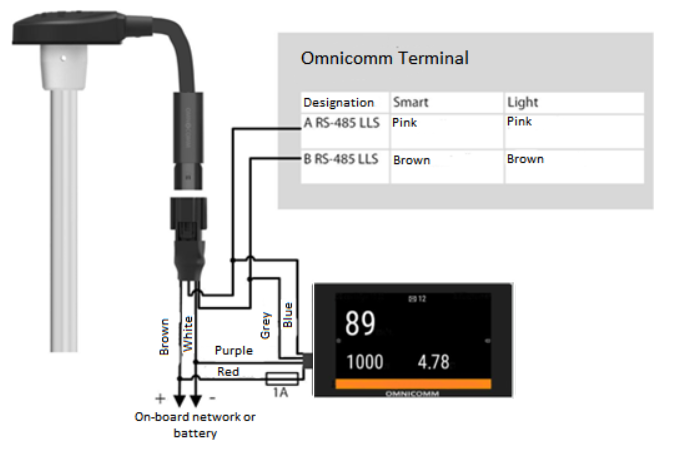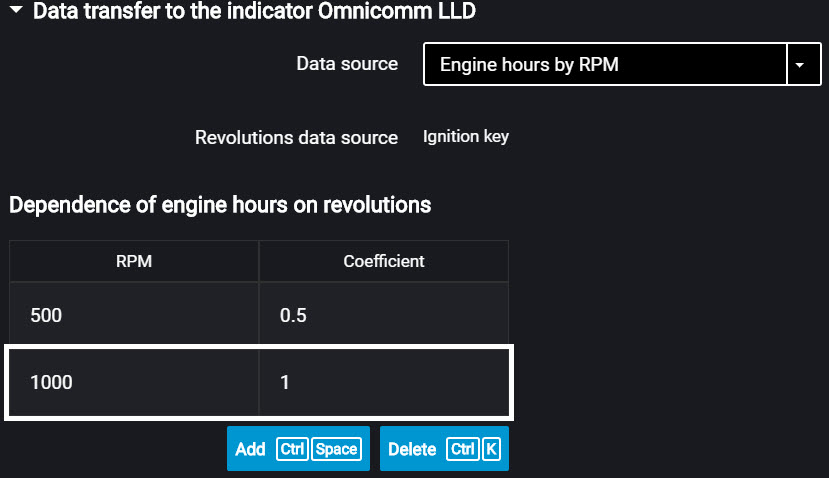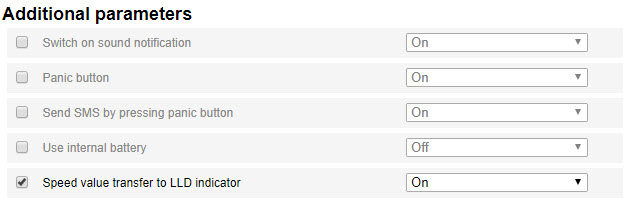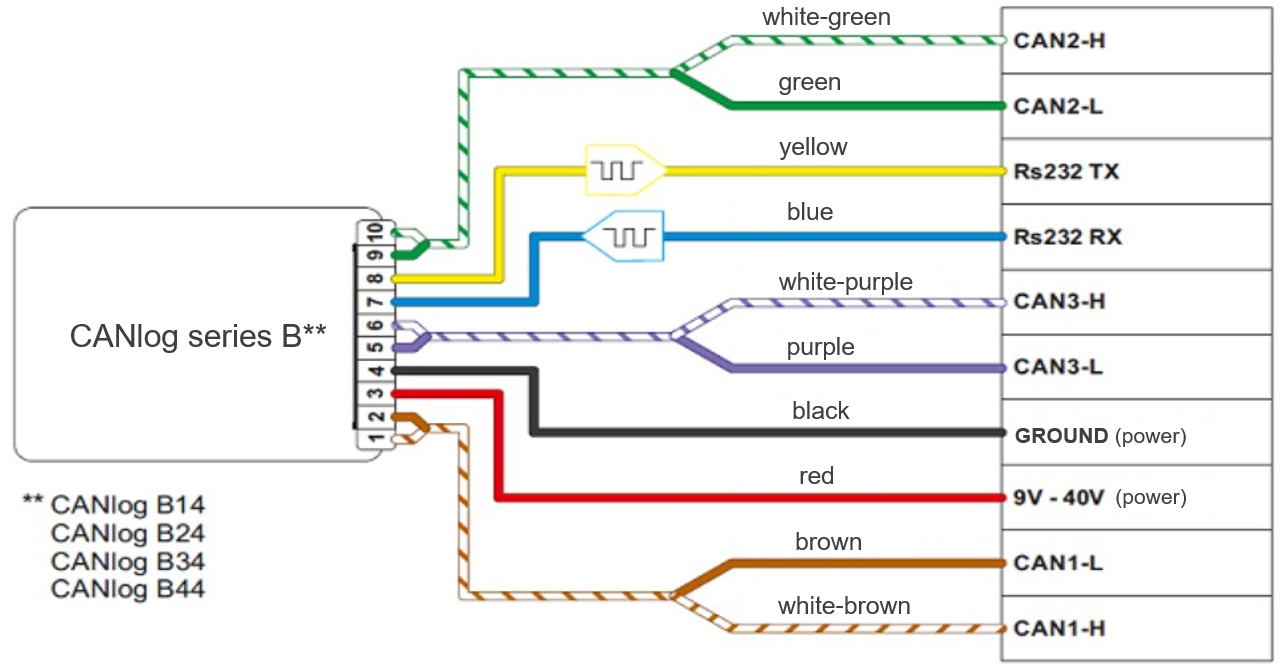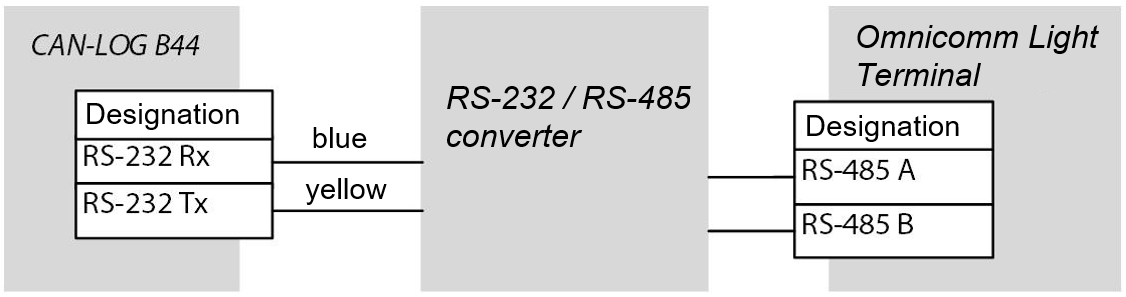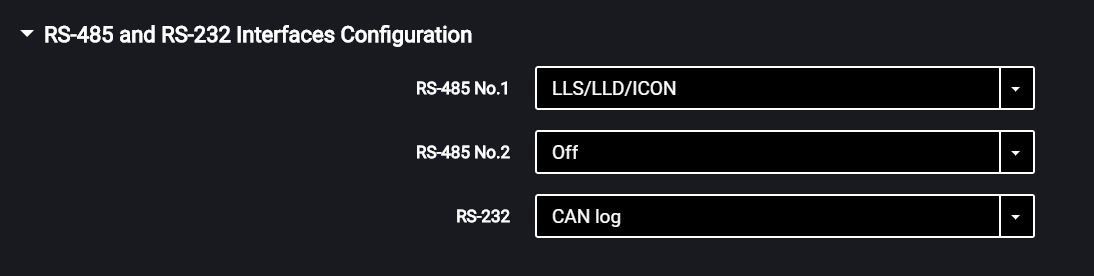RS-485 Interface
Connection of auxiliary equipment (CAN-Log, PP-01 passenger sensors, DV-1 driver display, JPEG camera, data reception from vehicle J1708 data bus, reception and transmission of navigation data as per NMEA standard) is carried out through RS-485 interface. When needed, it is recommended to use the RS-232 to RS-485 converter.
In the “Settings” window open the “Inputs” tab:
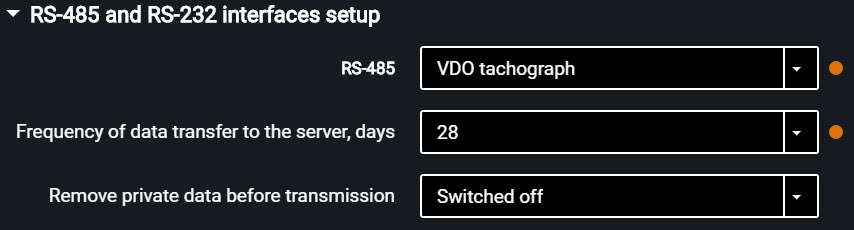

For RS-485 interface choose the setting:
- “Disabled” – interface is not used
- “LLS / LLD / ICON”- used to connect the Omnicomm LLS fuel level sensors, Omnicomm LLD indicator, Omnicomm ICON display.
- “ALM Weight Indicator” – use for connection to the axle load monitoring device
- “CAN-Log” (only for Light) – connection to a CAN-log device
- “J1708” (only for Light) – connection to the vehicle J1708 data bus
- “NMEA reception” (only for Light) – use of navigation data from an external device. If you select this option, you must specify the data port bit rate. “RS port bit rate for NMEA data” – select the data port bit rate for reception of navigation data from an external device
- “NMEA transmission” (only for Light) – use of the terminal navigation data in an external device.
- “PP-01” (only for Light) – use for connection of the passenger sensor
- “Camera” (only for Light) – use for the digital camera connection
- “DV-01” (only for Light) – use for the driver display connection
- “Tachograph VDO” (only for Light) – use for Continental tachograph connection
“Frequency of data transfer to the server” – select the number of days for the DDD files transmission to the communication server. Possible options: from 1 to 28 days.
“Remove private data before transmission” – if necessary, enable deleting the driver's personal data prior to data sending to the server.
- “iQFreeze” (only for Light) – use for connection of the refrigerator control device
- “Modbus (Struna +, PMP-201)” (only for Light) – use for connection to the level gauge PMP-201 or the Struna + system
Fuel Level Sensors
In the “Settings” tab select the “Inputs” section from the list.
In the “Fuel Level Sensors” section:
“Data source” – select the type of fuel level sensors. Possible options:
- “Digital LLS” – when connecting fuel level sensors Omnicomm LLS
- “Frequency
LLS-AF ” – when connecting fuel level sensor OmnicommLLS-AF - “Vehicle sensor” – when connecting the vehicle standard fuel sensor
- “CAN Bus” – when connecting to the CAN bus
- “Struna +” (only for Light) – when connecting to the “Struna +” system
- “PMP-201” (only for Light) – when connecting the level gauge PMP-201
- “Disabled” – in case fuel level control is not required.
When Omnicomm LLS and Omnicomm
“Number of connected sensors” – specify the number of sensors connected to the terminal.
When choosing LLS fuel level sensors connected to a universal input, you need to configure the universal input. For automatic configuration of the universal input in Omnicomm Configurator press the “Configure UI” button.
“Filtration” – enter the size of inner filter. Possible filtration options:
- “None” – filtration is performed only according to the settings in the Omnicomm LLS sensor
- “Low” – used in case of the sensor installation in stationary fuel storages and non-mobile machinery
- “Medium” – used in case of vehicle's operation in normal road conditions
- “Strong” – used in case of vehicle's operation in normal and severe road conditions
- “Maximum” – this filtration is used in case of vehicle's operation in severe road conditions and when connecting a standard fuel sensor with analog output
Connect Omnicomm LLS fuel level sensor according to the diagram:
Connect Omnicomm
Connect several Omnicomm
Omnicomm
When connecting the Omnicomm Light terminals to the “Struna +” system or the “PMP-201” sensor:
- “Fuel tank volume, L” – enter the fuel tank volume. Possible values: from 0 to 65,000
- “Current fuel volume, L” – displays the current volume according to the “Struna +” system or the “PMP-201” sensor
Connect the “PMP-201” sensor and the “Struna +” system according to the documentation on these devices. You may connect only one “Struna +” system. The network address, by default, is 80.
Omnicomm ICON Display
In the “Settings” tab select the “ICON” section from the list.
“ICON” – check the box to display the data from the terminal on the Omnicomm ICON display
- “Network address” – select the display's network address. Possible values: from 7 to 254
- “Select the time zone” - check the box to select your time zone relative to UTC. The time zone value is used when an automatic registration of time zones is not required
“Time zone” – select the time zone
- “Receive messages from the dispatch via SMS” - check the box to show messages addressed to the terminal's SIM card on the display. Format of outgoing messages: D2d dispatcher text. Maximum message length: 128 characters.
- “Notify on read messages via SMS” - check the box to send a notification when SMS messages have been read. Notifications will be sent to the dispatcher's number, indicated during the terminal setup (see Connection to the communication server)
- “Notify on status change via SMS” - check the box to send a notification to the dispatcher's number when the driver's status changes. The notification will contain the driver's new status.
- “Sound notification” - check the box to enable sound notifications when the terminal registers a new event, as specified during the terminal's setup.
In the “Settings” tab select the “Additional equipment” section from the list.
“Engine hours by RPM”, fill in the RPM to engine hours conversion table:
Enter the RPM value in the “Revolutions per minute” field, in “Coefficient” field enter the value of conversion factor to calculate engine hours.
The conversion factors are determined based on the vehicle operating conditions. Maximum number of rows – 5.
The engine hours are displayed in hours with a decimal part (1.50 equals to 1 hour and 30 minutes) in the format HH.XX within the range of up to 100 engine hours and HHH.X for 100.0 - 999.9 engine hours. If the number of engine hours is higher than 1000, the last three significant digits and one symbol after the decimal point are displayed.
All engine hours are recorded in the terminal and sent to the CS as accrued total.
Connect the Omnicomm Smart, Light terminals to the Omnicomm ICON display as shown in the figure:
Omnicomm LLD Indicator
In the “Settings” tab select the “Auxiliary equipment” section from the list.
In the “Data transmission to Omnicomm LLD indicator” section:
“Data source” – select the data source to display the value on the Omnicomm LLD indicator. Possible options:
- “GPS speed” – displays the vehicle speed
- “Universal input“ – displays the status or values on the terminal universal input depending on the connected auxiliary equipment
- “Engine hours by RPM” – displays vehicle engine hours
When selecting “Engine hours by RPM”, fill in the table of RPM recalculation to engine hours as follows:
In the field “Revolutions per minute” enter the value of RPM, in the field “Factor” enter the value of conversion factor to calculate the engine hours value.
The conversion factors are determined based on the operating conditions of the vehicle.
Maximum number of rows – 5.
Engine hours are displayed on the LLD indicator as hour values with a fractional part (1.50 means 1 hour 30 minutes) in the format HH.XX in the range of up to 100 engine hours and HHH.X in the range of 100.0 to 999.9 engine hours.
If the number of engine hours is more than 1000, the last three significant figures are displayed and one symbol after the decimal point.
Engine hours are fully recorded in the terminal and sent to the CS on a continuous accrual basis.
CAN-LOG controllers for Light
Omnicomm Light terminals support the connection of controllers when an RS-232/RS-485 converter is used.
Connect the CAN-LOG, series B14, B24, B34, B44, to the vehicle's CAN bus, as shown in the diagram:
Follow the instructions provided by the CAN-LOG manufacturer during connection.
Connect the CAN-LOG to the terminal via the RS-232 interface as shown in the diagram:
In Omnicomm Configurator, in the “Settings”/“Inputs” window, in the “RS-485 and RS-232 Interface Configuration” section:
“RS-232” - select CAN log.
CAN-LOG parameters, displayed in Omnicomm Online and in Omnicomm Configurator
| SPN | Omnicomm Online | Configurator | CAN-LOG series B V4 | CAN-LOG series B V2 | CAN-LOG series P V1 |
|---|---|---|---|---|---|
| 70 | Park. brake status | Parking brake status | Yes | Yes | Yes |
| 91 | Acceler. pedal pos., % | Accelerometer pedal position (%) | Yes | Yes | Yes |
| 96 | Fuel level | Yes | Yes | Yes | |
| 110 | Eng. coolant temp., °C | Engine coolant temperature | Yes | Yes | Yes |
| 175 | Eng. oil temp.,°C | Engine oil temperature | Yes | ||
| 182 | Daily fuel cons., l | Daily fuel consumption | Yes | Yes | |
| 190 | Engine RPM, rpm | Engine RPM | Yes | Yes | Yes |
| 244 | Daily mileage, km | Daily mileage | Yes | Yes | |
| 245 | Odometer reading, km | Total mileage | Yes | Yes | Yes |
| 247 | Engine hour meter reading, hour:min | Total engine operation time | Yes | Yes | Yes |
| 250 | Fuel consumption meter reading, l | Overall fuel consumption | Yes | Yes | Yes |
| 527 | Cruise Control status | Cruise Control status | Yes | Yes | |
| 582 | Axle load, kg | Axle load | Yes | Yes | Yes |
| 597 | Serv. br. ped. status | Status of the service brake pedal | Yes | Yes | Yes |
| 598 | Clutch ped. status | Status of the clutch pedal | Yes | Yes | |
| 914 | Mileage before maintenance, km | Mileage before next maintenance | Yes | Yes | |
| 916 | Engine hours before maintenance, h | Time before next maintenance | Yes | Yes | |
| 1624 | Inst. speed, km/h | Instantaneous speed | Yes | Yes | Yes |
Select the CAN parameters in Omnicomm Configurator to transfer the parameters from CAN-LOG to the Communication Server (see CAN Bus).