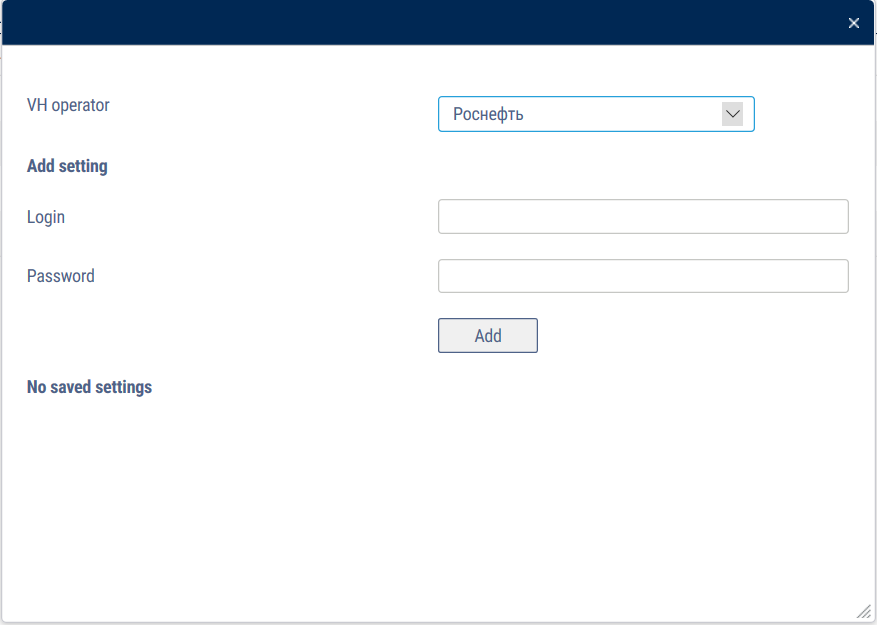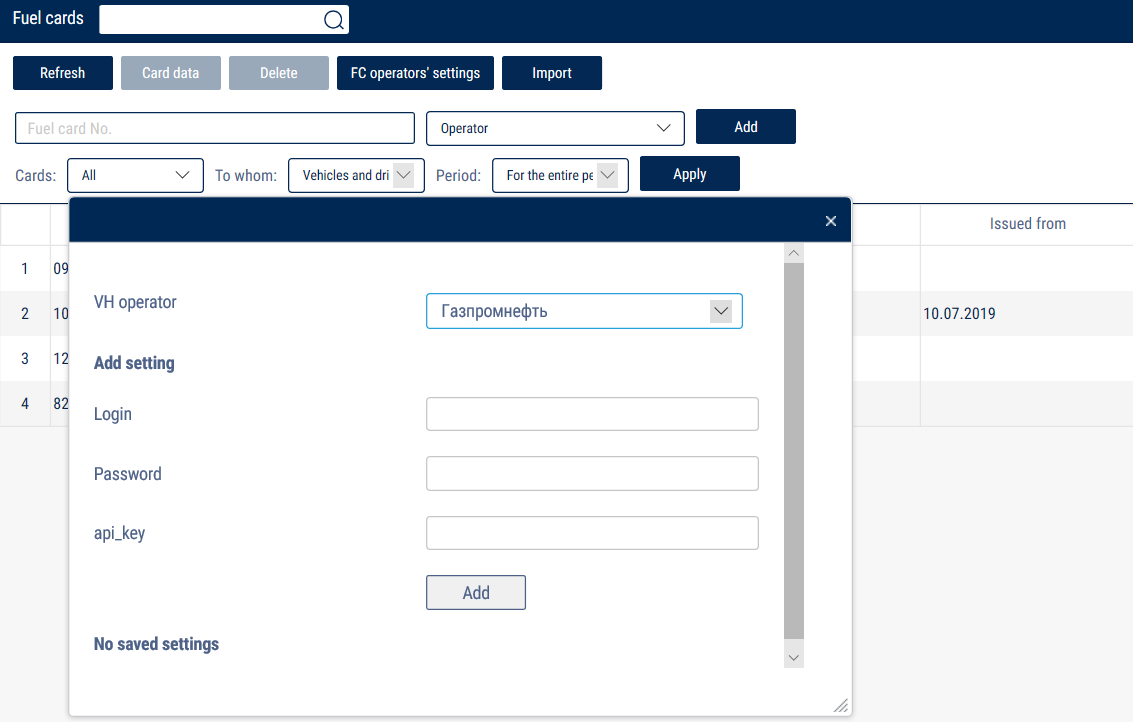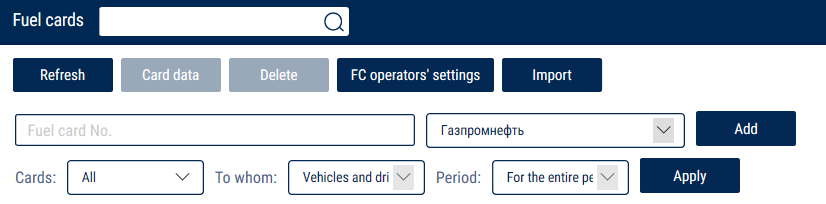Adding
In the «Administration» section, open the «Fuel cards» tab.
In the «Fuel cards» section, in the «Operator» field, select the operator's fuel company from the drop-down list.
In the «Card number» field, enter the 10-digit fuel card number.
The configuration is performed as follows, depending on the fuel operator:
1. Rosneft
- In the “Fuel cards”/“Fuel card operator settings” section, choose “Rosneft” from the “Fuel card operators” list
login/password - enter the login/password from your Rosneft personal account.
2. Gazpromneft
- Send a request to access the API to your Gazpromneft manager or on the website: https://api-promo.opti-24.com/
- Fill out the contract and pay the selected tariff. Recommended tariff: START
In the "IP-address" field, enter: 77.246.238.226, 185.9.185.83.
- A letter from Gazpromneft with API access data will be sent to the e-mail address specified in the contract.
- In the “Fuel cards”/“Fuel card operator settings” section, choose “Gazpromneft” from the “Fuel card operators” list
login/password - enter the login/password from your Gazpromneft personal account.
api_key – the key to access the API.
- Add the fuel card numbers:
For the following fuel operators, add the fuel card numbers:
3. PPR/Fleetcor (Vezdehod/Transit Card)
4. RUSPETROL
5. Avtomatika Plus
6. Shell
7. ScanOil Card
8. UNICARDOIL