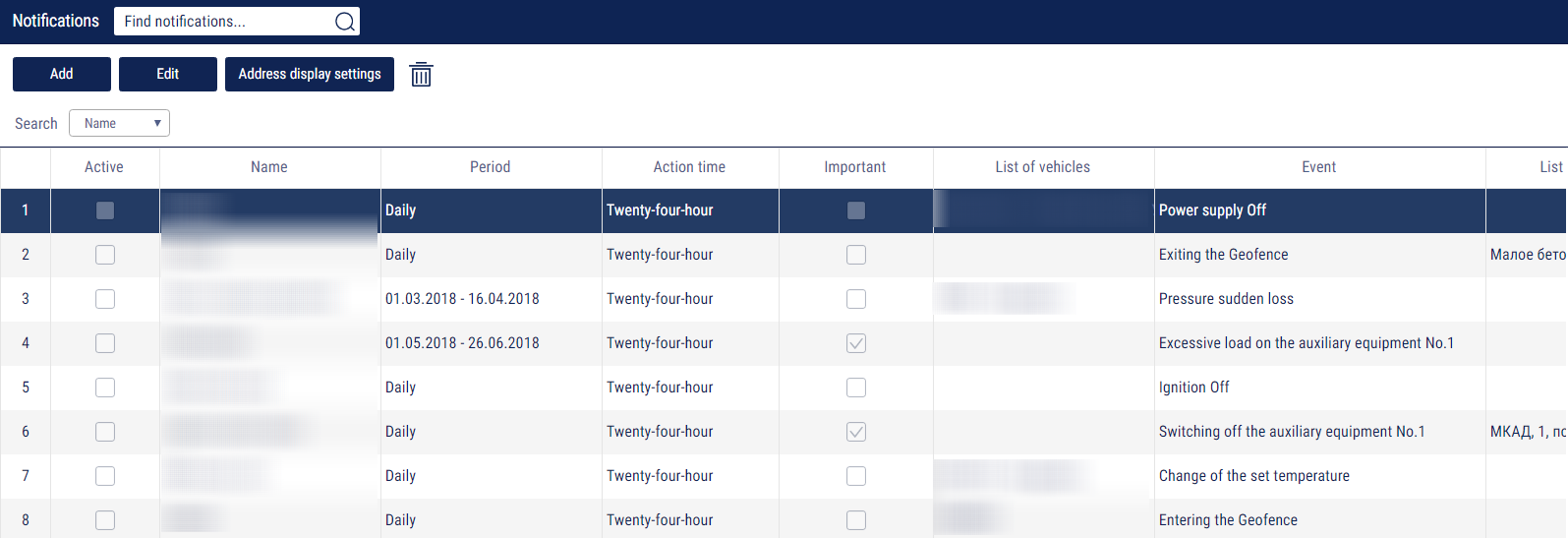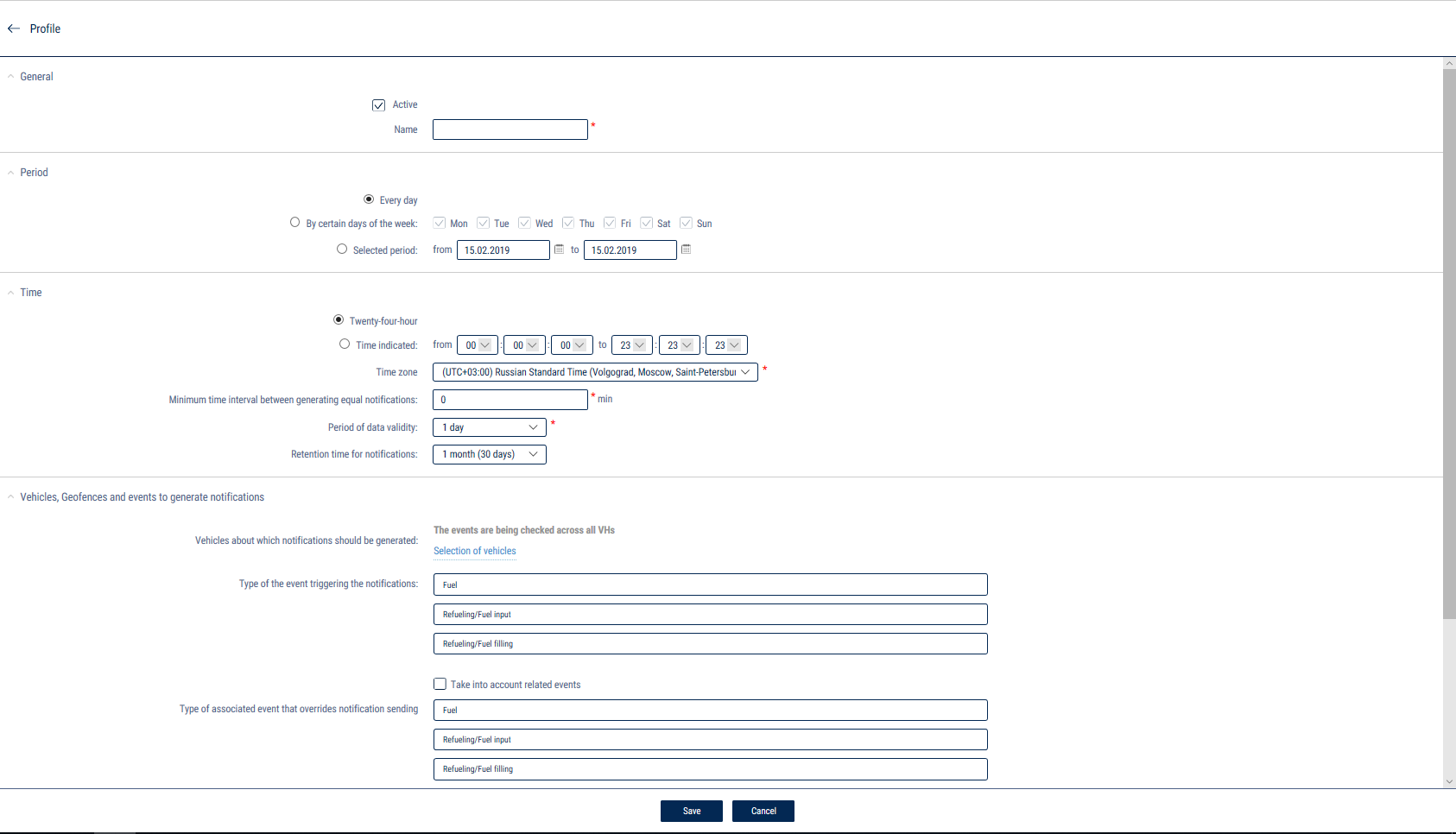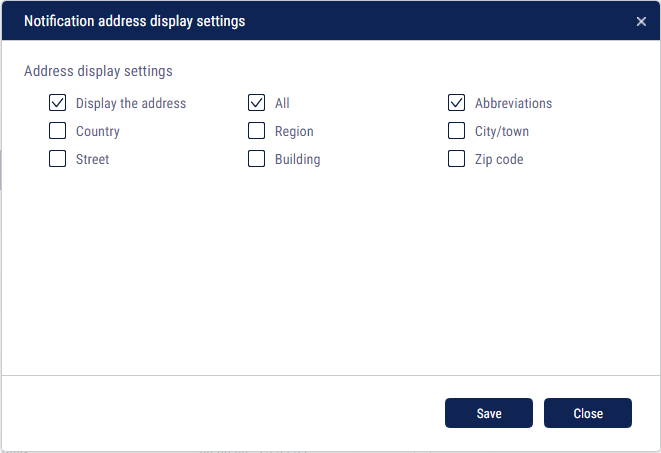Notification settings
Creating notifications
Press the «Add» button. A window will open:
General:
«Active» – stop/start checking events.
When deleting a vehicle, a driver or a geofence, for which a notification has been created and only one of these objects is selected in the settings, the notification will be automatically disabled. If several objects are specified in the settings, then only the deleted object is excluded and the notifications remain “Active”.
«Name» – the notification name. The notification must have a name.
Period of validity:
- «Every day» – notifications will be generated daily when there are any relevant events
- «Certain days of the week only» – notifications will be generated based on events that occurred on the selected days of the week. Select the days of the week
- «Selected period» – notifications will be generated for events that occurred during a specified period of time. Set the period
Time of validity:
- «Twenty-four-hour» – notifications will be generated 24/7, whenever there are any relevant events
- «At indicated times» – notifications will be generated for events that occurred over a specified time interval, taking into account the time zone. Specify the time. If the end time is less than or equal to the start time, then the end time is considered to be that of the next day
«Time zone» – the time zone taken into account when generating notifications.
«Minimum time interval between generating equal notifications», min. – the minimum time after the creation of a notification, during which the events are not checked and no notifications are created.
«Period of data validity» – the maximum time elapsed between the registration of the data by the Terminal and their receipt by Omnicomm, when it is possible to create notifications. If the specified time is exceeded, notifications will not be generated. Possible values: 30 min, 1 hour, 2 hours, 6 hours, 12 hours, 1 day, 3 days, 7 days, 1 month, 3 months.
«Retention time for notifications» – the time during which the created notifications will be stored in Omnicomm Online. After this period, the notifications will be deleted.
Vehicles, geofences, and events for which notifications are generated:
Selecting vehicles for the generation of notifications. Click on the Select vehicles link.
Select one or more groups of vehicles for which event notifications will be generated. If no vehicle or group of vehicles is selected, then the notifications will be generated for all vehicles.
«Type of event triggering the notifications». In the list “Type of event triggering the notifications” select the event. Events that can trigger notifications:
Events from the «Fuel» section:
- Refueling / tanking
- Refueling / tanking
- Dispensing
- Draining
- LLS failure
- Fuel level in the tank
- Fuel level below 5%
- Fuel level below 10%
- Fuel level below 20%
- Fuel level below 30%
- Fuel level below 40%
- Fuel level below 50%
Events from the «Movement» section:
- Standstill
- Standstill start - the notification is sent at the end of standstill if the duration of parking exceeds the time threshold specified in the vehicle profile
- Standstill end - the notification is sent at the end of the standstill period if the duration of the parking period exceeds the time threshold
- Possible standstill start - a notification is sent as soon as the time threshold has been exceeded
- Stoppage
- Stoppage start - the notification is sent at the end of stoppage if the duration of parking exceeds the time threshold specified in the vehicle profile
- Stoppage end - the notification is sent at the end of the stoppage period if the duration of the parking period exceeds the time threshold
- Possible stoppage start - a notification is sent as soon as the time threshold has been exceeded
- Speeding
- Sudden acceleration / breaking
- Entering a geofence
- Leaving a geofence
- Start of exceeding the speed threshold in the geofence
- End of exceeding the speed threshold in the geofence
Events from the «Engine» section:
- Ignition
- Ignition on
- Ignition off
- Power
- Turning on the power supply
- Switching to backup battery supply
- Restoring the main power supply
- Exceeding the allowed RPM value
Events from the «Other» section:
- Maintenance control
- Maintenance expected
- Maintenance overdue
- Panic button pressed
- Driver sign in
- Driver sign in
- Driver sign out
- Device tampering
Events from the «Auxiliary equipment» section:
- Auxiliary equipment switched on
- Auxiliary equipment no. 1, 2, 3, 4 switched on
- Start of the area of exceeding the allowed value for auxiliary equipment
- Exceeding the load on auxiliary equipment no. 1, 2, 3, 4
- End of the area of exceeding the allowed value for auxiliary equipment
- Stop exceeding the load on auxiliary equipment no. 1, 2, 3, 4
- Auxiliary equipment switched off
- Auxiliary equipment no. 1, 2, 3, 4 switched off
Events from the «Routes» section:
- Going beyond the route boundaries
- Visiting control points
- Start of the trip
- End of the trip
- Trip force stopped
- Trip did not take place
Events from the «iQFreeze» section:
- Changing the set-point temperature
- Setting the set-point temperature
- Door opening
- Door closing
- The temperature is outside of the tolerance range
- The temperature is back within the tolerance range
- Switching to increased RPM
- Switching to reduced RPM
- Refrigerator operation error
- Changing the refrigerator operating mode
- Data transfer interruption
Events from th «TPMS» section:
- Pressure drop in the tire
- Pressure rise in the tire
- Pressure restored
- Temperature rise in the tire
- Temperature normalized in the tire
- Sudden loss of pressure
- Possible axis geometry violation
- No data from the Tire Pressure Monitoring System
Events from the «Save driving» section:
- Movement with headlights off
- Movement with unfastened seatbelts
- Exceeding the maximum speed limit
- Exceeding the allowed speed limit
- Short-term exceeding of maximum speed limit
- Short-term exceeding of allowable speed limit
- Positive acceleration threshold exceeding
- Negative acceleration threshold exceeding
- Lateral acceleration threshold exceeding
- Vertical acceleration threshold exceeding
- Allowed turning speed exceeding
- Maximum turning speed exceeding
- Traffic violation. Overspeeding
- Continuous engine idle operation
- The engine operation threshold has been exceeded
- Movement with cold engine
- Movement with overheated engine
- Movement at decreased RPM
- Exceeding the allowed amount of time for movement at decreased RPM
- Movement at increased RPM
Events from the «CAN» section:
- Start of work is below the nominal values
- Start of work is at nominal values
- Start of work is above the nominal values
- SPN:
- Line-to-Line AB V
- AC Frequency
- Line-to-Line BC V
- Line-to-Line CA V
- Line-to-Neutral AC RMS V (Aver)
- Line-to-Neutral V (Phase A)
- Line-to-Neutral V (Phase B)
- AC Current A (Phase B)
- Line-to-Neutral V (Phase C)
- AC Current A (Phase A)
- AC Current A (Phase C)
- Real Power W (Total)
- Real Power W (Phase A)
- Real Power W (Phase B)
- Real Power W (Phase C)
- Reactive Power VAr (Phase A)
- Reactive Power VAr (Phase B)
- Reactive Power VAr (Phase C)
- Engine Oil Pressure
- Engine Coolant Temperature
- AC Current A (Aver.)
- Temperature of Oil
- Line-to-Line AC RMS V (Aver.)
Click on the Selection of geofenceslink to select the geofences in which you need to monitor the vehicle. Select one or more geofences for which event notifications will be generated.
«Outside of the selected geofences» – create a notification if an event has occurred outside of the selected geofences.
For events in the sections “Fuel”, “Movement”, “Engine”, “Auxiliary equipment”, “Routes”, and “Other”, it is possible to take into account related events to cancel a notification.
In the Take into account related events section:
«Take into account related events» – enables/disables the option.
«Type of related event that cancels a notification» – select the event which, if recorded, will stop the notification from being sent out.
«Time between related events» – if the related events are recorded within this time, the notification will not be sent out.
Notification types and methods:
«Important» – a notification marked as “Important” will be displayed automatically. It will appear pink in the list.
- «Display notifications in Omnicomm» – display notifications in Omnicomm Online
- «Send to Email» – list of email addresses for receiving notifications
- «SMS gateway» – a list of numbers for receiving short notifications. There are short notifications only for the following types of events: refueling (tanking), draining, speeding, fuel level sensor failure. Short notifications are sent in English and must be less than 140 characters long. In short notifications, the vehicle location is displayed as coordinates
This setting is recommended if the email service includes sending an SMS copy of the messages to a specified phone number.
A sample of a short notification: Draining (92 characters) Asset: x000xx000 Time: 22-04-2015 11:40 PM Type: Draining 777 L Pos.: -15.7885, -137.5884
Click «Save».
Address display configuration
Press the «Address display configuration» button. A window will open:
- Display the address - turn on to display the address of the current vehicle location
- All - turn on to display the complete vehicle address
- Abbreviations - turn on to abbreviate address parameters (such as st., ave.)
Select the parameters to display in the address:
- Country
- Region
- City/town
- Street
- No.
- Zip code