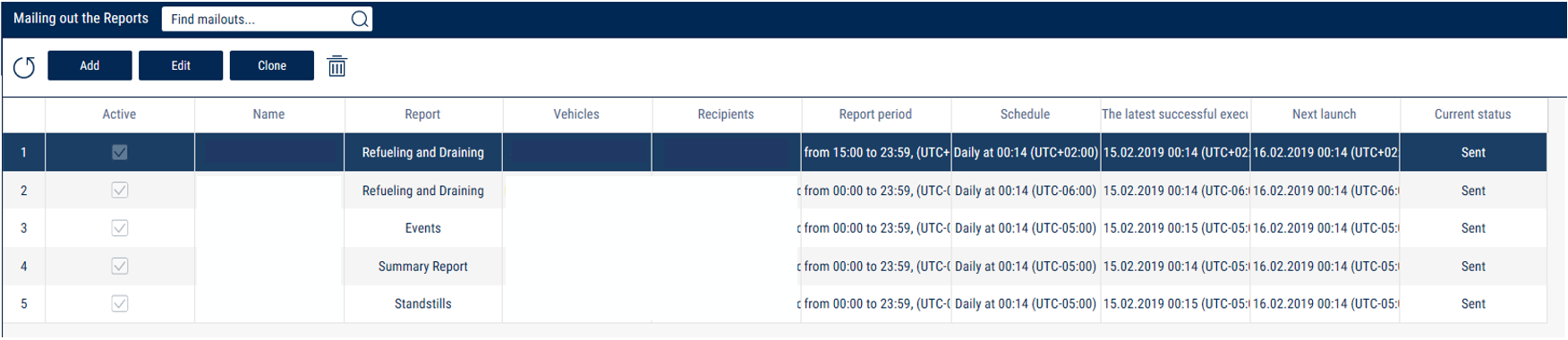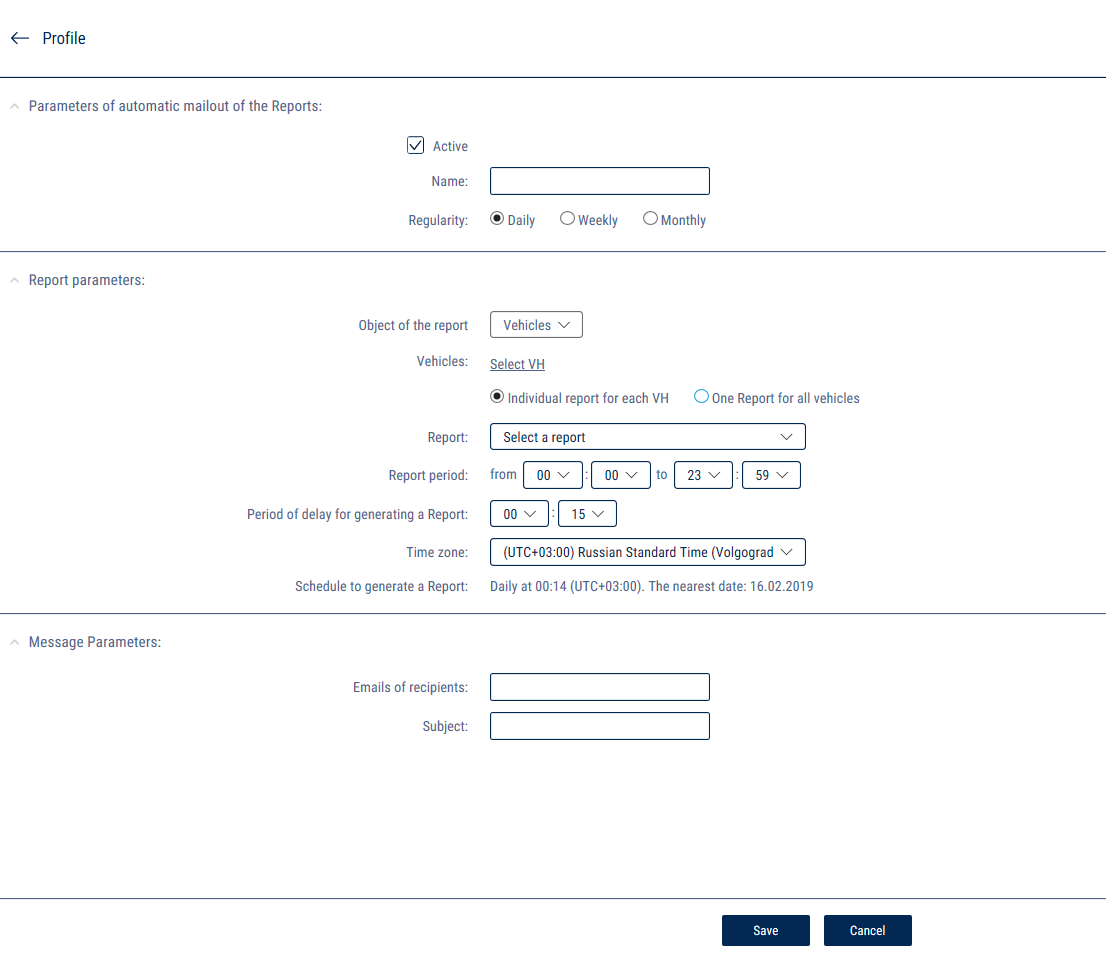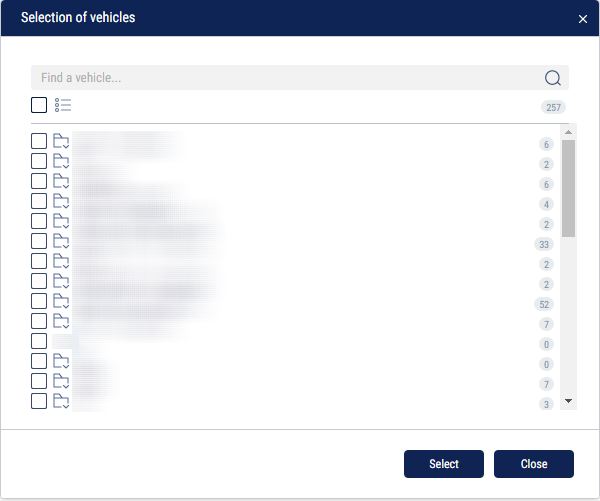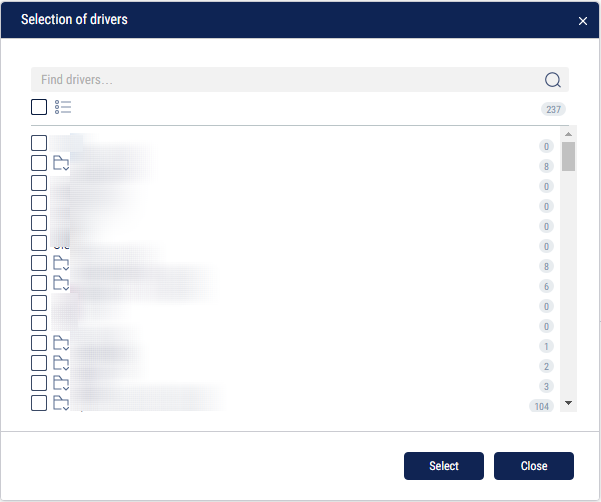Reports mailout configuration
In the «Administration» section, open the «Reports Mailout» tab. A window will open:
«Report» – the name of the report for mailout.
«Vehicles» – the vehicles based on which the report is generated for mailout.
«Recipients» – the list of recipients' email addresses.
«Report period» – the period of report generation, accounting for the time zone set in the mailout task.
«Schedule» – the mailout schedule taking into account the regularity, time zone, and the delay in the generation of the report.
«Last successful execution» – the date and time of the last successful mailout.
«Next launch» – the date and time of the next report mailout, taking into account the time zone specified in the mailout task. «Current status» – the status of the mailout task. Possible options:
- «In progress» – the report is currently being generated and sent out
- «Sent» – the report has been generated and sent out
- «Error» – an error has occurred when generating or sending out the report. The “Error” status is kept until the next mailout
- «Empty line» – the mailout has not yet been made for this task, and the “next mailout” has not been carried out yet
Press the «Add» button. A window will open:
Automatic report mailout parameters:
«Enabled» – stop/start report mailout.
«Name» – the mailout name.
«Frequency»:
- «Daily» – the report will be sent out on a daily basis
- «Weekly» – the report will be sent out once a week
- «Monthly» – the report will be sent out once a month
Report parameters:
«Report object» – select the object for which you want to generate the report. Possible options: vehicle, driver.
Select the report objects by clicking on the Selection of vehicles or Selection of driver.
«A separate report for each vehicle» - reports for each selected vehicle will be generated individually. If the report selected for the mailout does not support the generation of a report for one of the selected vehicles, it will not be generated for this vehicle.
«One report for all vehicles» - generate a single report for all the selected vehicles for mailout. If the report selected for the mailout cannot be generated for multiple vehicles, Omnicomm will generate reports for each vehicle separately.
«Choosing a report for mailout». In the “Reports” section, select the report that will be generated for the selected vehicles and added to the mailout. Possible reports for mailout:
- Track
- Fuel volume
- Statistics
- Group operation
- Summary report
- List of refueling and draining operations
- Shift report
- Events
- Violations
- Work over a period of time
- Geofence visiting
- Movement between stoppages
- Fuel dispensing, tanking, and draining
- Load over time
- Trip execution
- Active trips
- SafeDrive: Driver Rating
- SafeDrive: Violation Details
- Fuel balance
- Refueler statement
Possible reports to be sent to drivers:
- Refueling and draining
- Violations
- Events
- Group work
- SafeDrive: Driver Rating
- SafeDrive: Violation Details
User reports created on the basis of the above reports are also available for mailout.
«Report period» is set according to the frequency of mailout.
For daily mailouts:
from - specify the starting time of the report period.
until - specify the end time of the report period.
For weekly mailouts:
from - specify the day of the week for the start of the report period.
until - specify the day of the week for the end of the report period.
For monthly mailouts:
from - specify the date and time for the start of the report period. Possible values: from 1 to 27.
until - the day of the month and the time for the end of the report period will be set automatically.
«Period of delay for generating a Report» – the period of time counted from the end of the report period, after which the report is generated and sent out. The “Period of delay for generating a Report” is necessary to receive and process data from the vehicle. Possible values: from 0 to 1439 minutes (24 hours).
«Time zone» – the time zone in relation to which the report is generated and sent out.
The «Schedule to generate a Report» displays the frequency and time of mailout and contains information about the next one.
Message parameters:
«Recipients' e-mail addresses» - enter a list of report recipients by email, the addresses must be separated by commas.
«Subject» - enter the prefix that will be displayed at the beginning of the subject of messages with reports.