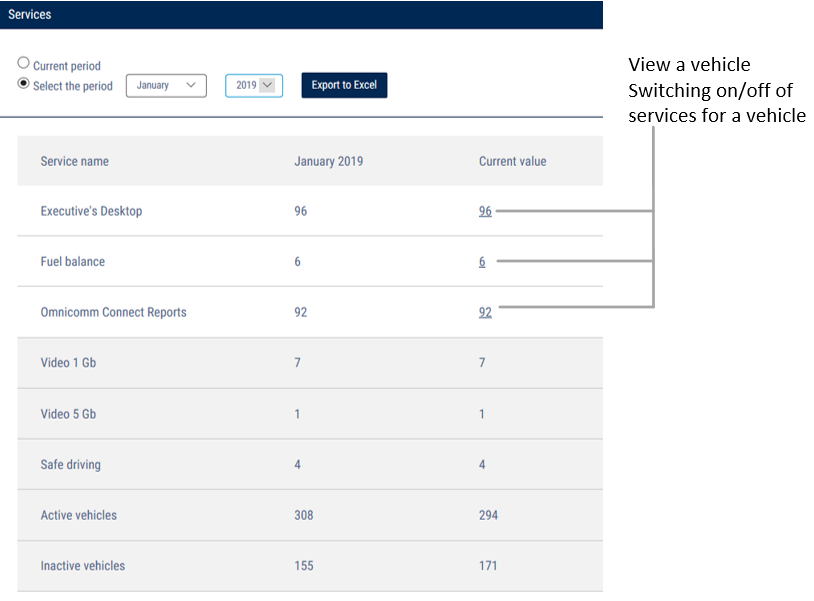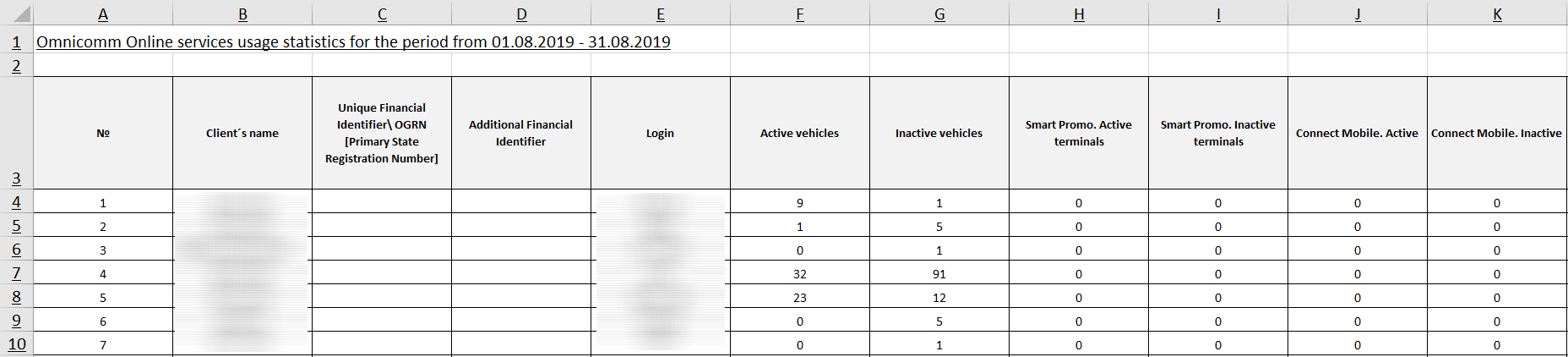Services
In the “Administration” section, open the “Services” tab. A window will open:
Select the period you want to display statistics for:
- current period - currently active services
- choose a period - select the month and the year for which you wish to display the used services
Name of service:
- Login
- Terminals
- Active vehicles
- Inactive vehicles
- Safe Driving. After the Safe driving service was activated for selected terminals the corresponding setting will be sent to RCS. If RCS is not available, these settings will be not applied. Repeat sending by the button “Send setting to RCS”
- Blocked vehicles
- Smart Promo. Active terminals
- Smart Promo. Inactive terminals
- Smart Promo. Blocked terminals
- Connect Mobile. Active terminals
- Connect Mobile. Inactive terminals
- Connect Mobile. Blocked terminals
- GPS Beacon. Active terminals
- GPS Beacon. Inactive terminals
- GPS Beacon. Blocked terminals
Services that need to be activated in the vehicle profile (see Vehicle profile editing ):
- Omnicomm Video 1 Gb
- Omnicomm Video 5 Gb
Generating Excel Reports
Click “Export to Excel”. The terminal report will be saved to the PC as report.xlsx.
The report contains the following data on terminal operation:
Report generated - date and time when the report was generated
Login - login of the user who owns the vehicle
- Omnicomm Video 1 Gb
- Omnicomm Video 5 Gb
- Safe Driving
- Blocked vehicles
- Inactive vehicles
- Smart Promo. Blocked terminals
- Connect Mobile. Blocked terminals
- Connect Mobile. Inactive terminals
To see the detailed report, go to the next sheet of the file. The detailed report contains the following information:
- Vehicle name
- Terminal ID
- Factory number
- Type - terminal type. Possible options: Omnicomm, Third-party
- Active for the period
- Number of days in the period
- First activity
- Last activity
- Connect Mobile. Inactive terminals
- Executive's desktop
- Fuel Balance
- Safe Driving
- Omnicomm Video1
- Omnicomm Video5