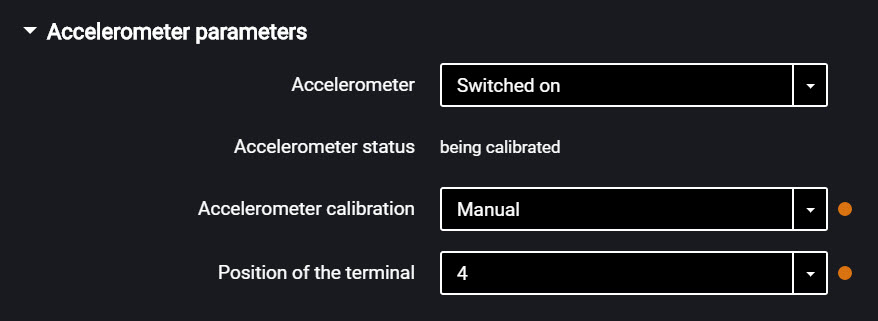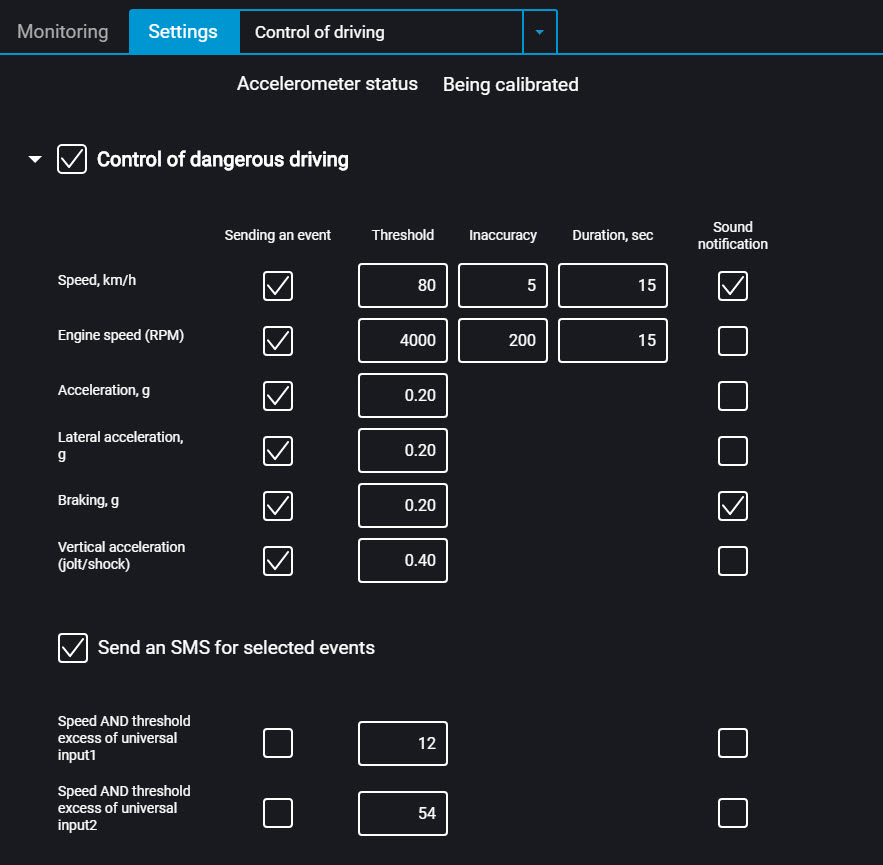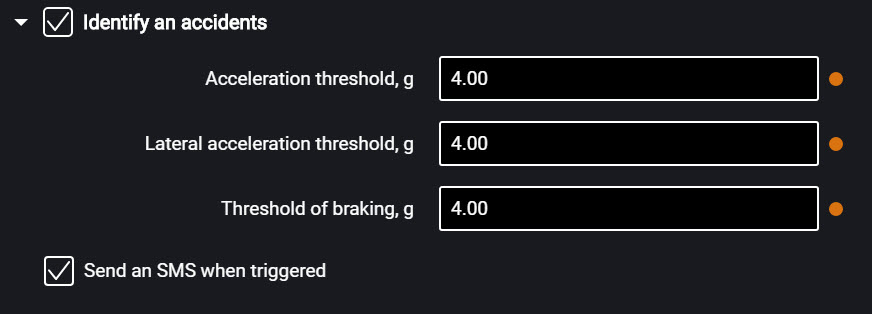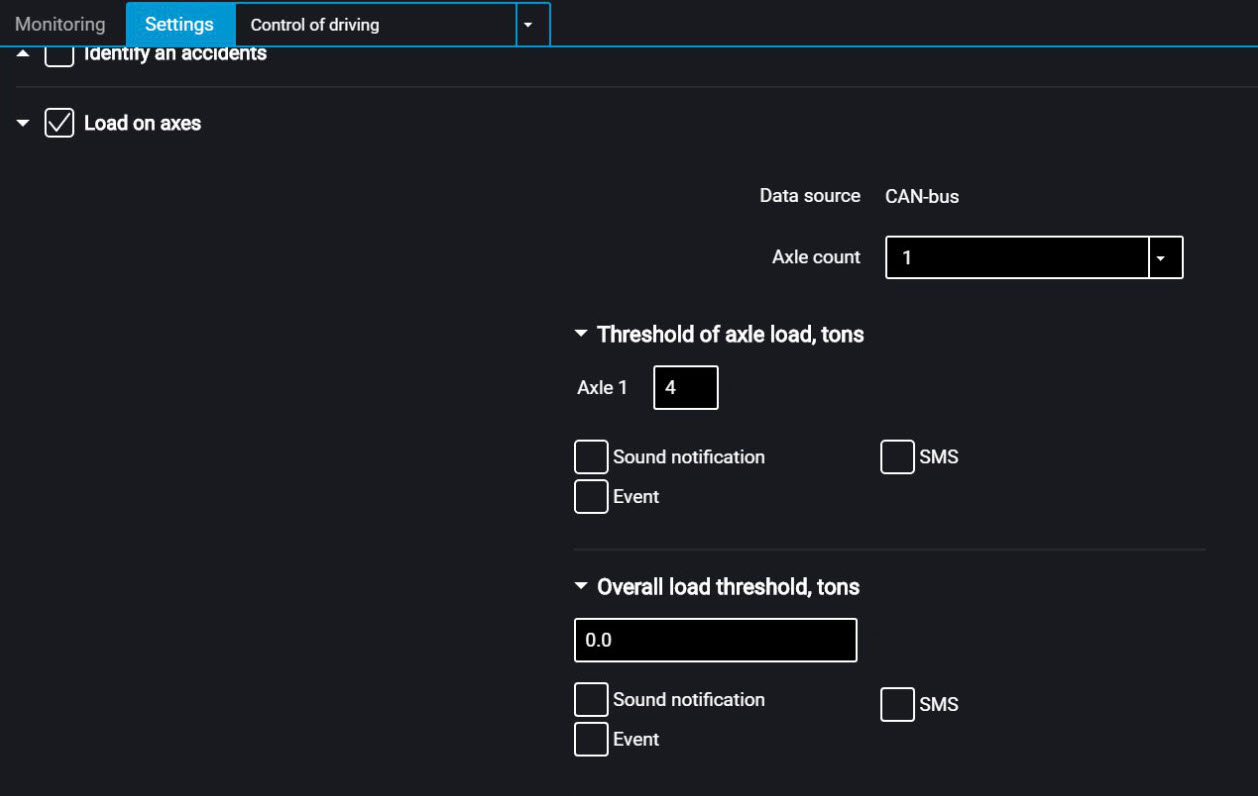Driving Safety Control
In the “Settings” tab select the “Additional equipment” section from the list.
In the “Accelerometer parameters” section:
“Accelerometer” – enable/disable the use of accelerometer for measuring the vehicle acceleration.
“Accelerometer status” – accelerometer condition. Possible options: not used, calibration, calibrated, calibration error.
“Accelerometer calibration” – select the accelerometer calibration mode.
Prior to performing the calibration, firmly fix the terminal and do not change its position during operation.
Automatic calibration is recommended for vehicles that are operated mainly at speeds above 50 km/h. Automatic calibration takes from 2 minutes to 24 hours depending on the frequency of accelerations and braking on straight sections of the road.
When selecting manual calibration, in the “Terminal position” field, select one of 24 positions as shown in figure:
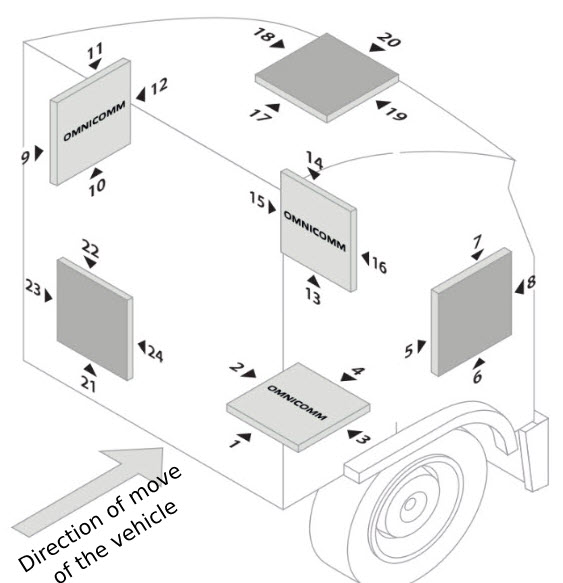
Arrow ► indicates the location of
the video terminal's X1 connector.
The “Omnicomm” inscription in the figure corresponds to the top cover of the video terminal.
Deflection of the video terminal from the axes during manual calibration should not be more than 5 degrees.
In the “Settings” tab select the “Driving Control” section from the list.
“Dangerous driving control” – enable/disable registration of dangerous driving when exceeding the set values of monitored parameters.
Select monitored parameters:
“Event reporting” – enable/disable event sending to Omnicomm Online.
- “Speed” – vehicle speed control
Threshold – enter the maximum permissible speed, upon exceeding which dangerous driving will be registered. Possible values: from 2 to 150 km/h. Default value: 80 km/h.
Deviation – enter the speed value that can be exceeded by maximum permissible speed without triggering dangerous driving registration. Possible values: from 0 to 50 km/h. Default value: 5 km/h.
Duration – enter the period of time allowed to exceed maximum permissible speed without triggering dangerous driving registration. Possible values: from 0 to 300 s. Default value: 15 s.
- “Engine speed (RPM)” – engine RPM monitoring
Threshold – enter the maximum permissible engine RPM, upon exceeding which dangerous driving will be registered. Possible values: from 0 to 10,000 rpm. Default value: 4,000 rpm.
Deviation – enter the RPM value allowed to exceed the maximum permissible RPM without registration of violation. Possible values: from 0 to 1000 rpm. Default value: 200 rpm.
Duration – enter the period of time allowed to exceed maximum permissible engine RPM without registration of dangerous driving. Possible values: from 0 to 300 s. Default value: 15 s.
- “Acceleration” – acceleration control during vehicle speeding up
Threshold – enter the value of acceleration while speeding up, which exceeding will trigger registration of dangerous driving
- “Lateral acceleration” – acceleration control during vehicle turning
Threshold – enter the value of acceleration while turning, which exceeding will trigger registration of dangerous driving
- “Braking” – acceleration control during vehicle braking
Threshold – enter the value of acceleration while braking, which exceeding will trigger registration of dangerous driving
- “Vertical acceleration (pounding / shock)” – acceleration control during vehicle pounding
Threshold – enter the value of acceleration while pounding or bumping, which exceeding will trigger registration of dangerous driving
- “Speed and threshold exceeding of potential UI1”
Threshold – enter the value of speed, which exceeding will trigger registration of dangerous driving, if universal input No.1 is closed/open.
- “Speed and threshold exceeding of potential UI2”
Threshold – enter the value of speed, which exceeding will trigger registration of dangerous driving, if universal input No.2 is closed/open.
The notification for the event "Speed and Exceeding of threshold of potential UI1, UI2" is generated only when the selected speed source is "GPS". (see Selection of Speed Source).
- “Send SMS for selected events” – enable SMS sending upon registration of dangerous driving
- “Send photo for selected events” – enable digital camera photo sending upon registration of dangerous driving
“Sound notification” – enable/disable sound notification if thresholds of monitored parameters are exceeded. To run sound notification connect a sound emitter to controlled output No.1.
“Determine accidents” – enable/disable accident registration upon exceeding the set values of monitored parameters.
- “Acceleration threshold” – value of acceleration while speeding up, which exceeding will trigger registration of accident
- “Lateral acceleration threshold” – value of acceleration while turning, which exceeding will trigger registration of accident
- “Braking threshold” – value of acceleration while braking, which exceeding will trigger registration of accident
- “Send SMS upon triggering” – enable SMS sending upon registration of accident
- “Send photo upon triggering” – enable digital camera photo sending upon registration of accident
“Axle load” – enable/disable control of vehicle axle load and total vehicle load.
“Data source” displays the axle load data source. Possible options: ALM Weight Indicator and CAN.
To select the ALM Weight Indicator as a data source choose Indicator in the RS-485 or RS-232 interface configuration.
To select the CAN bus as a data source enable SPN 582 and SPN 928 in the CAN settings tab.
If the ALM Weight Indicator and the CAN Bus are both set as data source, the ALM Weight Indicator will be used.
“Number of axles” – set the number of vehicle axles. Possible values: from 1 to 8. Maximum value – 8 for CAN, 6 for ALM.
“Axle load threshold, tonnes” – enter the value of load on each axle, upon exceeding which an event will be registered.
- “Sound notification” – enable/disable sound notification if thresholds of monitored parameters are exceeded
- “Events” – enable/disable event sending to Omnicomm Online
- “Photo” – enable digital camera photo sending upon load exceeding
- “SMS” – enable SMS sending upon load exceeding
“Total load threshold, tonnes” – enter the value of total vehicle load, upon exceeding which an event will be registered.
- “Sound notification” – enable/disable sound notification if thresholds of monitored parameters are exceeded
- “Events” – enable/disable event sending to Omnicomm Online
- “Photo” – enable digital camera photo sending upon load exceeding
- “SMS” – enable SMS sending upon load exceeding