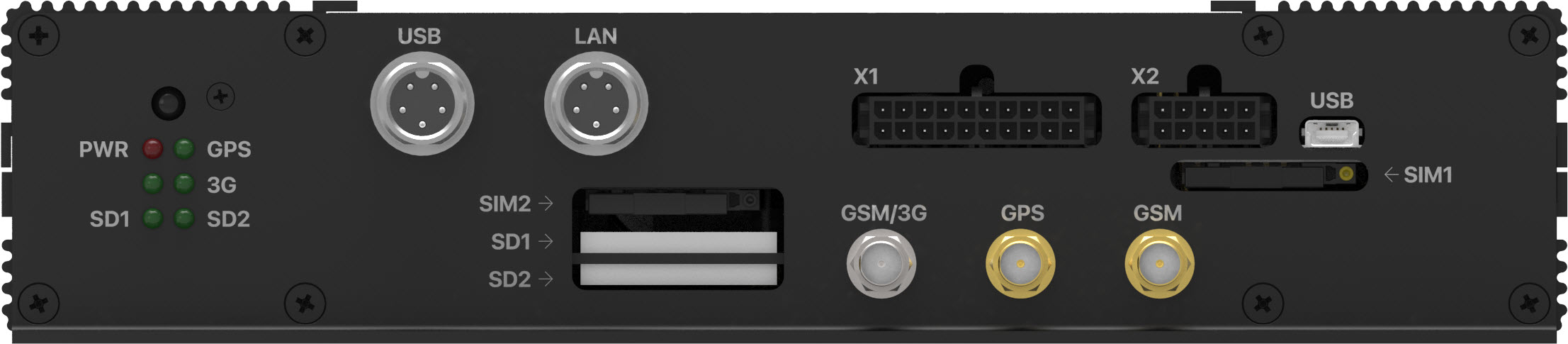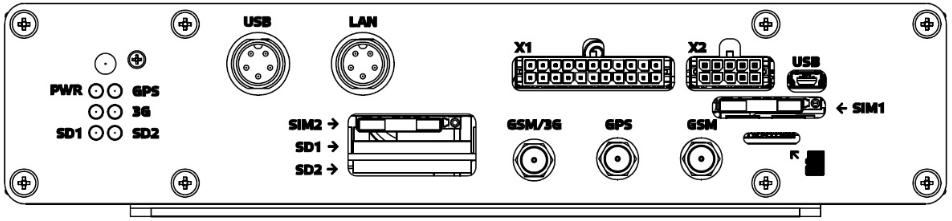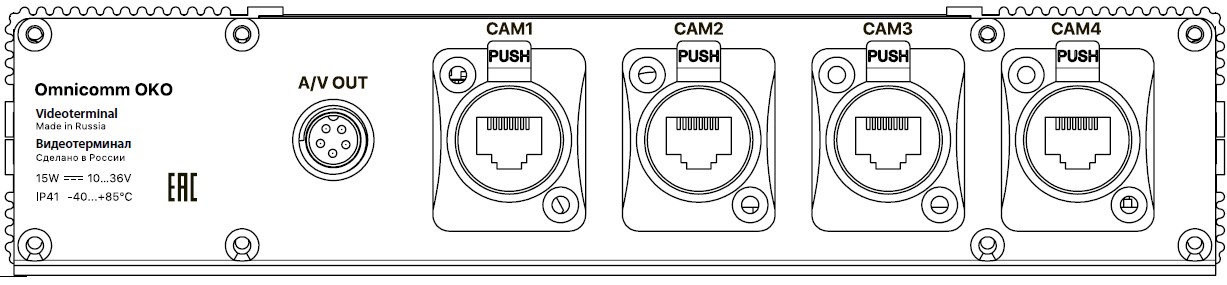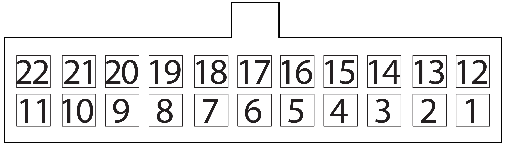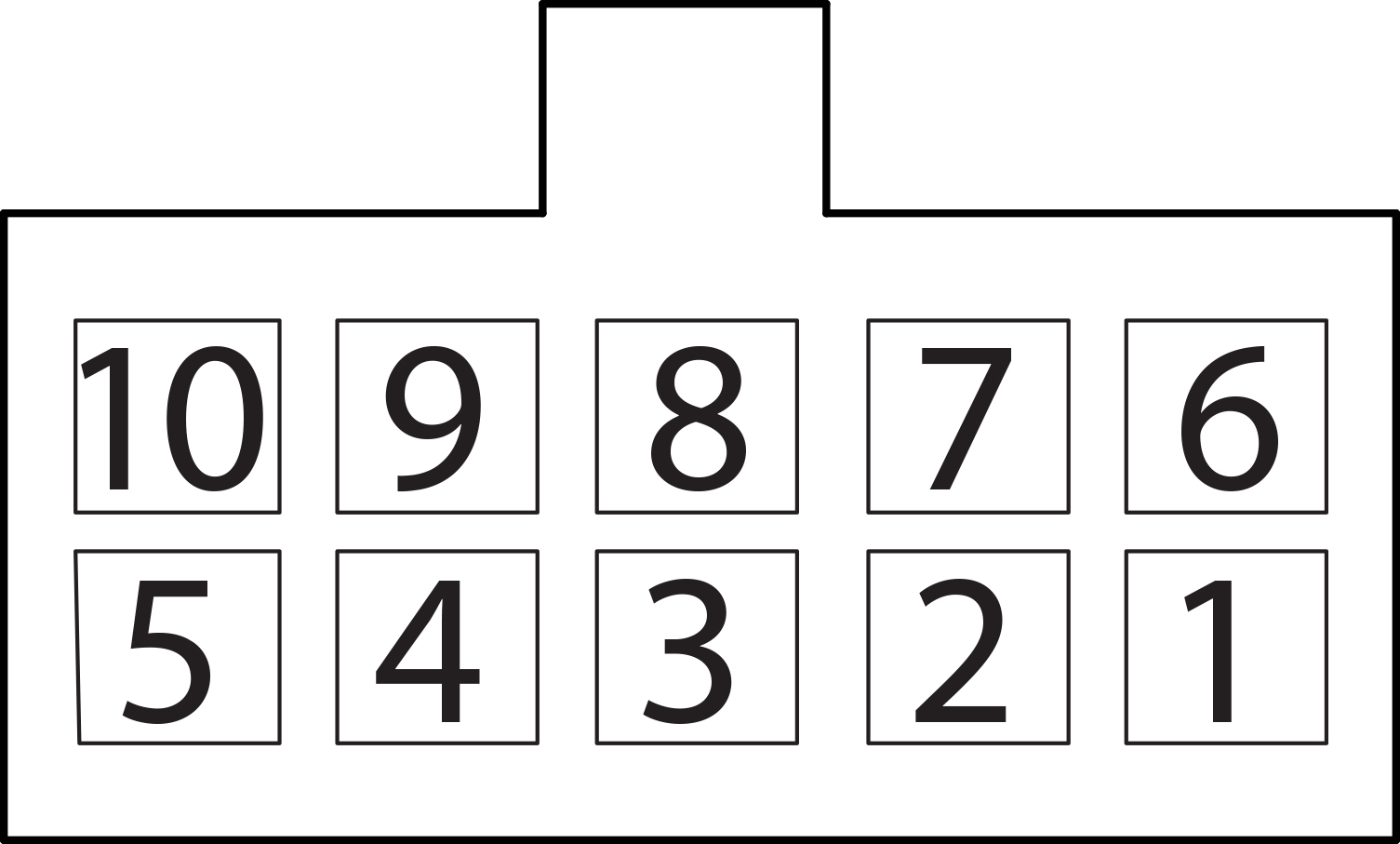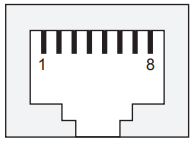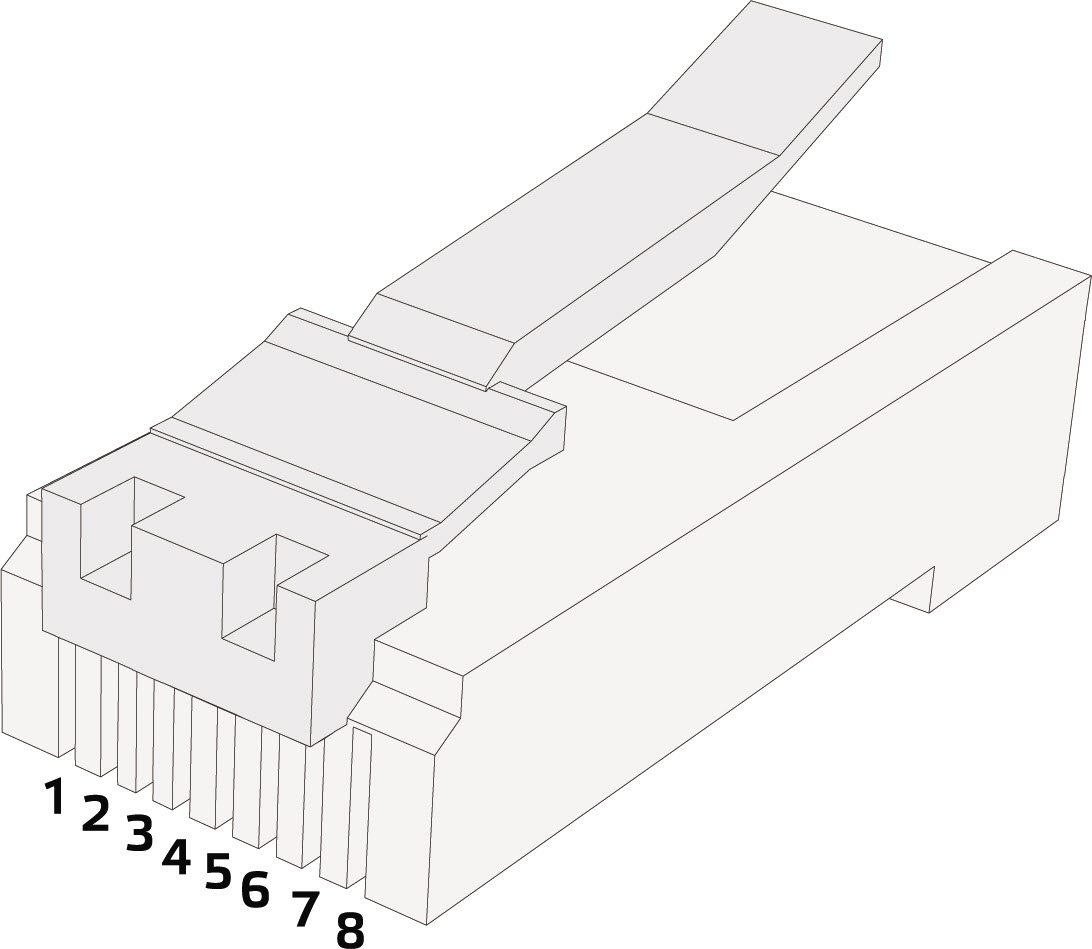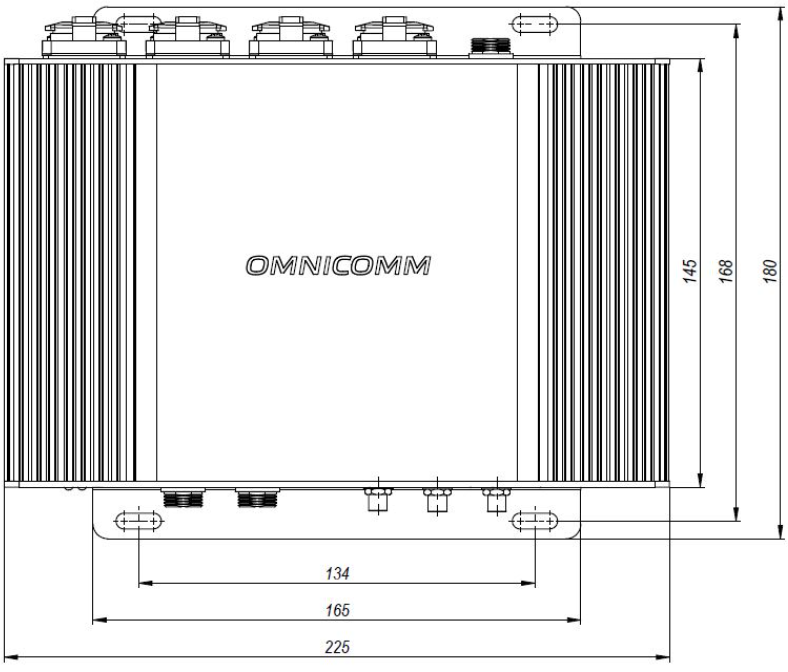Installation
SIM Card and SD Card Inserting
Before SIM card inserting disable PIN request at activation. For this end insert the card in any cell phone and disable PIN request, according to the cell phone operating instruction.
1. Unscrew four safety screws.
2. Using a sharp-pointed object press the button at the SIM1 of SIM2 connector side. The SIM card holder will eject
3. Remove the SIM card holder from the connector slots and insert the SIM card into it with contact pieces up
4. Insert the SIM card holder in the connector slots:
5. Insert the SD cards in the respective SD1 and SD2 slots
When installing the SD cards, the Omnicomm OKO power must be switched off.
Omnicomm OKO video terminal supports SD cards up to 512 Gb.
A list of recommended SD cards:
- Kingston SDR/128GB SDXC A1, V30, UHS-I Class 3 , Class 10
- Kingston SDR/256GB SDXC A1, V30, UHS-I Class 3 , Class 10
- Transcend TS128GSDXC10U1 SDXC/SDHC Class 10 UHS-I 600x (Ultimate)
6. Fix the protective cover with four screws
Connector Pin Assignment
Omnicomm OKO Terminal
Connector Х1:
| No. of pin | Nameof signal | Designation | Wire color in cable |
|---|---|---|---|
| 1 | Ground for power – | Ground (signal) | White |
| 2 | Ground for power – | Ground (power) | White |
| 3 | Panic button | Panic button | White-red |
| 4 | Universal input 2 | Input 2 | Black-white |
| 5 | Universal input 4 | Input 4 | Black-yellow |
| 6 | RPM input | Tachometer | Blue |
| 7 | Output 2 | Output 2 | Yellow-blue |
| 8 | Line RS-232 Rx | Rx RS-232 | Pink |
| 9 | Line B RS-485 No. 2 | B RS-485 No. 2 | Black-blue |
| 10 | Line B RS-485 No. 1 | B RS-485 No. 1 | Blue-white |
| 11 | CAN L | CAN L | Purple-white |
| 12 | Vehicle power supply voltage | Power | Red |
| 13 | Ignition key | IGN | Yellow |
| 14 | GSM activation button | GSM | Green-black |
| 15 | Universal input 1 | Input 1 | Black |
| 16 | Universal input 3 | Input 3 | Black-red |
| 17 | iButton+ | iButton+ | Pink-red |
| 18 | Output 1 | Output 1 | Yellow-red |
| 19 | Line RS-232 Tx | Tx RS-232 | Grey |
| 20 | Line A RS-485 No. 2 | A RS-485 No. 2 | White-green |
| 21 | Line A RS-485 No. 1 | A RS-485 No. 1 | Orange-white |
| 22 | CAN Н | CAN Н | Purple-orange |
Connector Х2:
| No. of pin | Name of signal | Designation | Wire colour in cable |
|---|---|---|---|
| 1 | Speaker - | Speaker - | Green-yellow |
| 2 | Microphone - | Microphone - | Grey-yellow |
| 3 | Ground | GND | White |
| 4 | Universal input 5 | Input 5 | Green |
| 5 | Ground | GND | White |
| 6 | Speaker + | Speaker + | Green-red |
| 7 | Microphone + | Microphone + | Grey-red |
| 8 | iButton- | iButton- | Pink-blue |
| 9 | Universal input 6 | Input 6 | Purple |
| 10 | External LLS power supply + | Power LLS | Brown |
Connectors CAM1, CAM2, CAM3, CAM4:
| No. of pin | Name of signal | Colour of wire |
|---|---|---|
| 1 | RX+ | White-green |
| 2 | RX- | Green |
| 3 | TX+ | White-orange |
| 4 | DC+ | Blue |
| 5 | DC+ | White-blue |
| 6 | TX- | Orange |
| 7 | DC- | White-brown |
| 8 | DC- | Brown |
Power Supply and Ignition Key
Connect Omnicomm OKO video terminals as per diagrams without a ground disconnect switch:
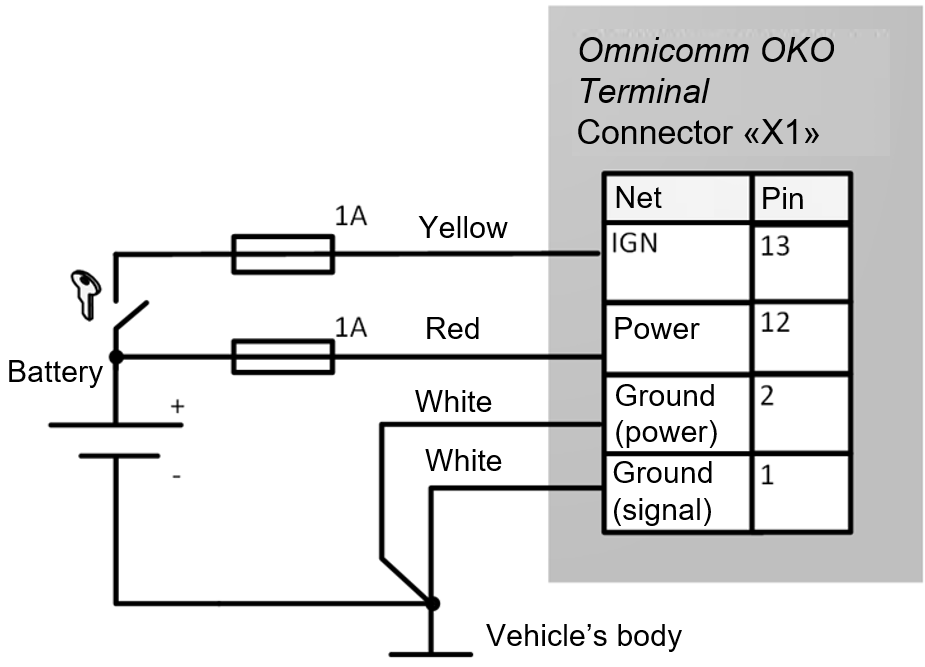 after the ground disconnect switch:
after the ground disconnect switch:
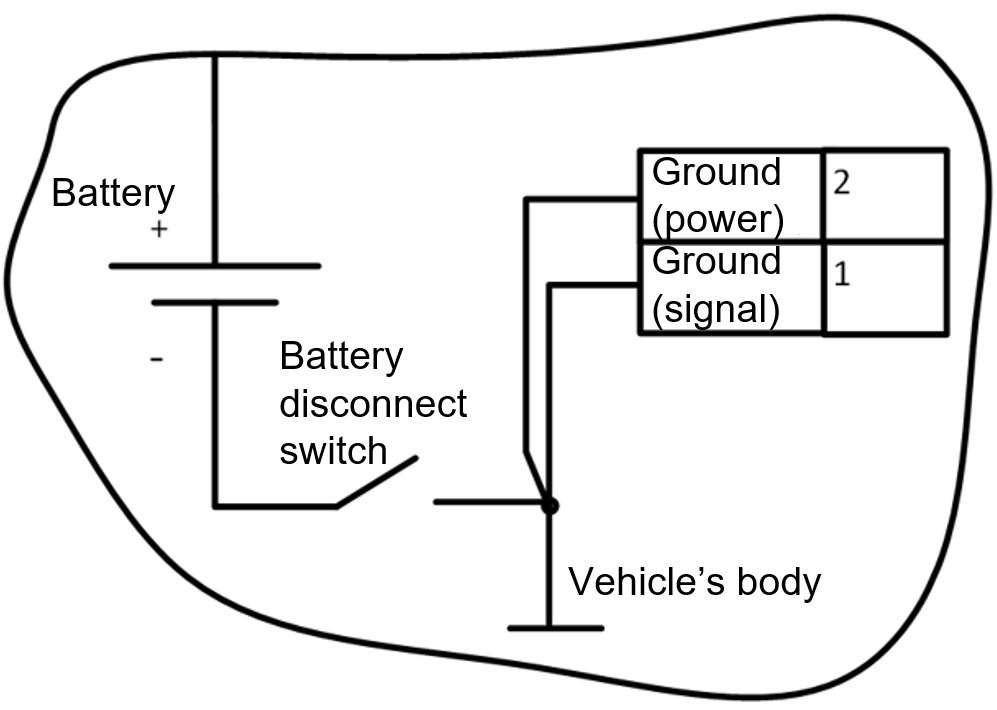
Do not connect the terminal before the ground disconnect switch.
Terminal
Omnicomm terminal shall be installed inside the vehicle cabin or in specially equipped electrics boxes on the vehicle protected from atmospheric precipitation.
Drill 4 mounting holes Ø5.5 mm.
Install the video terminal and fix with self-tapping screws.
Antennas
Choose the installation site of antennas based on the antenna cable length.
Antennas should be installed inside the vehicle cabin on a flat surface.
Distance from antennas to any metal surface (except for the installation surface) should be not less than 50 mm.
We recommend installing antennas on the windshield or on the horizontal surface of the instrument panel in a place providing a good radio pick-up range of the sky.
- Degrease the installation site surface
- Remove protective film from the double adhesive tape on the surface of antenna
- Attach the antenna with the adhesive side to the installation site
- Fix the antenna while the adhesive is setting