Addition
To add a user in the dealer's profile press button “Create a user”:
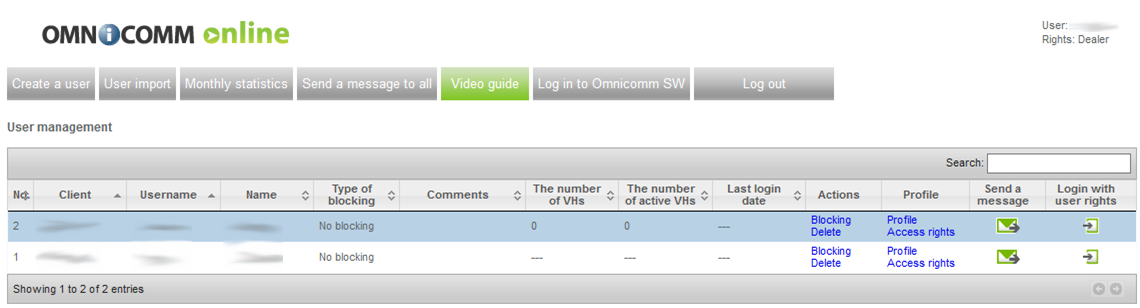
Window will open:
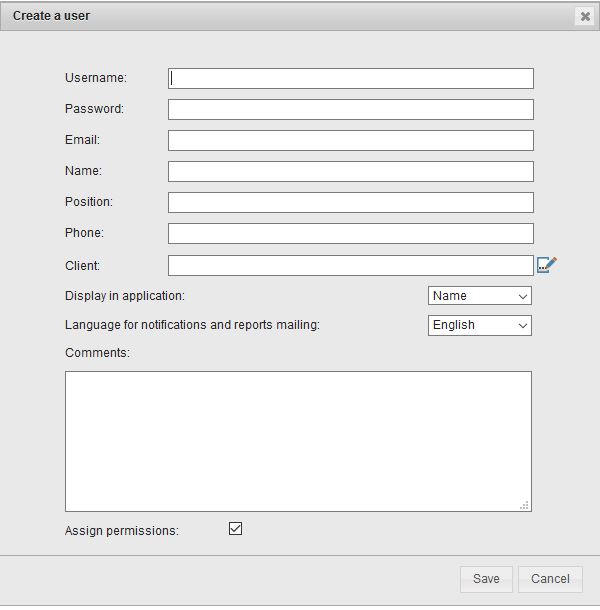
“Login” enter login of a user account which will be used for authorization on Omnicomm Online. The login shall contain up to 20 characters and be unique.
“Password” enter a password to a user account. The password shall be following:
- the password and login shall not be the same;
- the password shall not contain more than two identical characters one after another;
- the password shall not contain more than 3 identical successive characters constituting a regular sequence on a keyboard;
- the password shall contain from 3 to 20 characters.
“Email” is an Omnicomm Online user email address.
“Full name” is a Full name of Omnicomm Online user.
“Job title” is a job title of user in the company.
“Telephone number” is a telephone number in free format.
“Company” is a name of the company, whose part the user is. If the field “Company” is filled in the monthly report, the dealers VH will be grouped by a company-owner. It is recommended to leave the field empty, if a user is not a part of an end client, e.g. the dealer's employees logins.
“Display in interface” select in a drop-down menu information to be displayed as a user account. Allowed options: “Full name”, “Login”, “Company name”.
“Language of notifications and reports” select language of notifications and reports. Allowed options: Russian, English, Portuguese, Spanish, Thai.
Edit access rights to objects and user reports selecting “Assign access rights” (see Access rights setup).
If you don't assign access rights to objects, a user won't be able to access any report.

