Access rights setup
In the dealer's profile select a user from the list, whose access rights need to be set up and press link Access rights. Window will open:
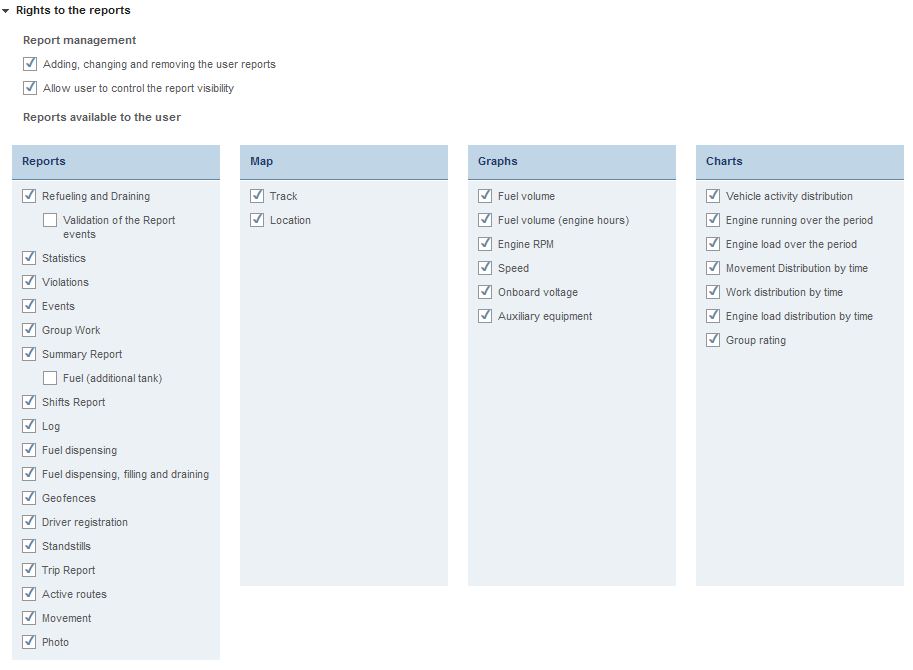
In section “Rights to reports”:
“Addition, change and removal of user reports” tick to provide a user access to management of user reports.
“Allow a user to manage reports visibility” tick to provide a user an access to settings of reports display.
“Validation of report events” tick to allow a user to exclude from report “List of refuelling and draining” refuelling and draining events.
Select reports which will be available to a user and tick. Allowed reports:
- the list of refuelling and draining;
- statistics;
- violations;
- events;
- group operation;
- summary report;
- report by shifts;
- event log;
- fuel dispensing;
- fuel dispensing, refuelling and draining;
- geofences attending;
- drivers assignment;
- movement between parkings;
- routes fulfilment;
- current routes;
- photos;
- track;
- location;
- fuel volume;
- fuel volume (engine hours);
- motor revolutions;
- speed;
- on-board system voltage;
- operation of additional equipment;
- movement for period;
- work for period;
- load for period;
- distribution of movement by time;
- distribution of work by time;
- distribution of load by time;
- group rating.
If an access to a main report is prohibited to a user, all user reports generated based on this report will be deleted.
In section “Rights to objects”:

“Administration of fuel cards” tick to provide a user an access to fuel cards administration.
Group creation is creation of a new group of objects to which a user will have an access. The name of the group will be generated automatically and correspond to the user's family name.
Group selection is selection of a group objects which will be available to a user or a group import.
If “Import” is selected, automatic readdressing to “Export/Import” section will be performed (see Objects, users and notifications settings export and import).
Select “Type of access” to a group of objects:
- “View” — a user can access all options (view reports) to work with objects in group except managing the object itself (editing/deleting).
- “Complete access” — a user can access all options to work and manage group objects rights to which are assigned to him/her.
- “Adjustable” a user can access only the options selected during setup.
Adjustable rights of access allow a user to perform the following actions depending on an object type:
Vehicles
- Import — VH import from a file to Omnicomm;
- Removal — removal of a VH from Omnicomm;
- Export — export VH profile to file;
- Editing tree — editing tree of VH in “Transport” section;
- View profile — view VH profile;
- Editing profile information parameters — is editing sections “Terminal” and “Vehicle” in the VH profile;
- Full profile editing is editing of all sections and parameters in the VH profile;
- Managing the VH is creation, removal and editing of tasks for maintenance.
Driver
- View profile is a view a driver profile;
- Creation/Editing/Import is creation, editing or import of driver profile from file to Omnicomm;
- Removal is removal of a VH from Omnicomm;
- Export is export driver profile to file;
- Editing tree is editing drivers tree in “Drivers” section;
- Driver assignment to VH is assignment and deassignment of drivers from VH.
Geofence
- Creation/Editing/Import is creation, editing or import of a geofence from file to Omnicomm;
- Removal is removal of a geofence from Omnicomm;
- Export is export of geofence profile to file;
- Editing tree is editing geofences tree in “Geofences” section;
Route
- Creation/Editing/Import is creation, editing or import of a route from file to Omnicomm;
- Removal is removal of a route from Omnicomm;
- Export is export of a route to file;
- Editing tree is editing route tree in “Routes” section;
- Managing schedule and trips
User
- View profile is a view a user profile;
- Creation/import is creation or import of a user from file to Omnicomm;
- Removal is removal of users from Omnicomm;
- Export is export VH profile to file;
- Editing profile is editing a user profile;

