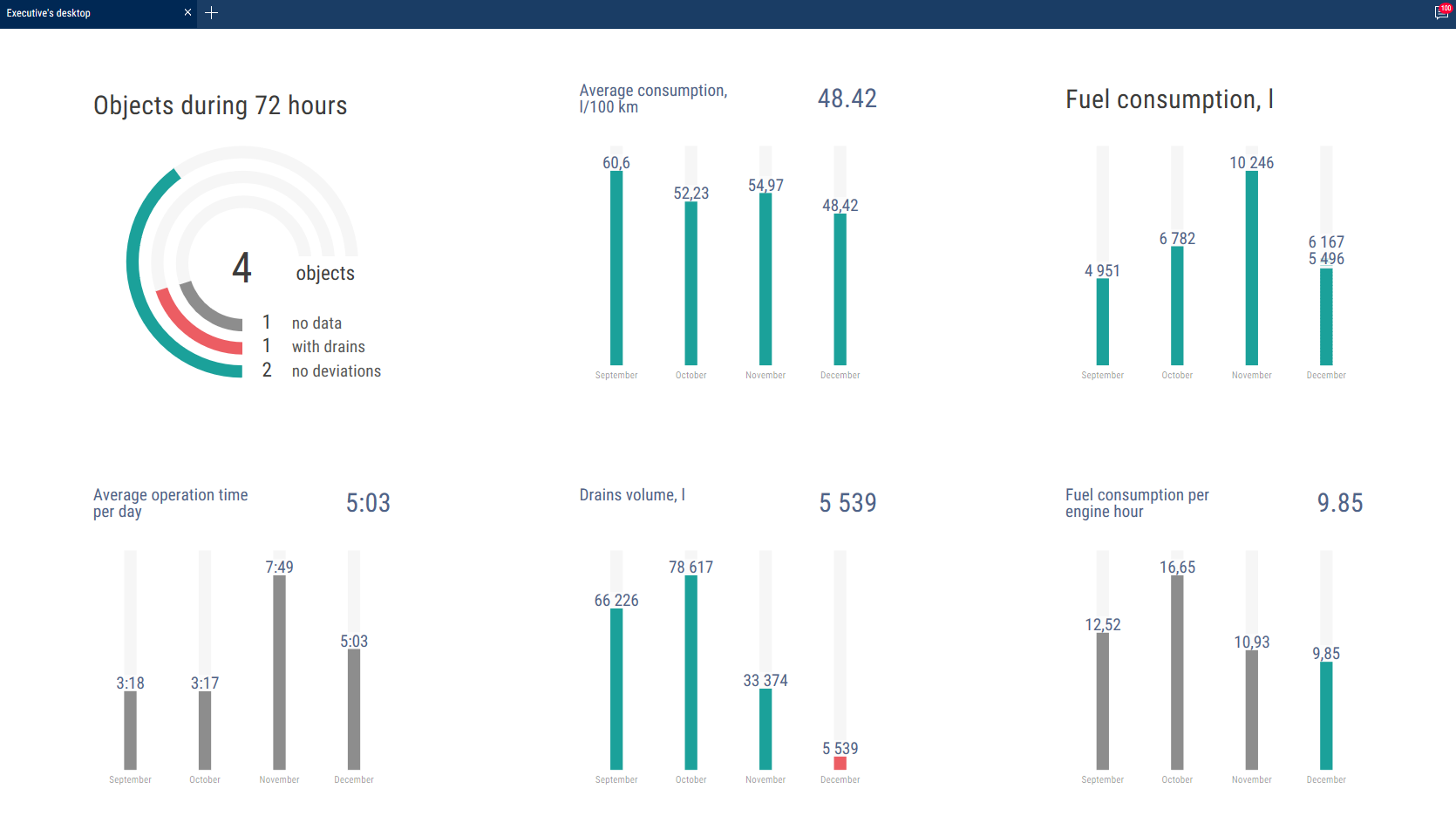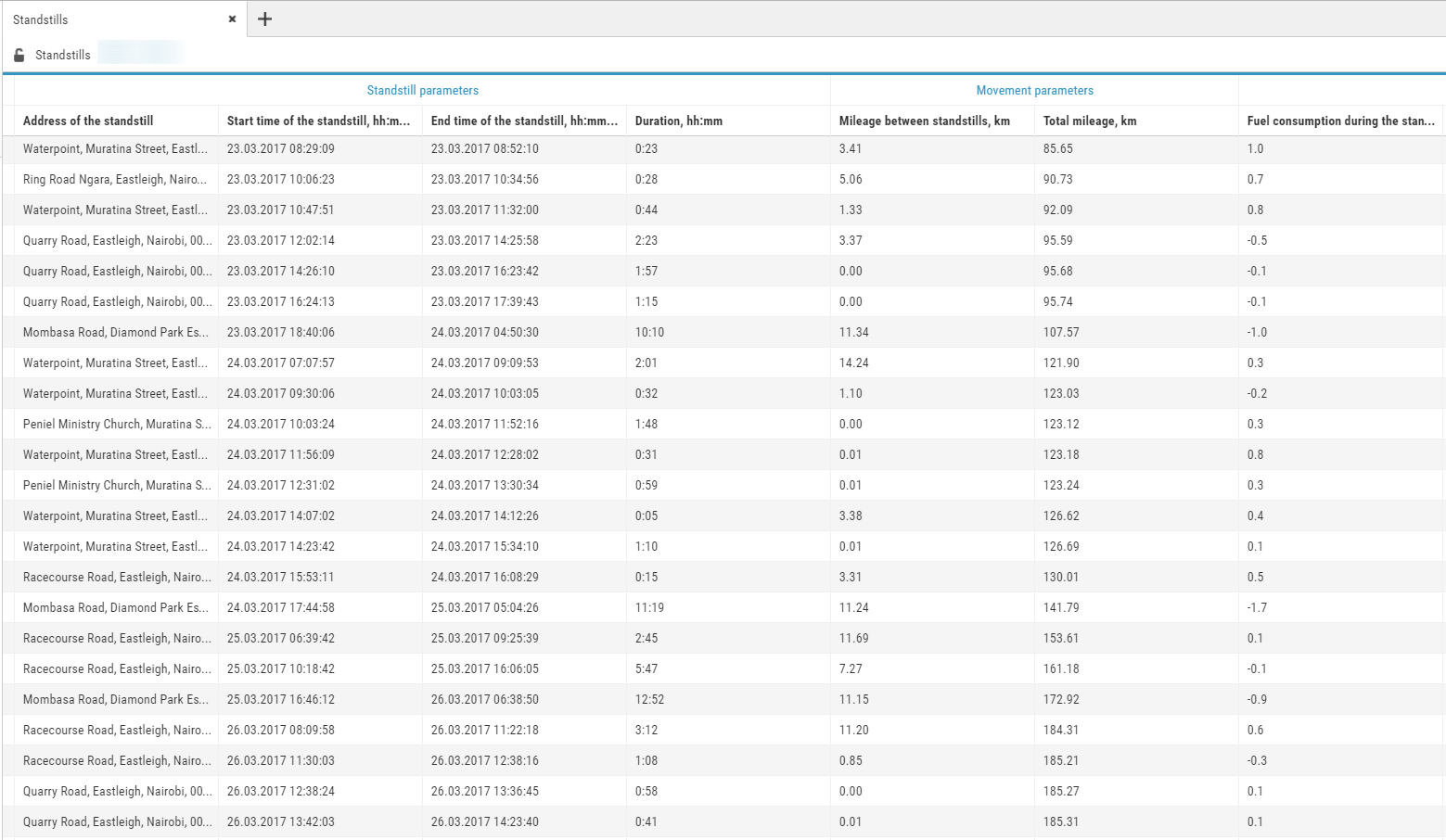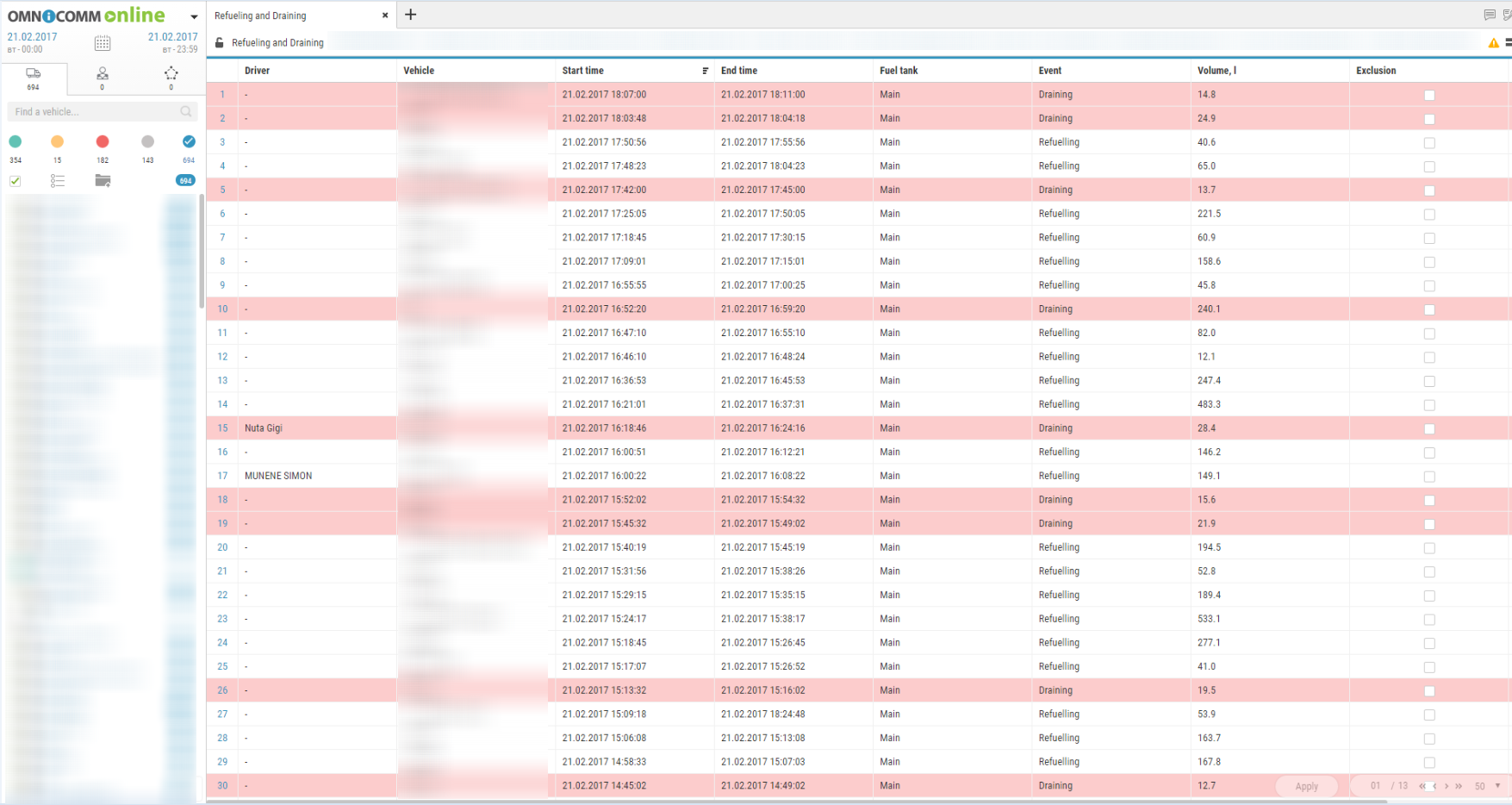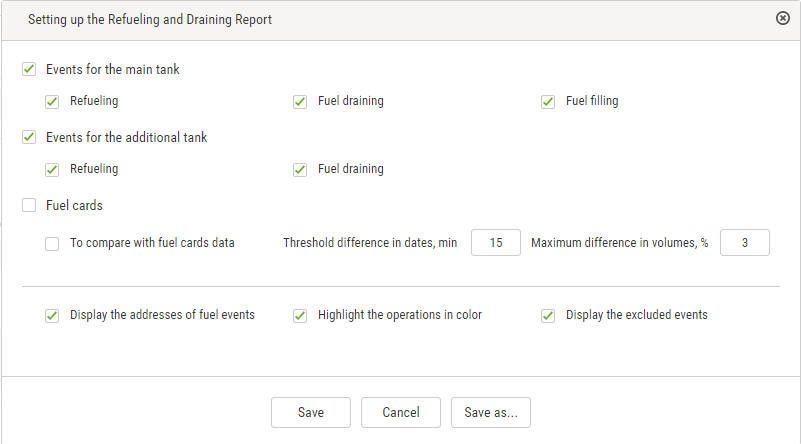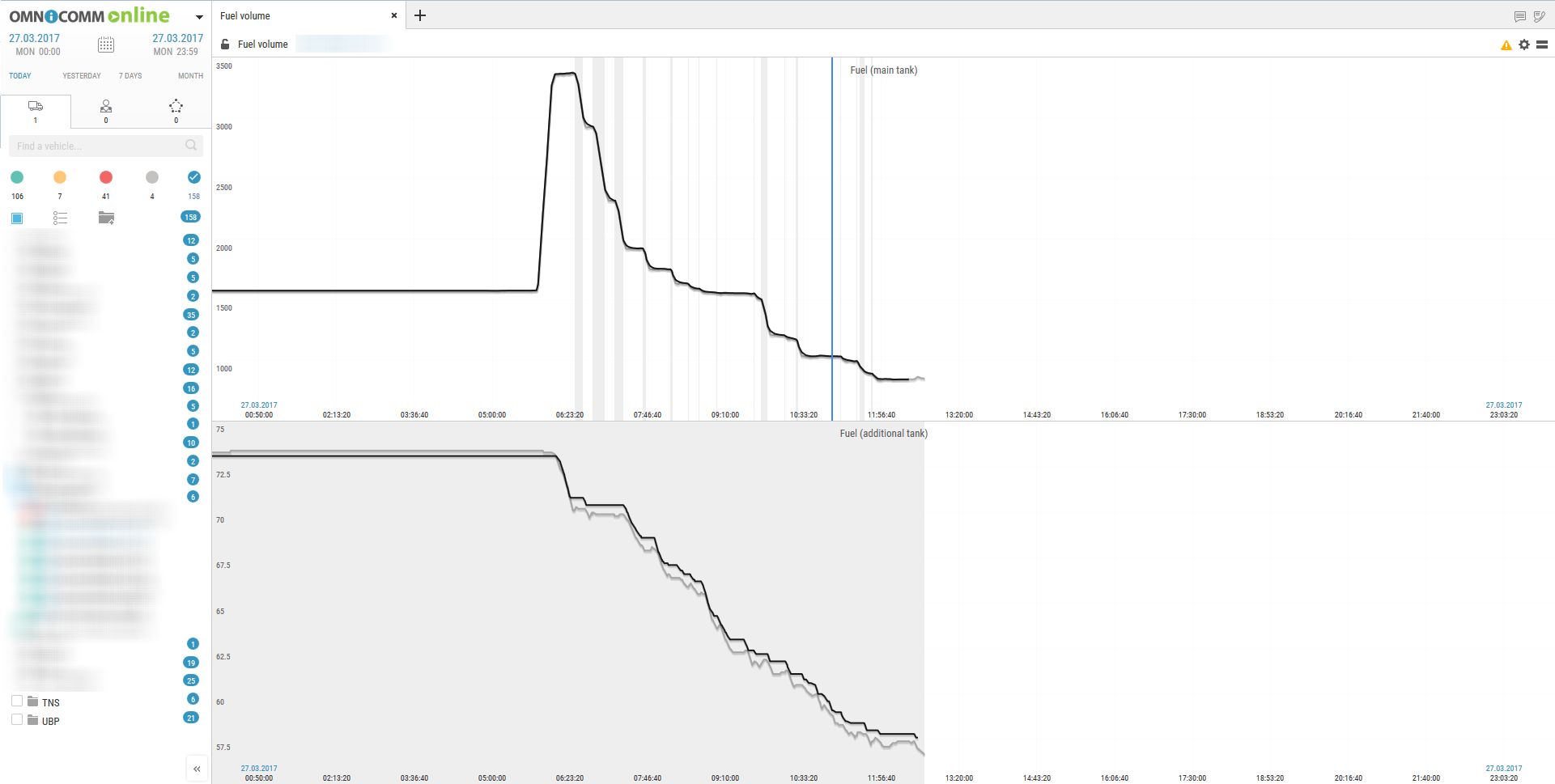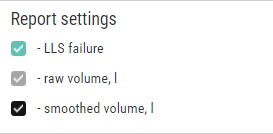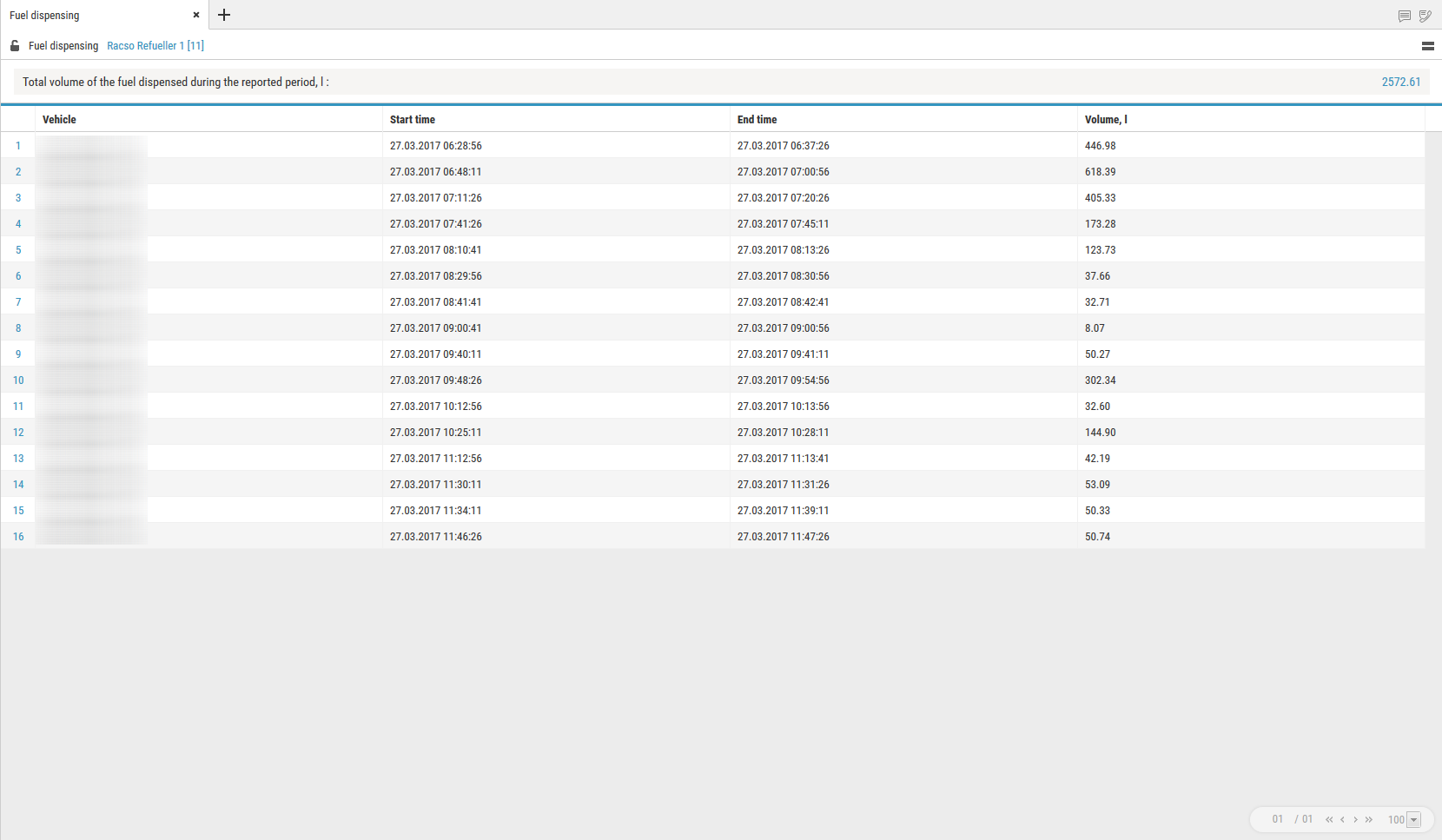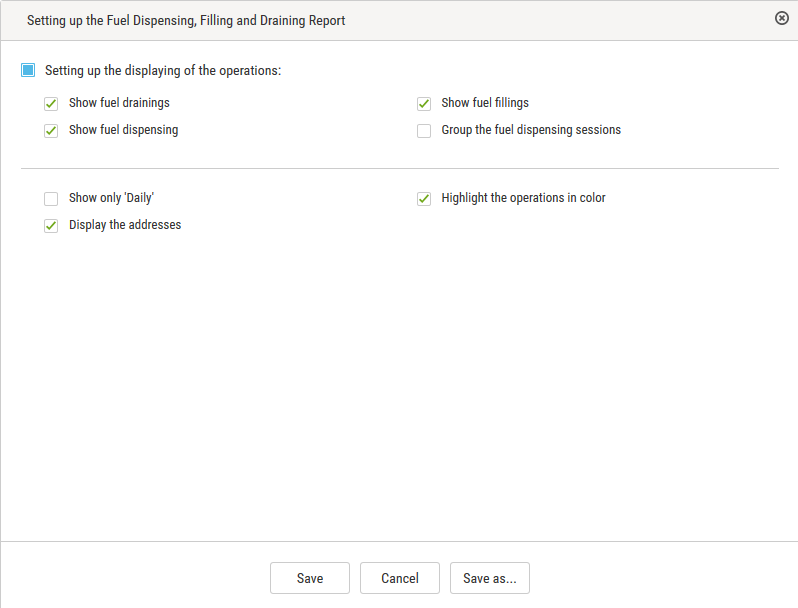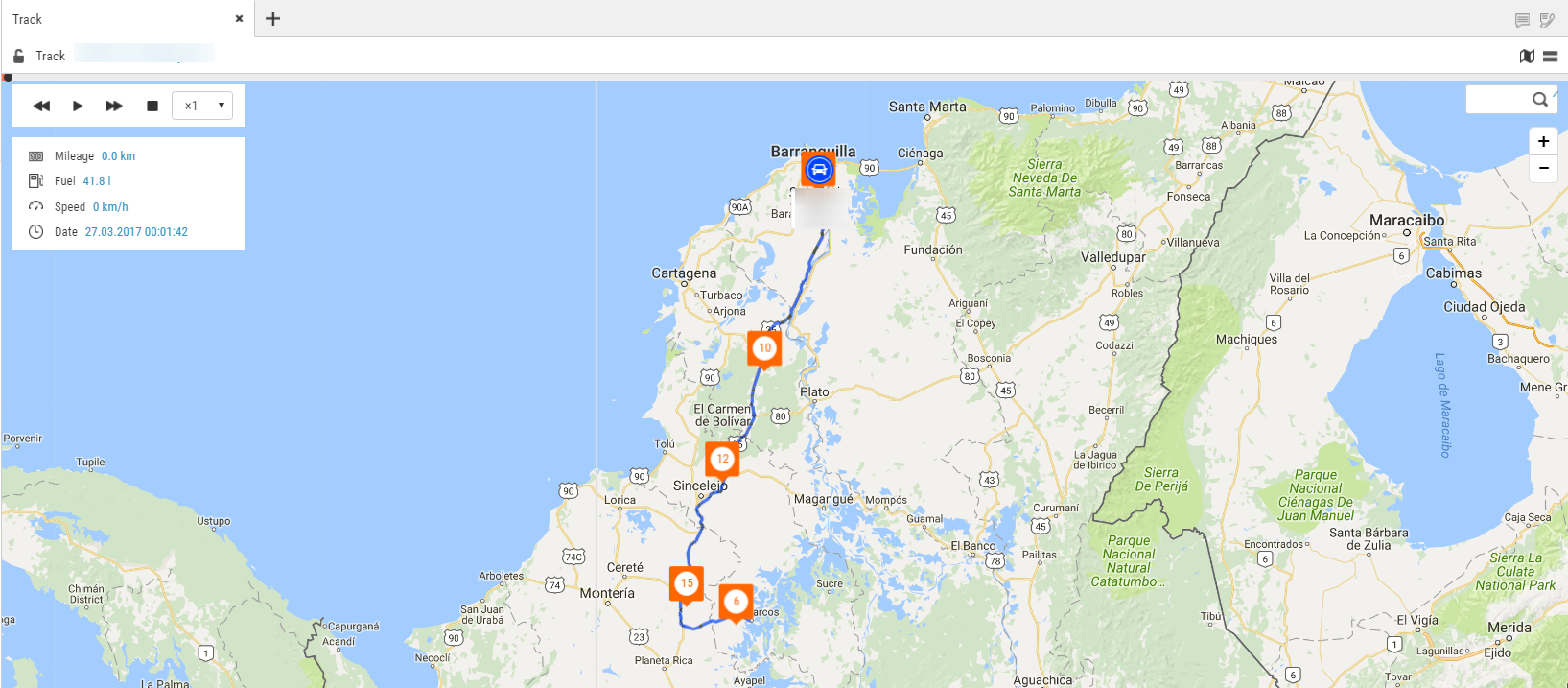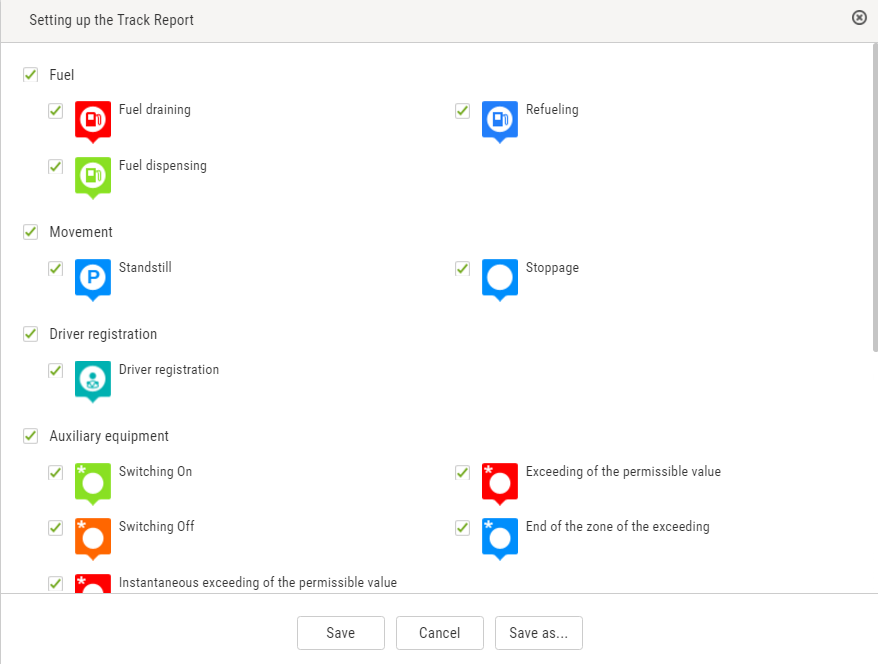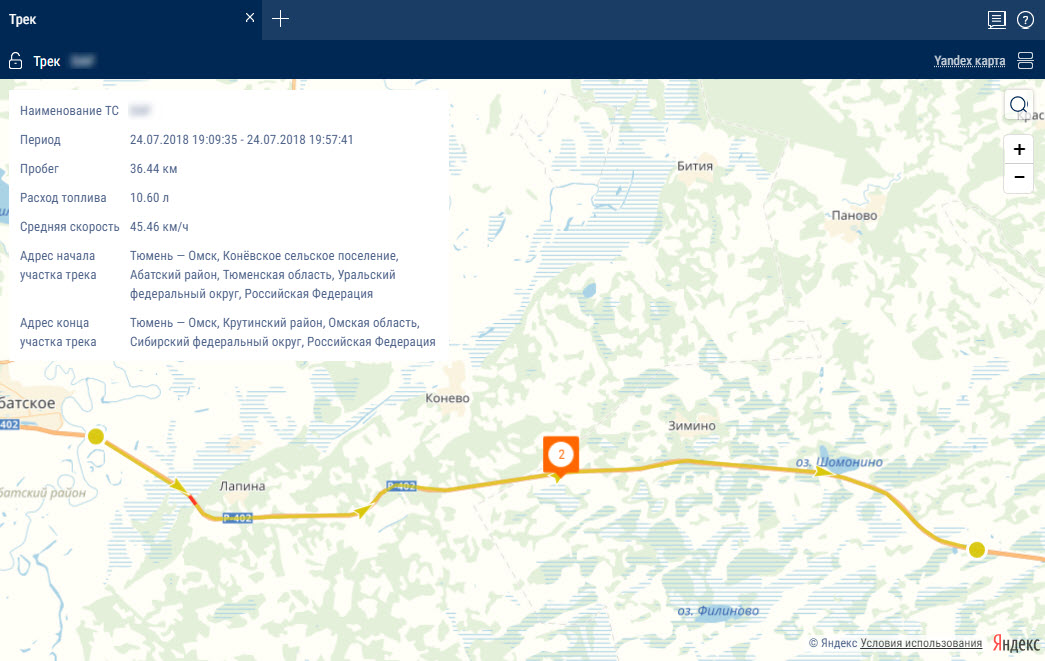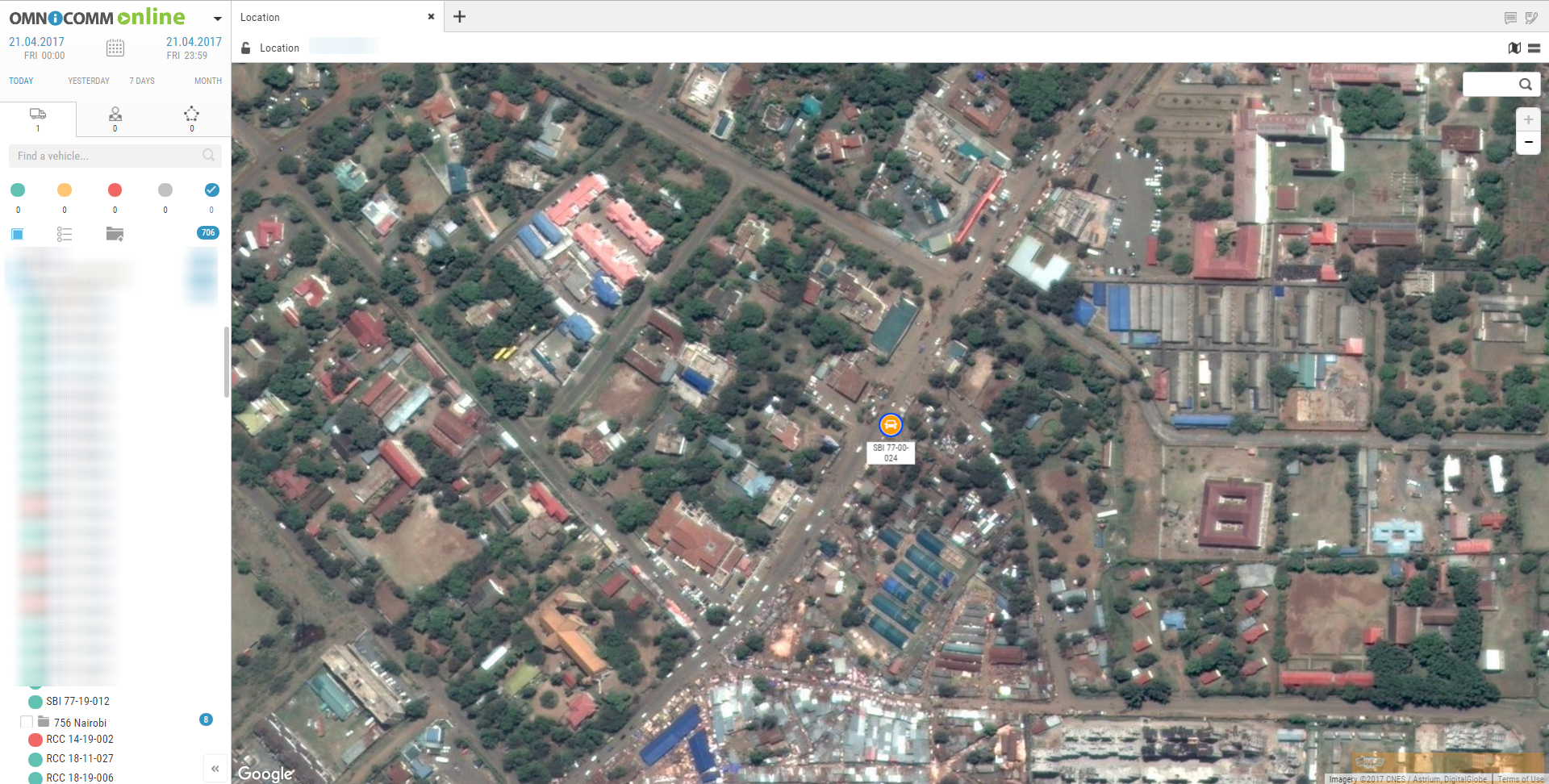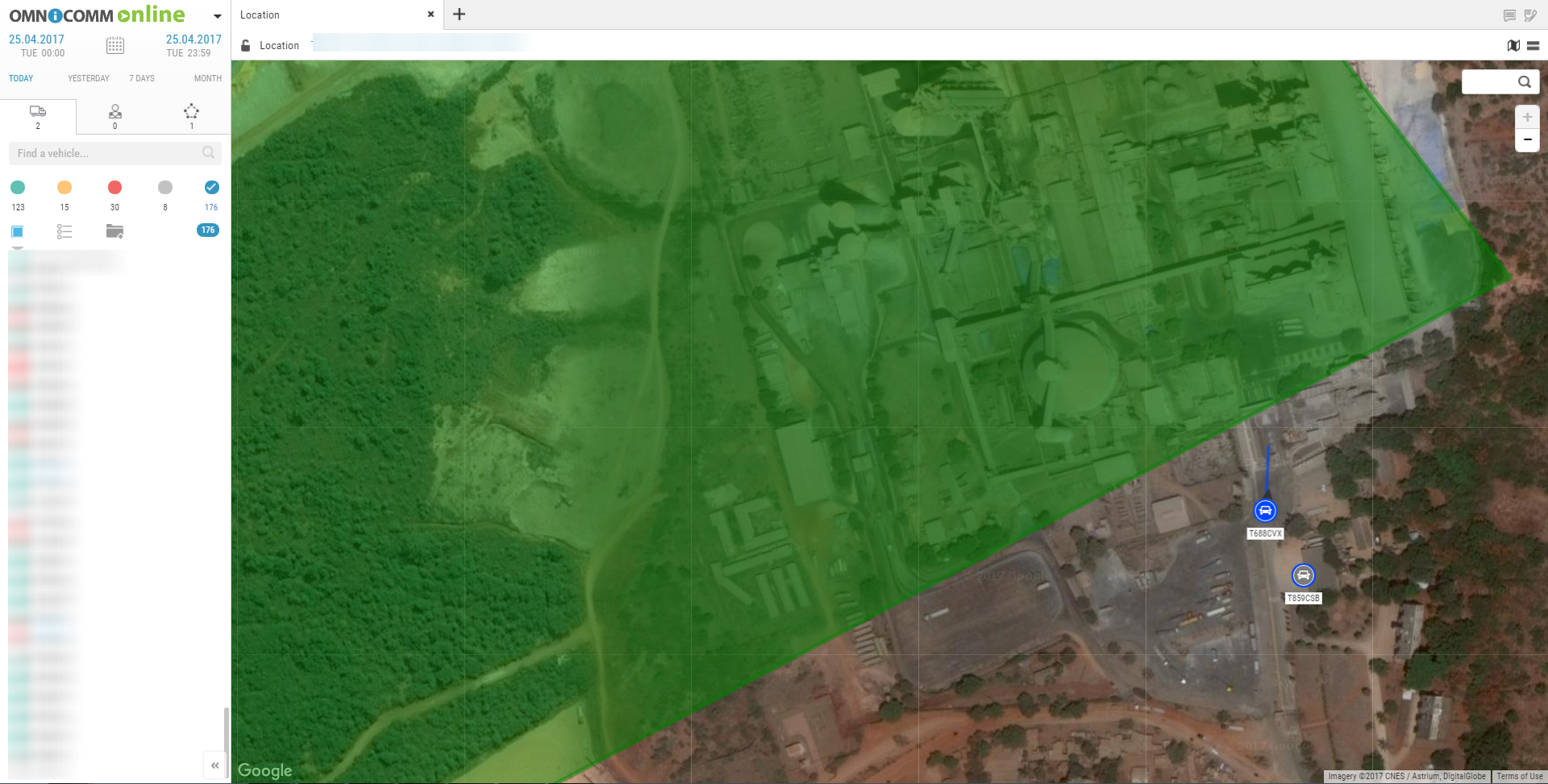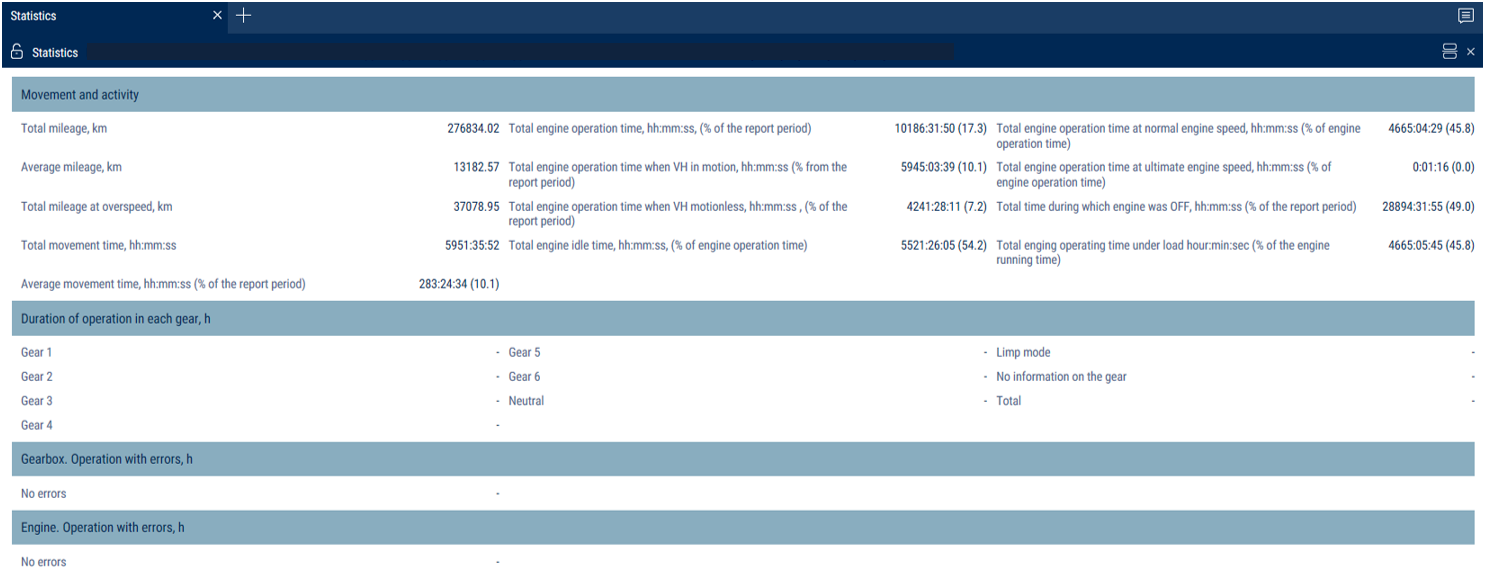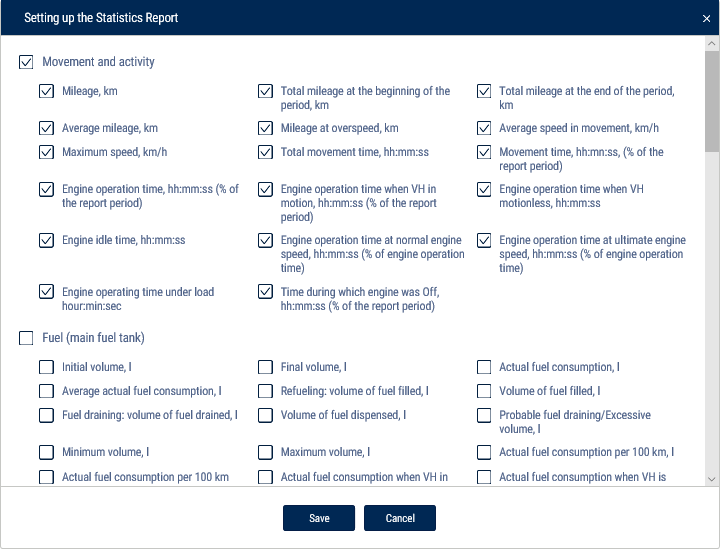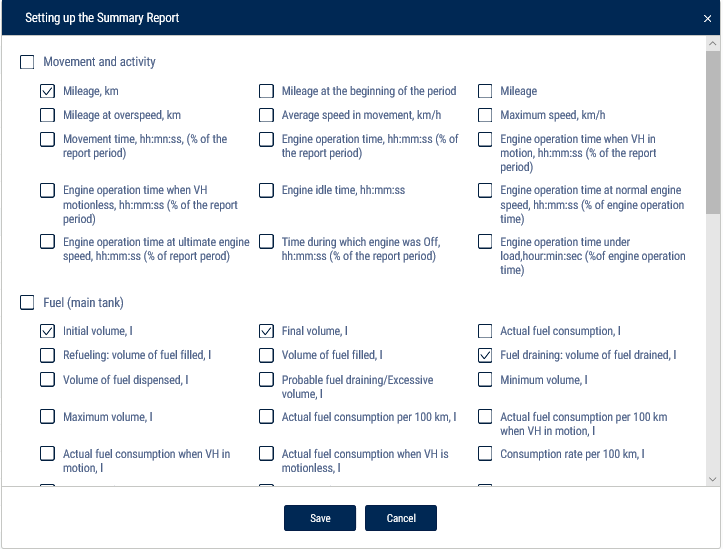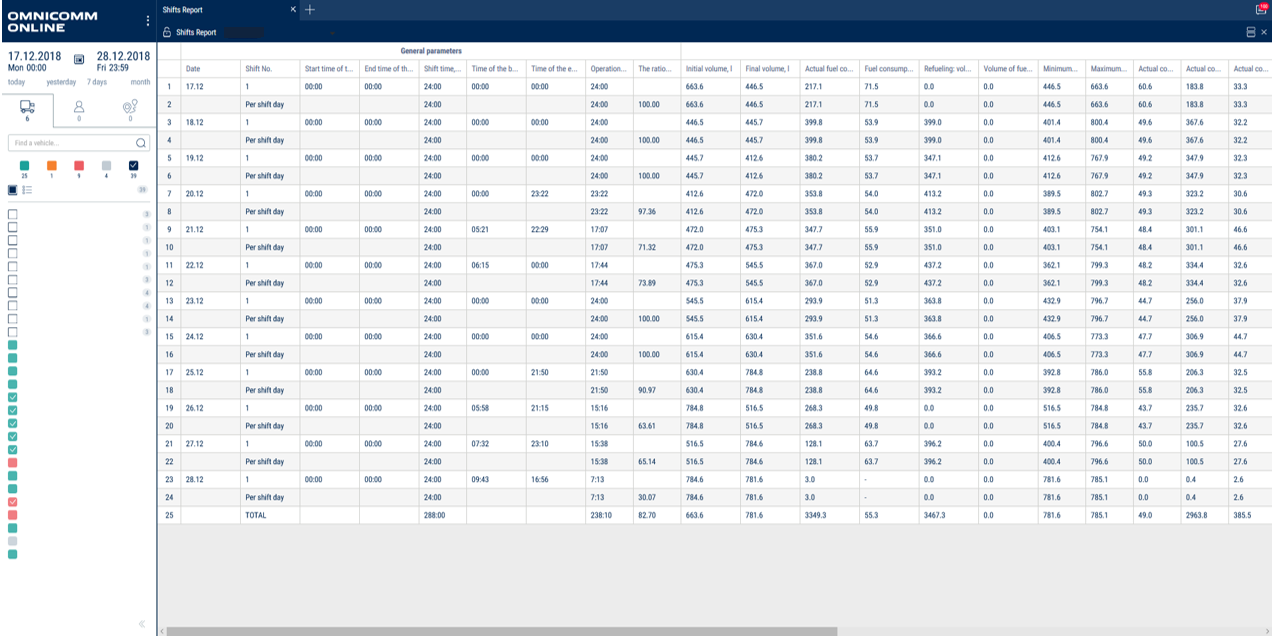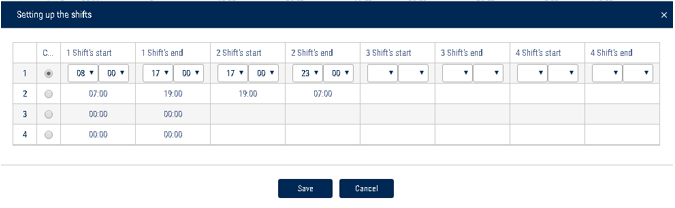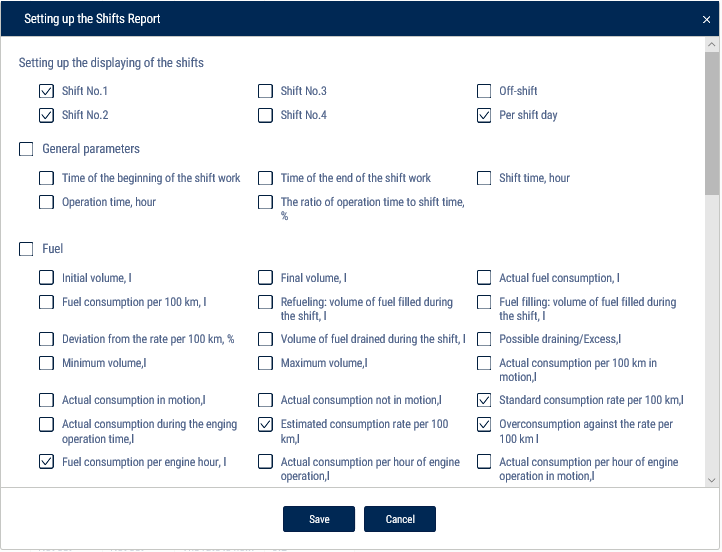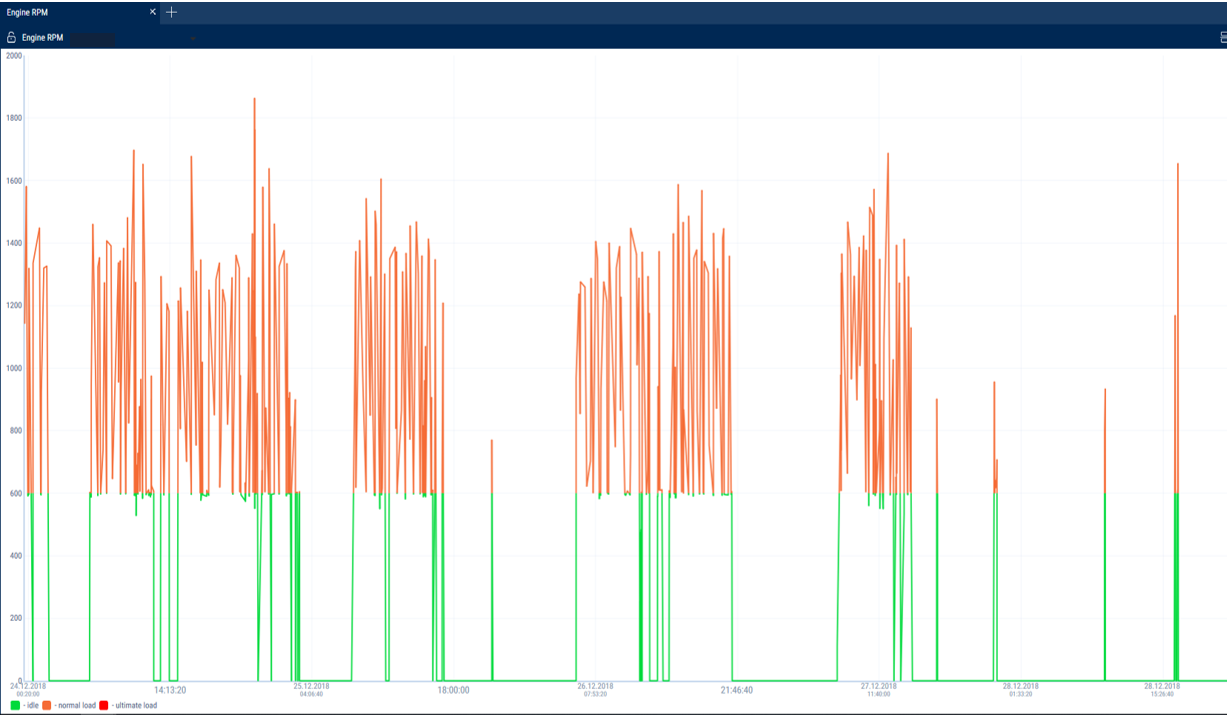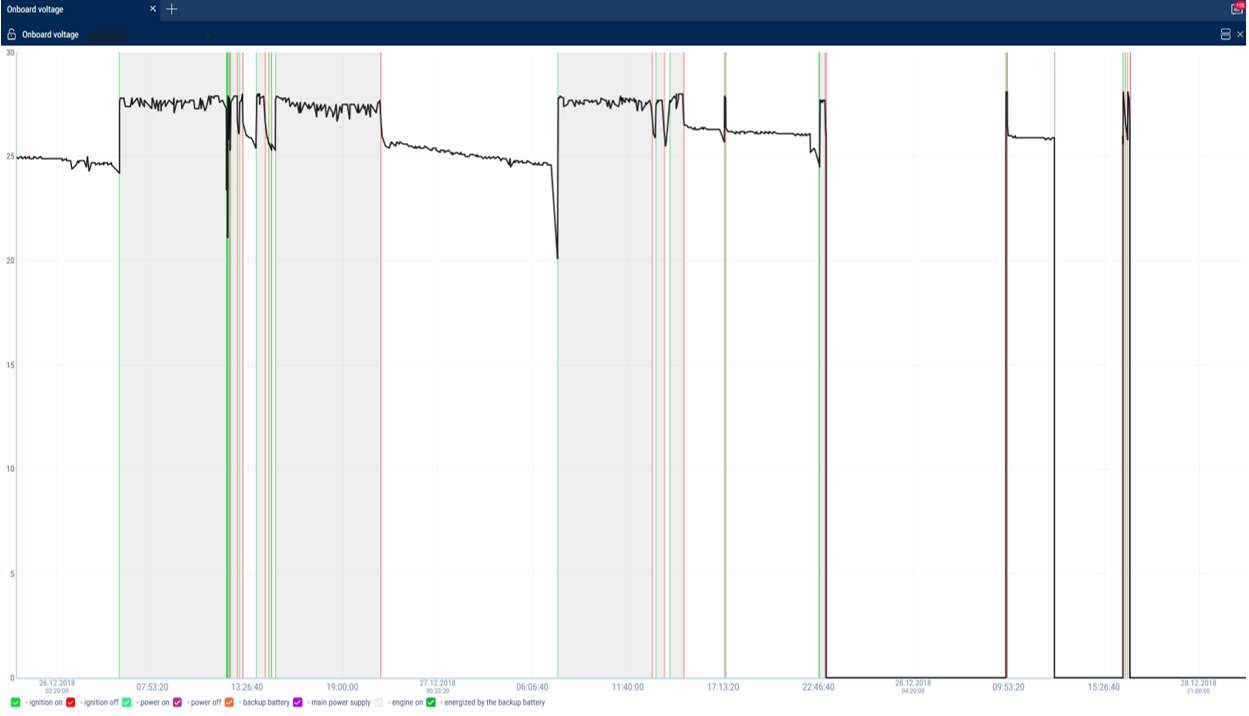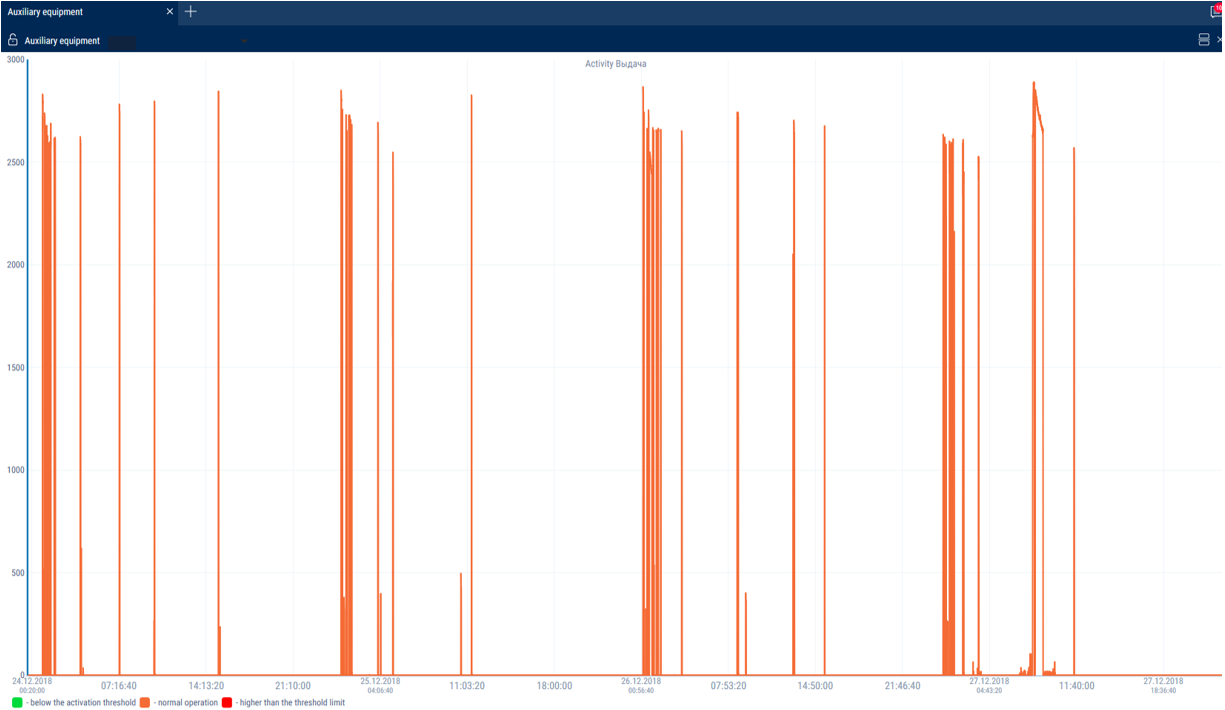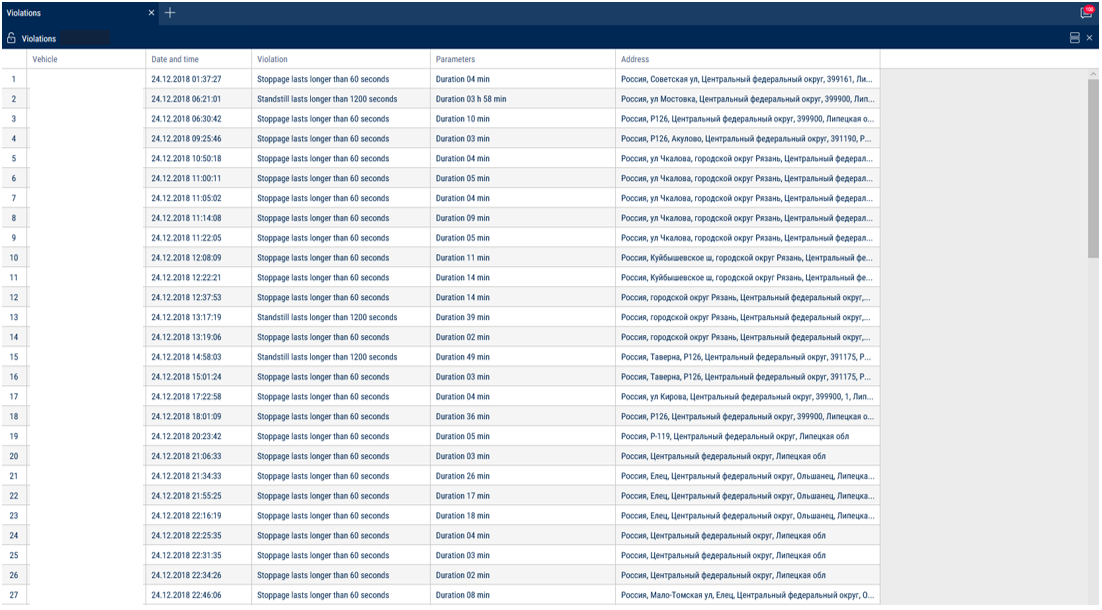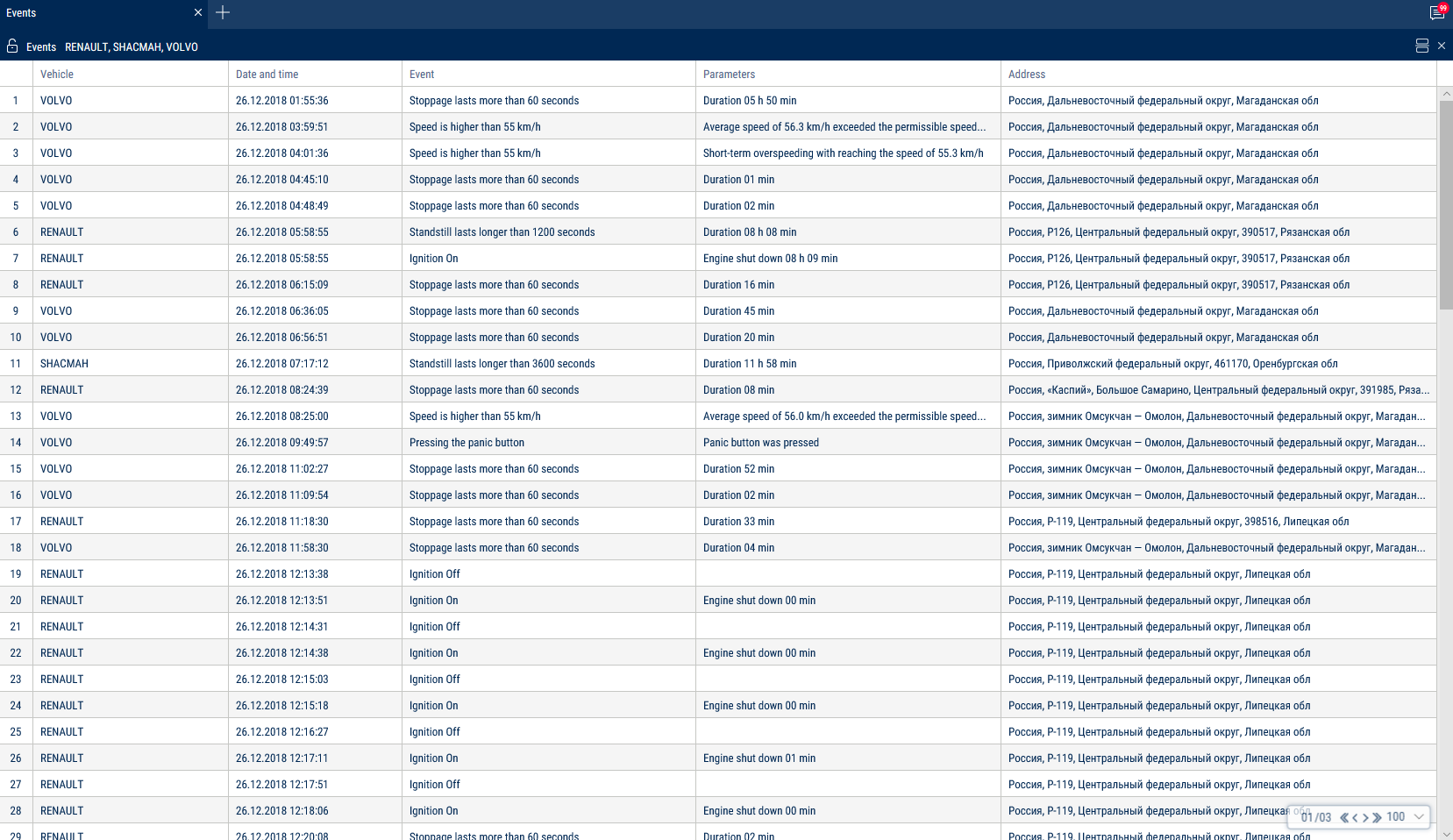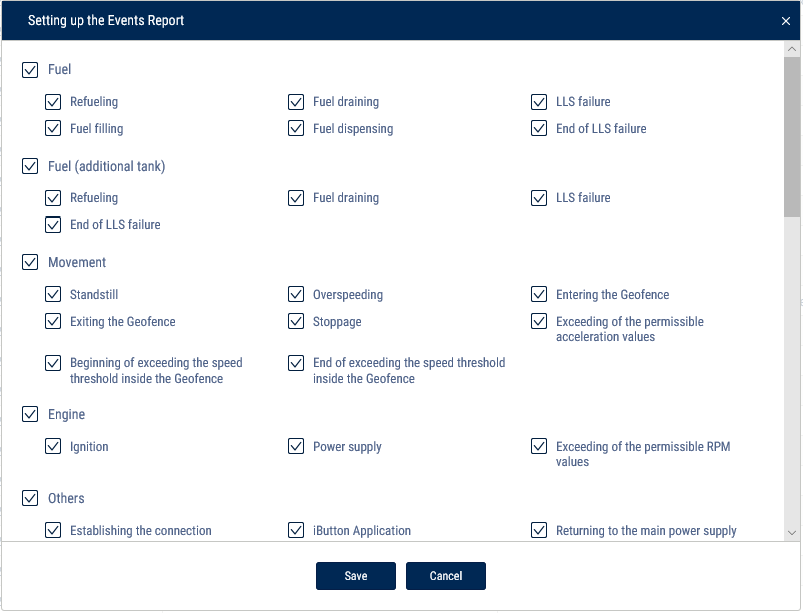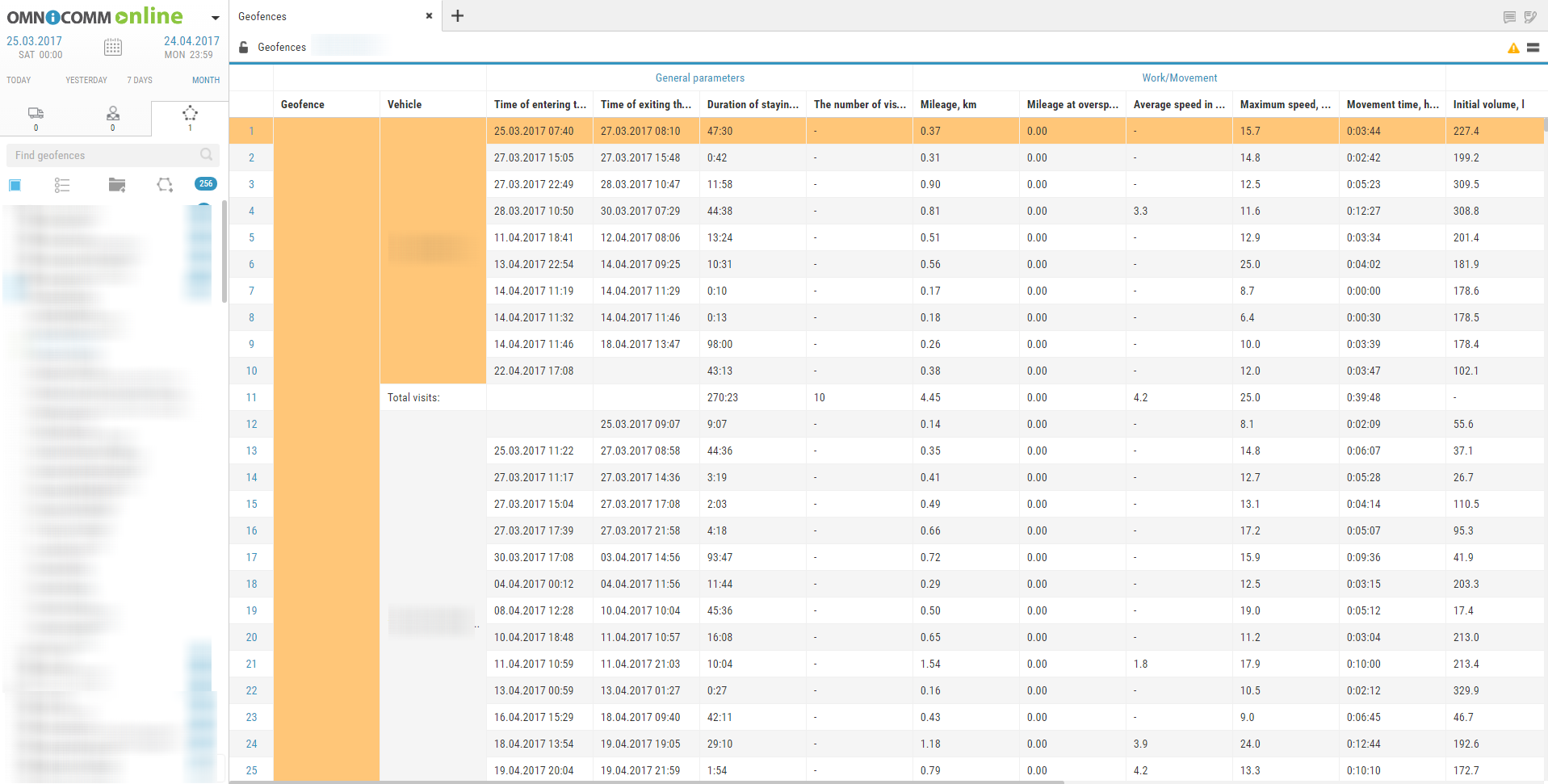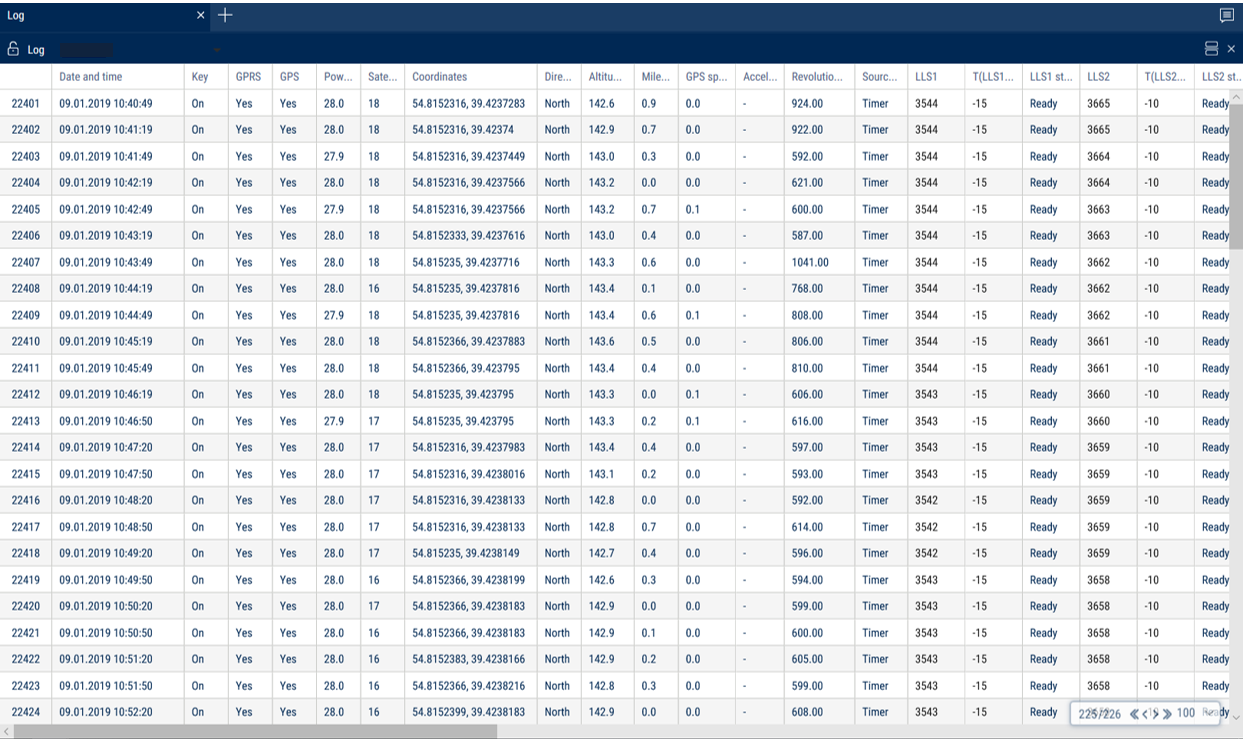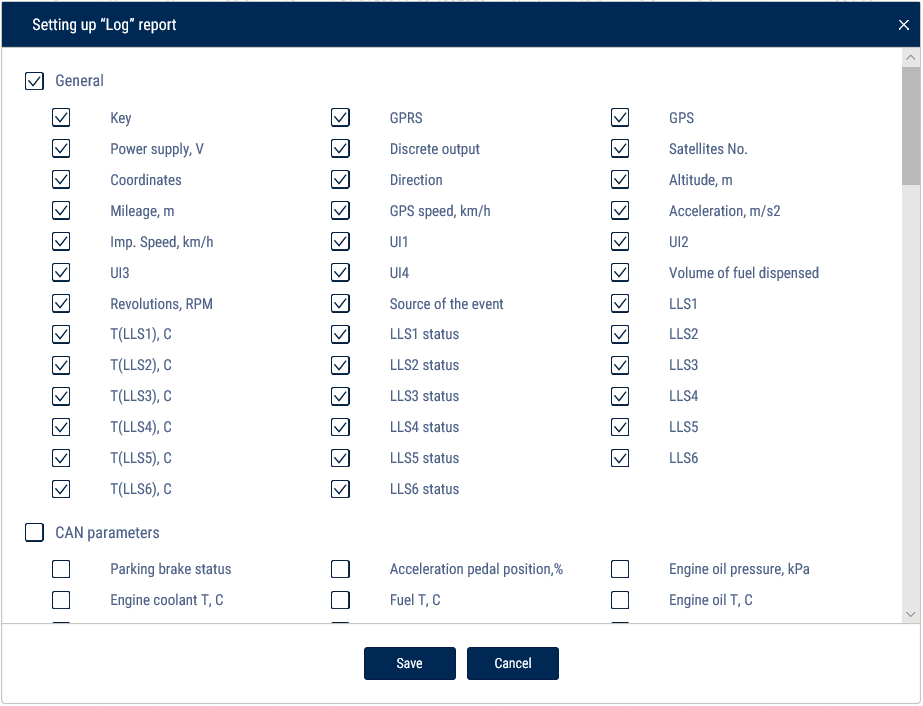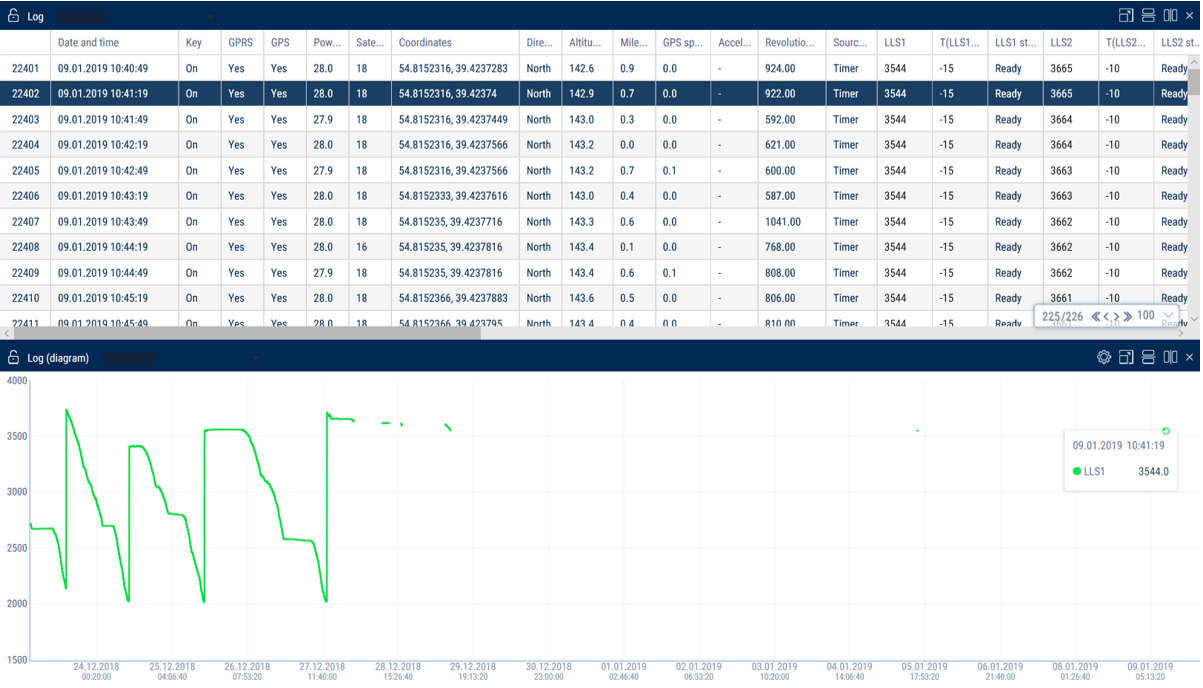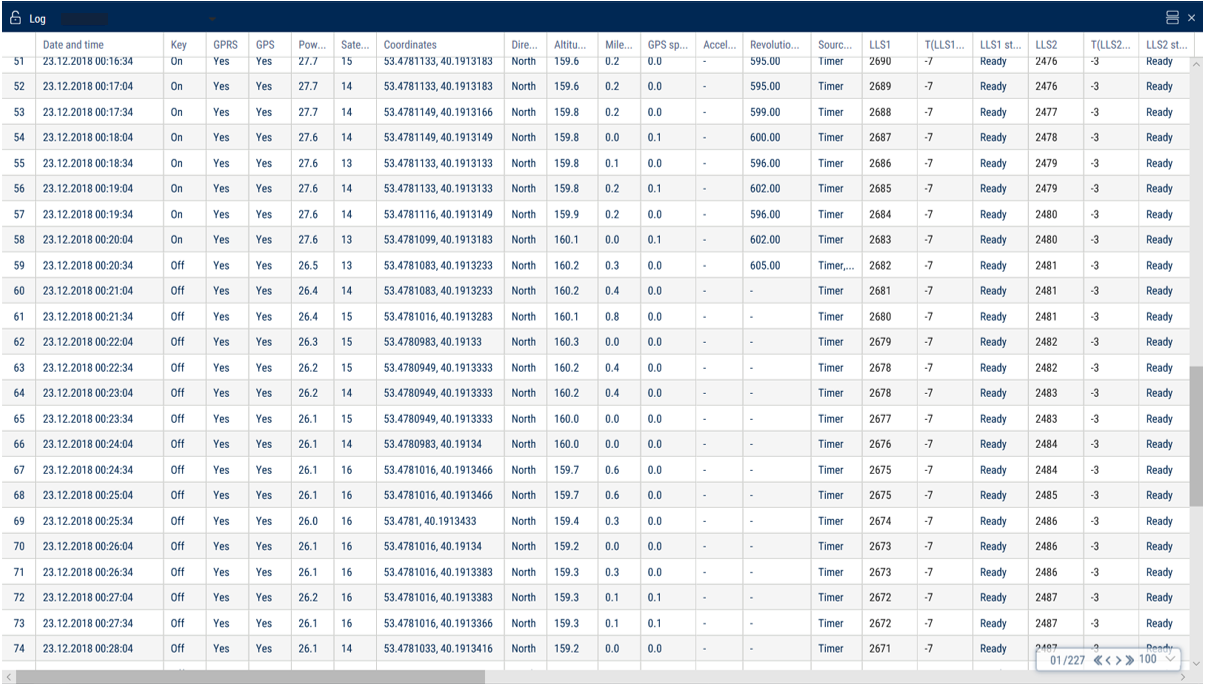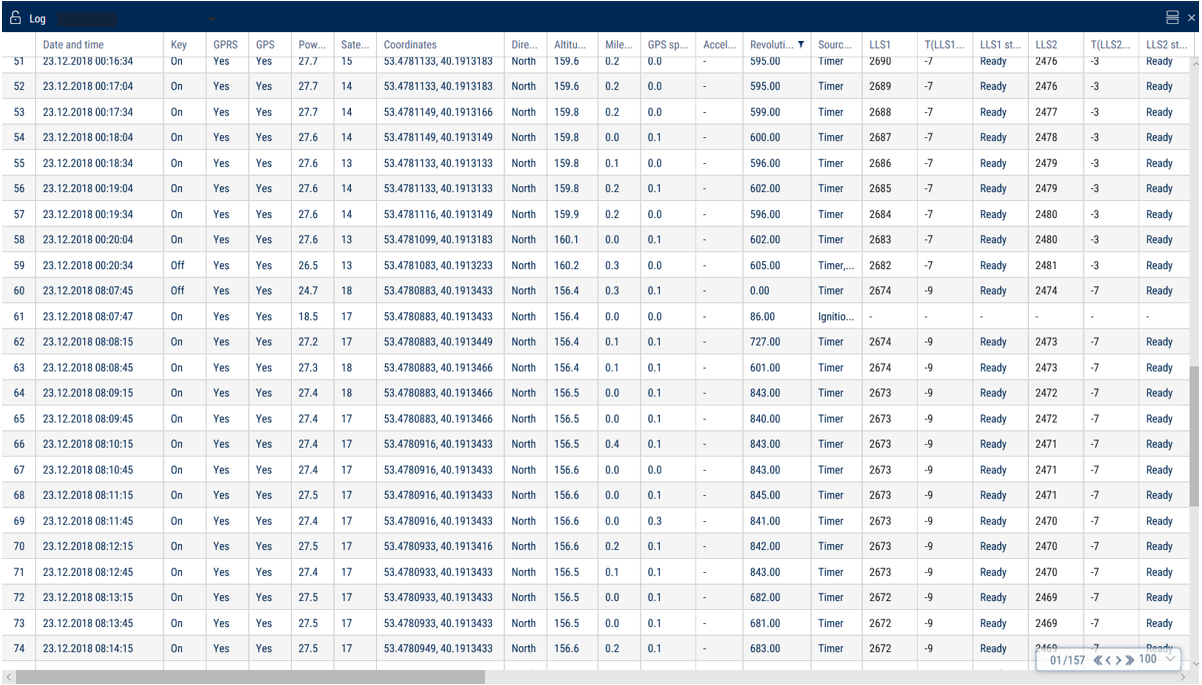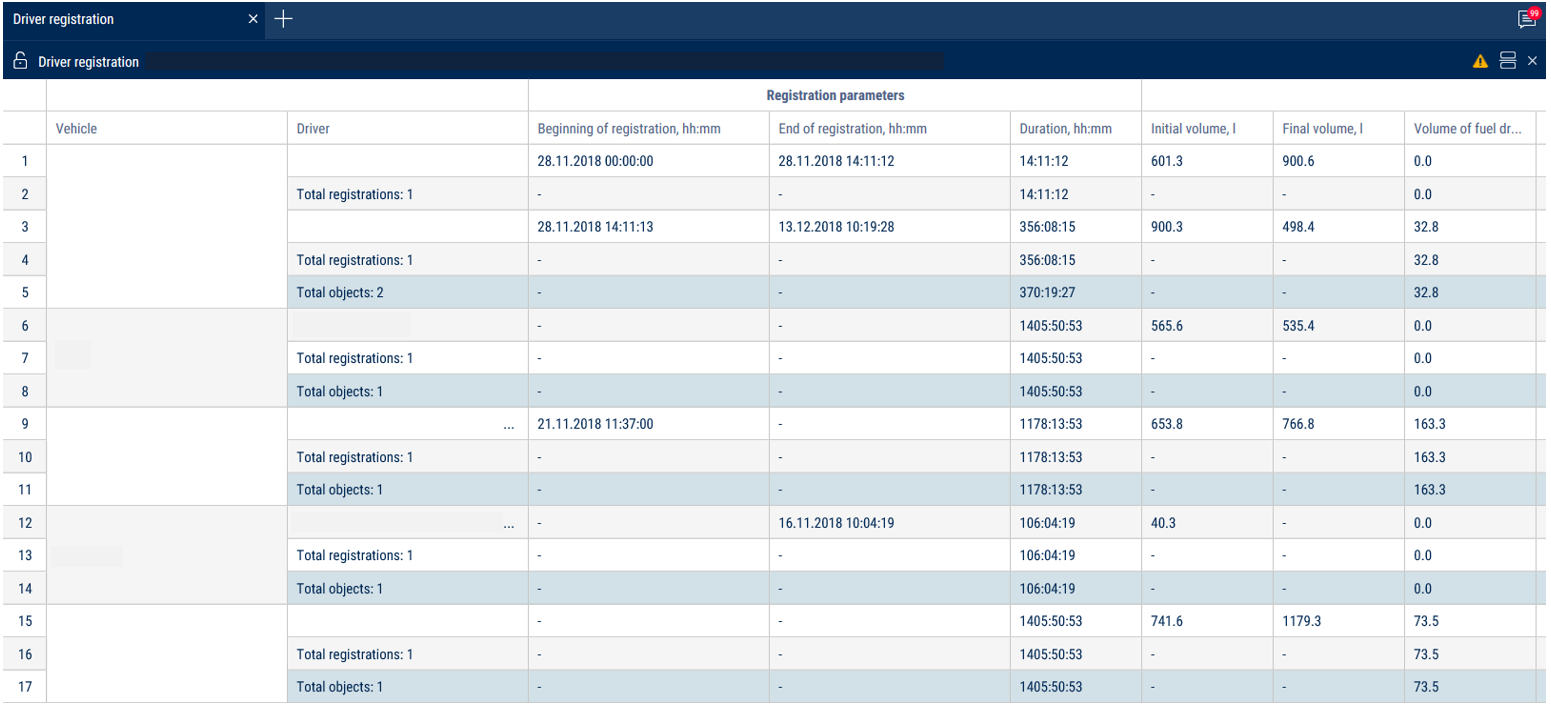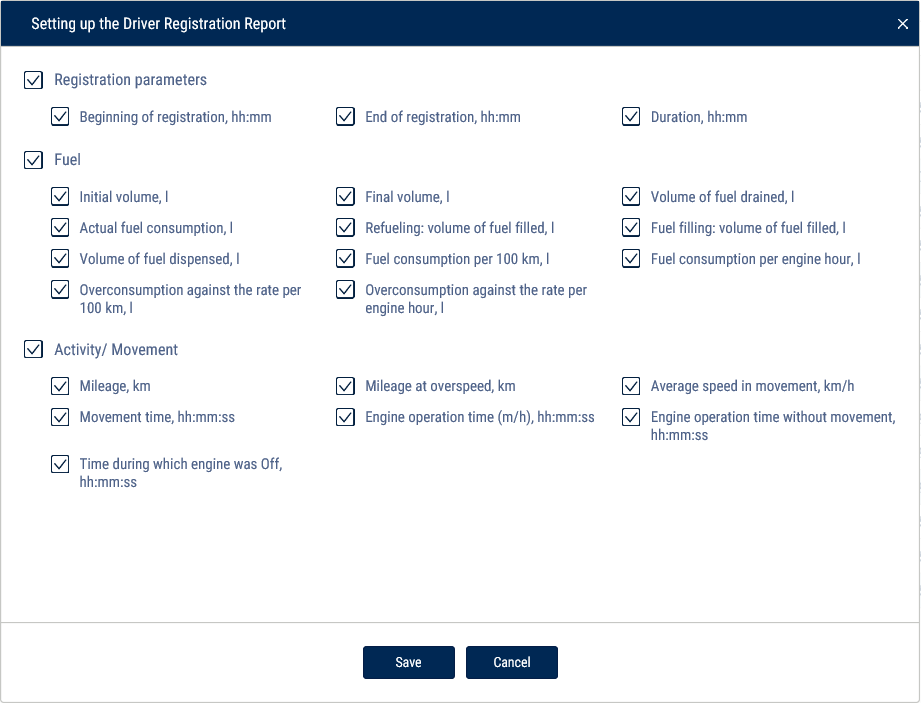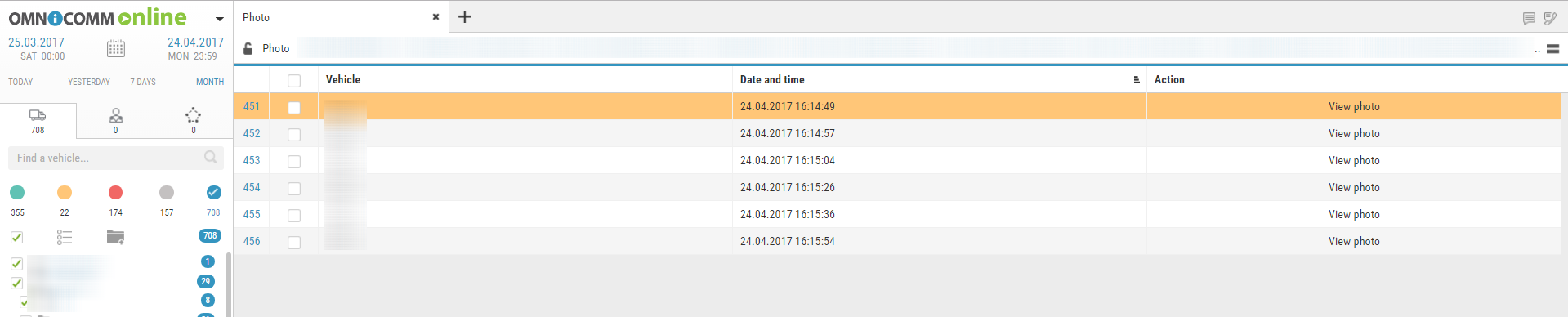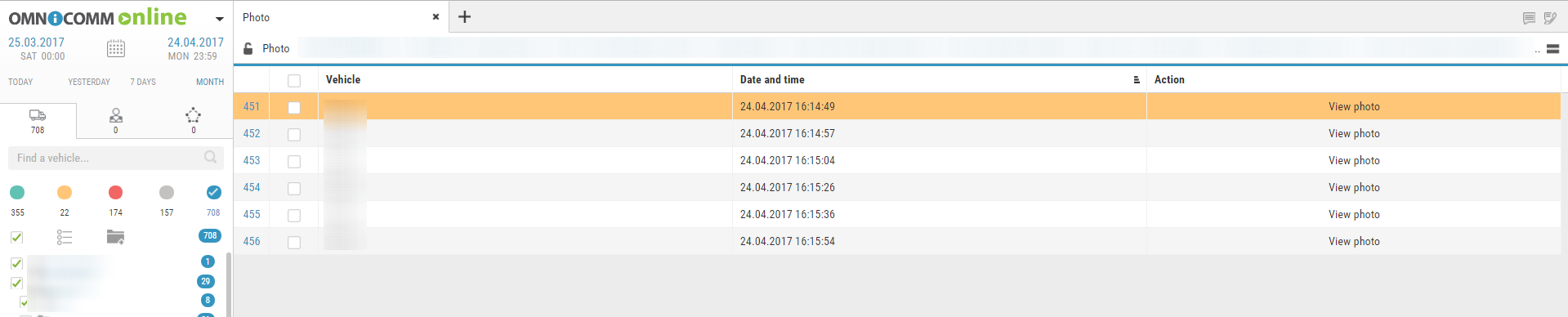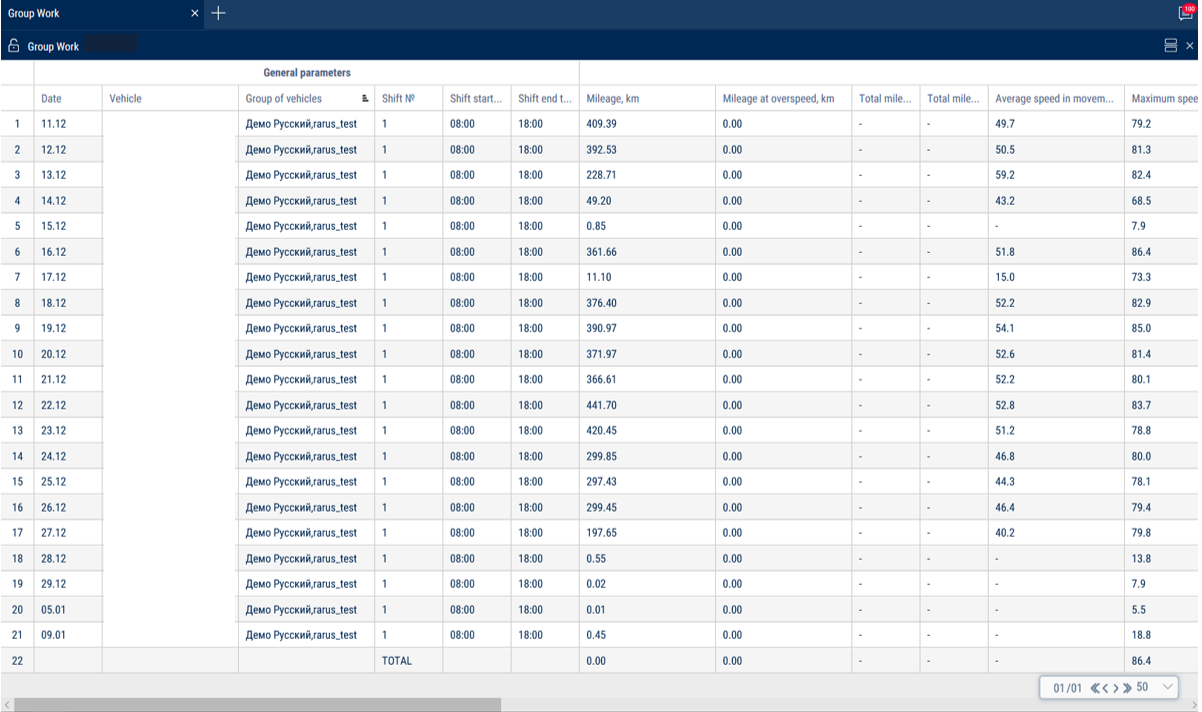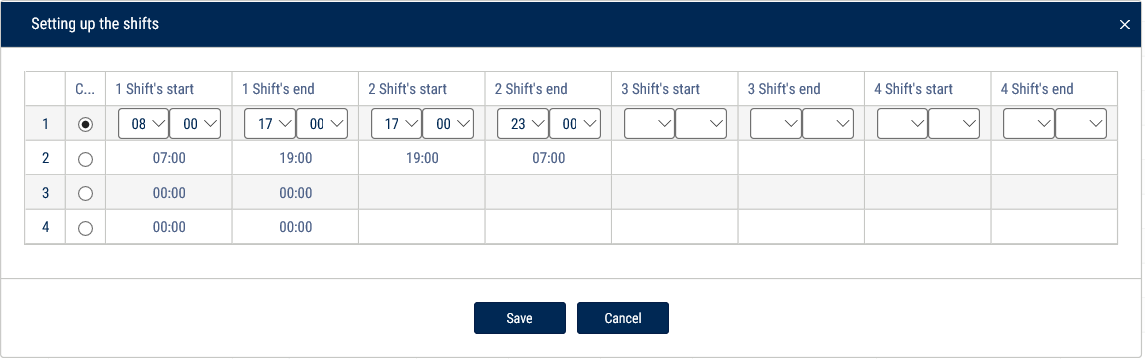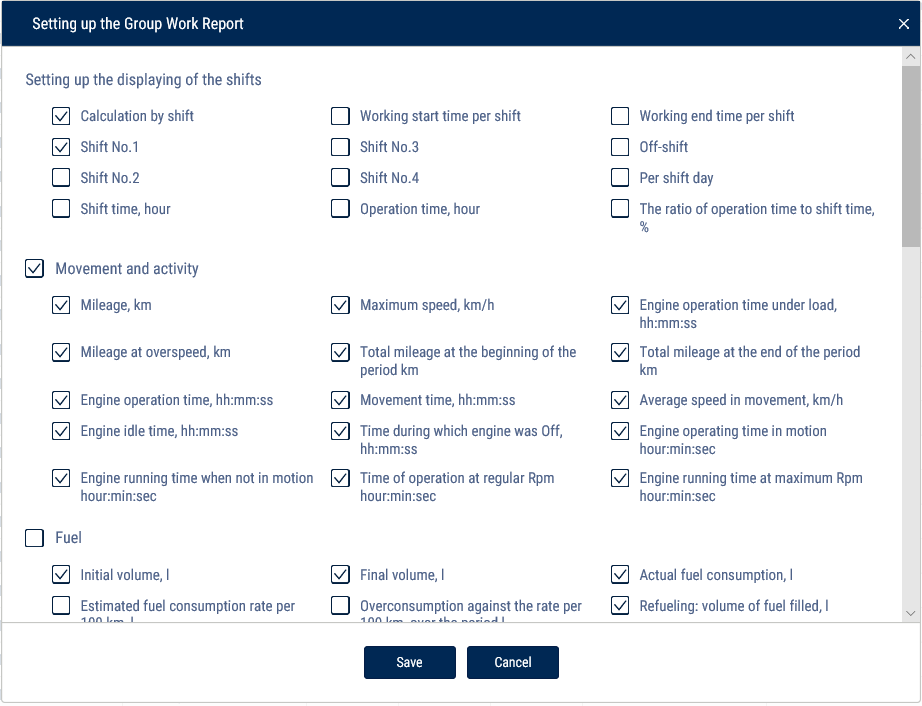Reports
Executive's Desktop
The Executive's Desktop is a report containing overall information on all VHs of a user regardless of the VH selected.
Click the “Add” report button and select “Executive's desktop”.
The report data are updated once in 30 minutes.
“Objects during 72 hours” is a quantity of the user's VH on Omnicomm Online during the last 72 hours:
“No data” is a number of VH om which the data are absent.
“With drains” is a number of VH on which a drain was identified.
“No deviations” is a number on VH on which the data were not received or a drain was not identified.
“Average consumption, l/100 km” is an average consumption on all VH of the user. It is calculated with the indicators from this report by the formula: Fuel consumption/Mileage * 100
“Fuel consumption, l” is a total fuel consumption for all VH.
Predicted value is calculated as of the end of month proportionally to the current value. It is not displayed with the current consumption of less than 100 liters.
“Average operation time during a day” is an average number of hours of all VH during the day.
“Drains volume, l” is a total volume of drains for all VH.
“Mileage, km” is a total mileage for all VH of a user. The values are rounded up to the nearest whole number (1 km).
The predicted value is calculated as of the end of month proportionally to the current value. It is not displayed with the current mileage less than 1000 km.
The values for the current month are displayed after the set number days from the month beginning. The time shall be set by the web-site administrator, the default value is 7 days.
Standstills
1.Select one or several objects.
2.Select a period of time for report generation.
3.Press button “Add report” and select “Standstills”.
Determination of stoppages and standstills shall be performed taking in account the VH ignition or by GPS coordinates in acccordance with the settings in the VH profile.
Select the information to be displayed in the report by pressing the right mouse button and choosing “Report settings”.
Standstill shall be recorded if the following conditions are met: ignition is on, speed is less than 2 km/h, tim from the moment of ignition switch off has exceeded value «Record standstills over, min” set in the VH profile and at the moment the standstill is over.
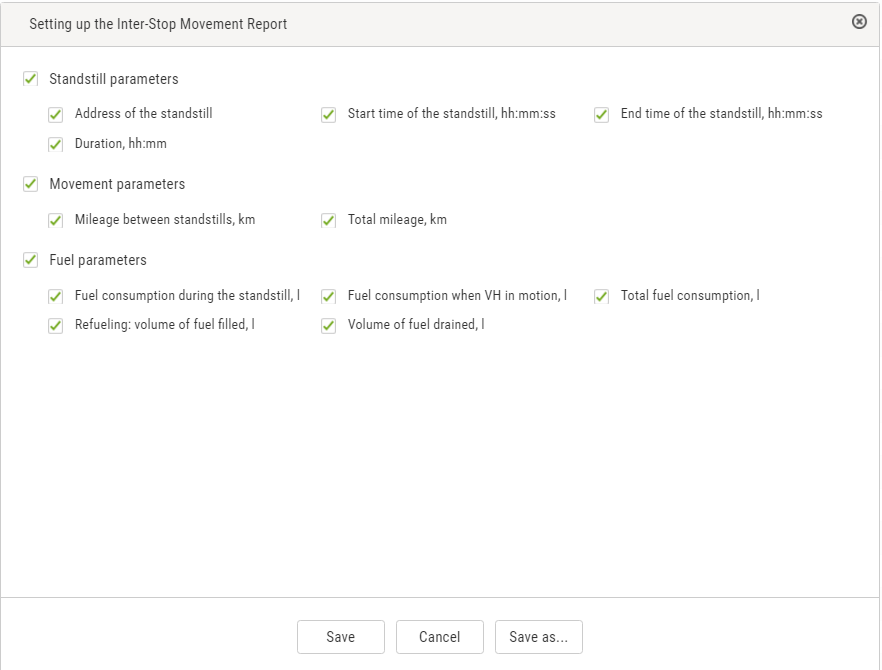 General information in the report:
“Track length, km” is a total length of the track for all report events
“The average speed of motion km/h” is a ratio of the parameter “Track length, km” to the “Total time of movement” parameter value.
“Duration of the accounting period” is a duration of the generated report period.
“Total time of movement” is total time, calculated for the events with a parameter “Track length, km” being different from 0
“Total time of standstills/stoppages” is a total time of standstills and stoppages in the report
“Total time of data absence” is the total time, calculated for the events “data absence”
The report contains information on the following events:
General information in the report:
“Track length, km” is a total length of the track for all report events
“The average speed of motion km/h” is a ratio of the parameter “Track length, km” to the “Total time of movement” parameter value.
“Duration of the accounting period” is a duration of the generated report period.
“Total time of movement” is total time, calculated for the events with a parameter “Track length, km” being different from 0
“Total time of standstills/stoppages” is a total time of standstills and stoppages in the report
“Total time of data absence” is the total time, calculated for the events “data absence”
The report contains information on the following events:
1. Standstill/stoppage
Start of a standstill is recorded, if the following conditions are met:
The VH speed is less than 2 km/h for all continuous events with “raw” data.
The distance between any events with “raw” data is less than 800 m.
The distance between the first and last event with “raw” data is greater than value of “Monitor stoppages longer than, minutes”.
The time period between the first and last event with raw data does not include periods of data absence.
End of a standstill is recorded, if the following conditions are met:
Start of a standstill has been identified. One of the standstill conditions has stopped being performed.
2. Change of standstill place
The current event of the standstill start was identified. According to the valid date the previous event was standstill end. The event of data absence start has not been identified.
3. Data absence
The start of the data absence period shall be recorded, when the following conditions are met:
The time between the current event and the last event with the valid data is greater than the time set in the “Minimum period of data absence”.
If the current event is the first valid event with “raw” data, the date and time of the VH profile import shall be assumed the last event with the valid data.
The end of the data absence period shall be recorded, when the following conditions are met:
The start of data absence has been recorded. The current event has valid data.
4. Movement
The movement shall be recorded, if the VH's speed is greater than 2 km/h.
For the events “movement” and “absence of data” the following information shall be provided:
“Movement start time”
“Movement end time”
“Duration”
“Track length, km”
“Maximum recorded speed, km/h”
“Average speed, km/h”
Speed
Select a vehicle
Select a period of time for report generation
Press “Add report” button and select “Speed”
The program window will display a report on the VH speed:
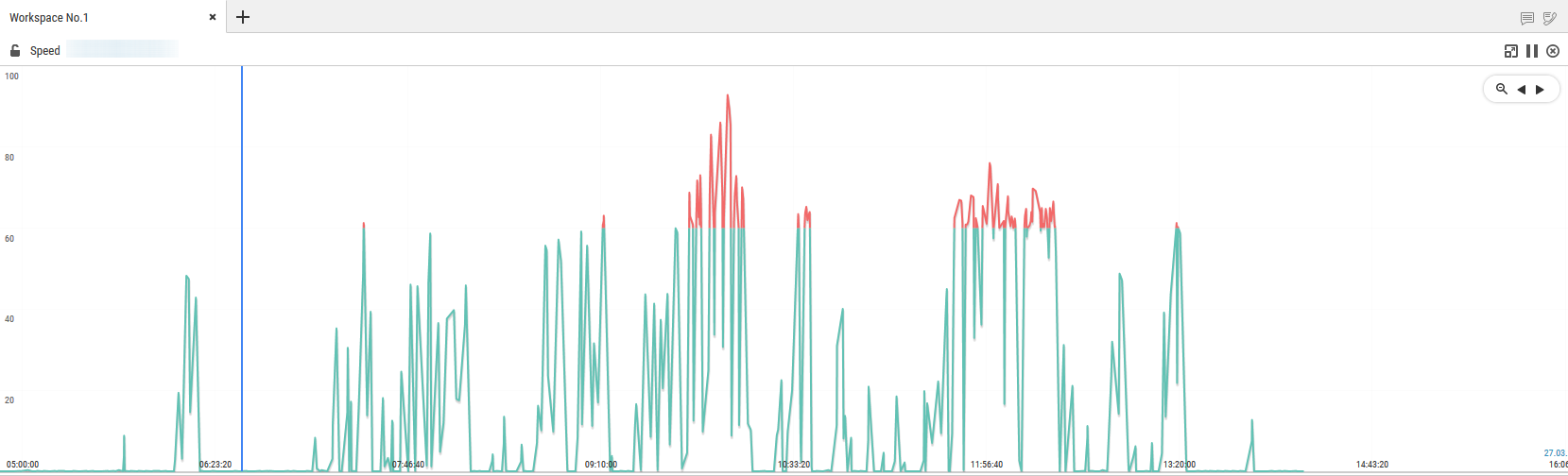 If a period between neighboring events recorded in the register is shorter than 8 minutes, ignition turn-off won't be displayed on the speed diagram.
If a period between neighboring events recorded in the register is shorter than 8 minutes, ignition turn-off won't be displayed on the speed diagram.
The following color designations are used in the report: Green diagram means that the VH speed is lower or equal to the maximum allowed speed value. Red diagram means the speed exceeds the maximum allowed speed value. If necessary, increase the diagram scale. Select a part of the diagram, which shall be increased withholding left mouse button.
Movement
To generate this report it is requred to switch off “Take in account ignition when identifying standstills and stoppages” in the VH profile.
Select a vehicle
Select a period of time for report generation
Press “Add report” button and select “Movement”
The program window will display a report on the VH movement:
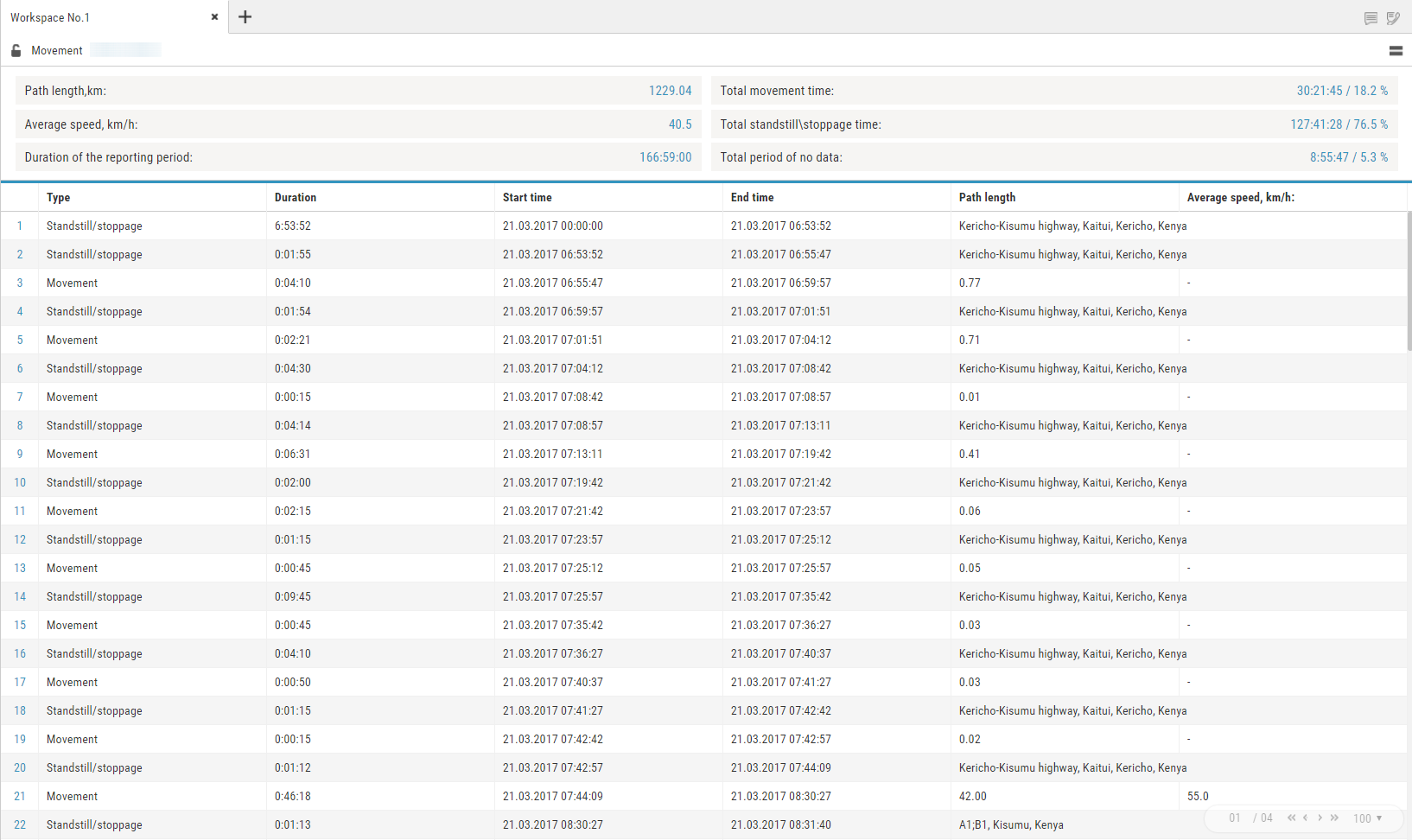
Select information to be displayed in the report by pressing the right mouse button and choosing “Report settings”:
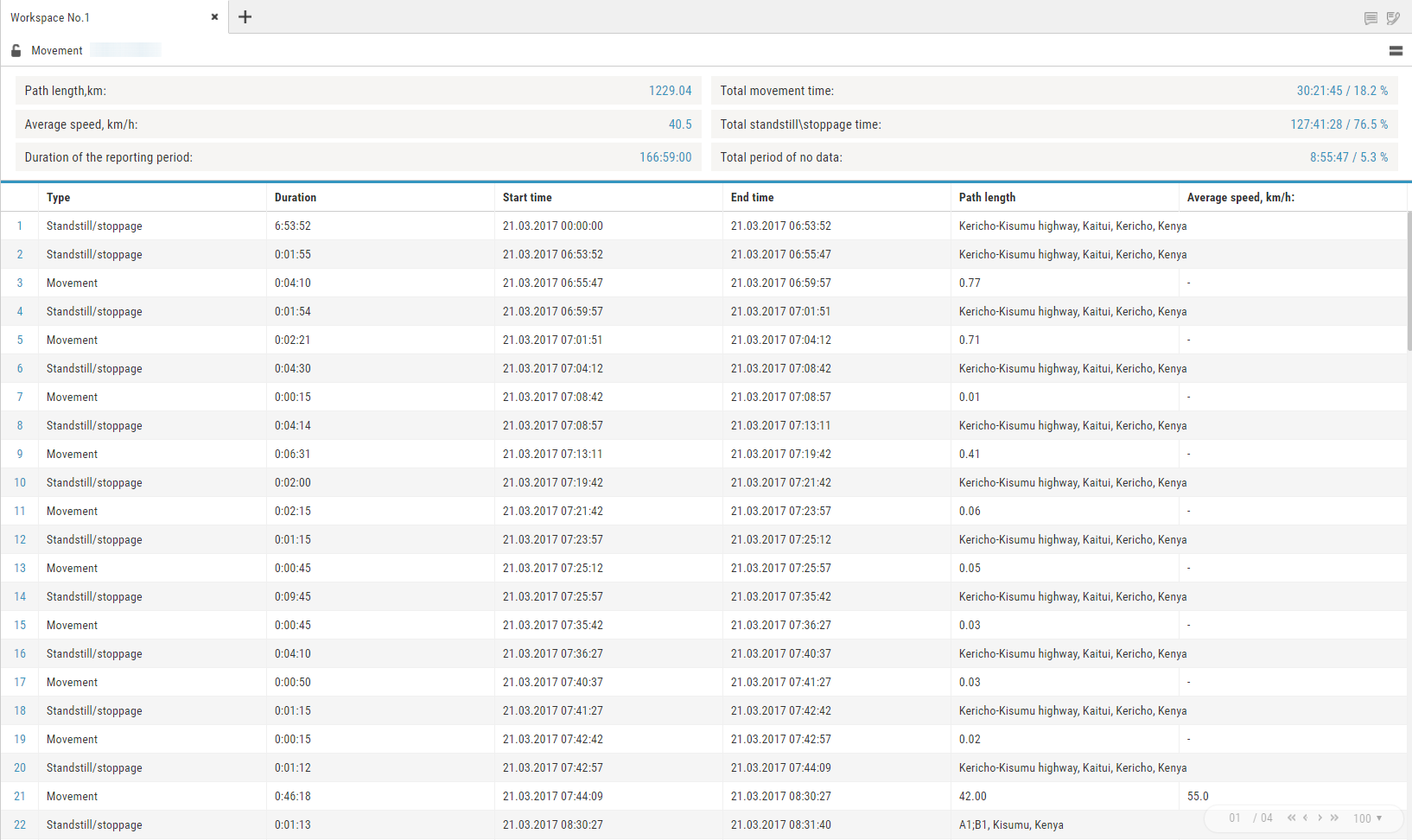
General information in the report: “Track length, km” is a total length of the track for all report events
“The average speed of motion km/h” is a ratio of the parameter “Track length, km” to the “Total time of movement” parameter value.
“Duration of the accounting period” is a duration of the generated report period.
“Total time of movement” is total time, calculated for the events with a parameter “Track length, km” being different from 0
“Total time of standstills/stoppages” is a total time of standstills and stoppages in the report
“Total time of data absence” is the total time, calculated for the events “data absence”
The report contains information on the following events:
1. Standstill/stoppage
Start of a stanstill is recorded, if the following conditions are met: The VH speed is less than 2 km/h for all continuous events with “raw” data. The distance between any events with “raw” data is less than 800 m.
The distance between the first and last event with “raw” data is greater than value of “Monitor stoppages longer than, minutes”.
The time period between the first and last event with raw data does not include periods of data absence.
End of a standstill is recorded, if the following conditions are met:
Start of a standstill has been identified.
One of the standstill conditions has stopped being performed.
2. Change of a standstill place
The current event of the standstill start was identified. According to the valid date the previous event was standstill end. The event of data absence start has not been identified.
3. Data absence
The start of the data absence period shall be recorded, when the following conditions are met: The time between the current event and the last event with the valid data is greater than the time set in the “Minimum period of data absence”. If the current event is the first valid event with “raw” data, the date and time of the VH profile import shall be assumed the last event with the valid data. The end of the data absence period shall be recorded, when the following conditions are met: The start of data absence has been recorded. The current event has valid data.
4. Movement
The movement shall be recorded, if the VH's speed is greater than 2 km/h. For the events “movement” and “absence of data” the following information shall be provided: “Movement start time”
“Movement end time”
“Duration”
“Track length, km”
“Maximum recorded speed, km/h”
“Average speed, km/h”
Fuel
Refuelling and Draining
1. Select one or several objects.
2. Select a period of time for report generation.
3. Press button “Add report” and select “Refuelling and draining”.
Select the information to be displayed in the report pressing the right mouse button and choosing “Report settings”
For fuel tankers of primary tank refuellings and drains are displayed, for an additional tank — refuellings and drains.
Exception of the events from the report is allowed for primary tank of vehicle. In section fuel cards specify following:
“Compare with fuel cards data” — turn on to compare fuel volume filled in VH in accordance with Omnicomm Online data with fuel card data.
“Threshold difference in dates, min” — specify allowed difference in date and time of refuelling between Omnicomm Online and fuel card data. Default value is 15 min.
“Maximum difference in volumes, %” — specify allowed difference in volume of fuel filled in between Omnicomm Online and fuel card data. Default value is 3%. There is an opportunity to apply color indication and data fit. To turn on color indication select “Select operations with color”.
With turned-off “Compare with data of fuel cards” parameter:
White background of line is for refuelling
Pink background is for fuel drain
Gray background of line is an excepted event of drain or refuelling
With turned-on “Compare with data of fuel cards” parameter:
Green background of line means a volume of refuelling according to Omnicomm Online data corresponds to refuelling volume according to a fuel card taking in account values of parameters “Threshold difference in dates, min” and “Maximum volume difference, %” Pink background is for fuel drain
Blue background of line means refuelling has been performed without a fuel card or refuelling according to Omnicomm Online does not correspond to fuel card data (considering value of “Threshold difference in dates, min” and “Maximum volume difference, %” parameters)
Gray background of line is an excepted event of drain or refuelling With turned-on display excepted events are displayed on grey line background with ticked “Exception”. Press button “Apply”.
In the program window the list of refuellings and drains within the selected period will be displayed.
The report contains following data:
Volume, start and end time of refuelling/drain according to Omnicomm Online data
Fuel capacity (basic or additional)
Event (drain or refuelling)
Exception tick if it is required to except drain or refuelling from the report. This feature is available only to user to whom appropriate rights are assigned. Press button “Apply”.
Date/time of fuel card transaction: date and time of refuelling according to the fuel card data
Volume of fuel card data refuelling — volume of refuelling according to fuel card data Difference, l — difference in volume of fuel filled in between Omnicomm Online and fuel card data.
It is calculated by the formula: Difference, l=Volume according to fuel card data is a volume according to Omnicomm Online
Difference, % is difference in volume of fuel filled in between Omnicomm Online and fuel card data. It is calculated by the formula:
Difference, %=Volume according to fuel card data is a volume according to Omnicomm Online/(Fuel card data volume)*100%
The address where start of drain or refuelling was performed. To cancel operation exception untick and press “Apply button”.
Upon changing of fuel parameters in VH profile and data recalculation the excepted events won't be returned.
Fuel Volume
1. Select a vehicle.
2. Select a period of time for report generation.
3. Press button “Add report” and select “Fuel volume”.
In the program window a report on fuel volume in the tank of VH for the selected period of time will be displayed. In case there are two tanks installed in the VH, report on the fuel volume will be displayed for each tank:
Press the ![]() icon and select the information to be displayed:
icon and select the information to be displayed:
- Green line is time of ignition turn-on
- Red line is time of ignition turn-off
- Gray background of diagram is an engine combustion period
- White background is a period of time during which the engine did not work
- Pink background is a period of time during which a failure of the LLS fuel level sensors took place.
- Gray diagram is a diagram based on “raw” data.
- Black color in diagram is a diagram based on the processed data.
If necessary, increase the diagram scale. Select a part of the diagram, to be increased holding the left mouse button. To return to the original scale of the diagram refresh the report. To display a pop-up tip with an accurate value of the fuel volume select a required spot in the diagram with a mouse pointer.
Fuel Volume (engine hours)
- Select a vehicle.
- Select a period of time for report generation.
- Press button “Add report” and select “Fuel volume” (engine hours).
In the program window the report on VH consumption during engine operation will display:
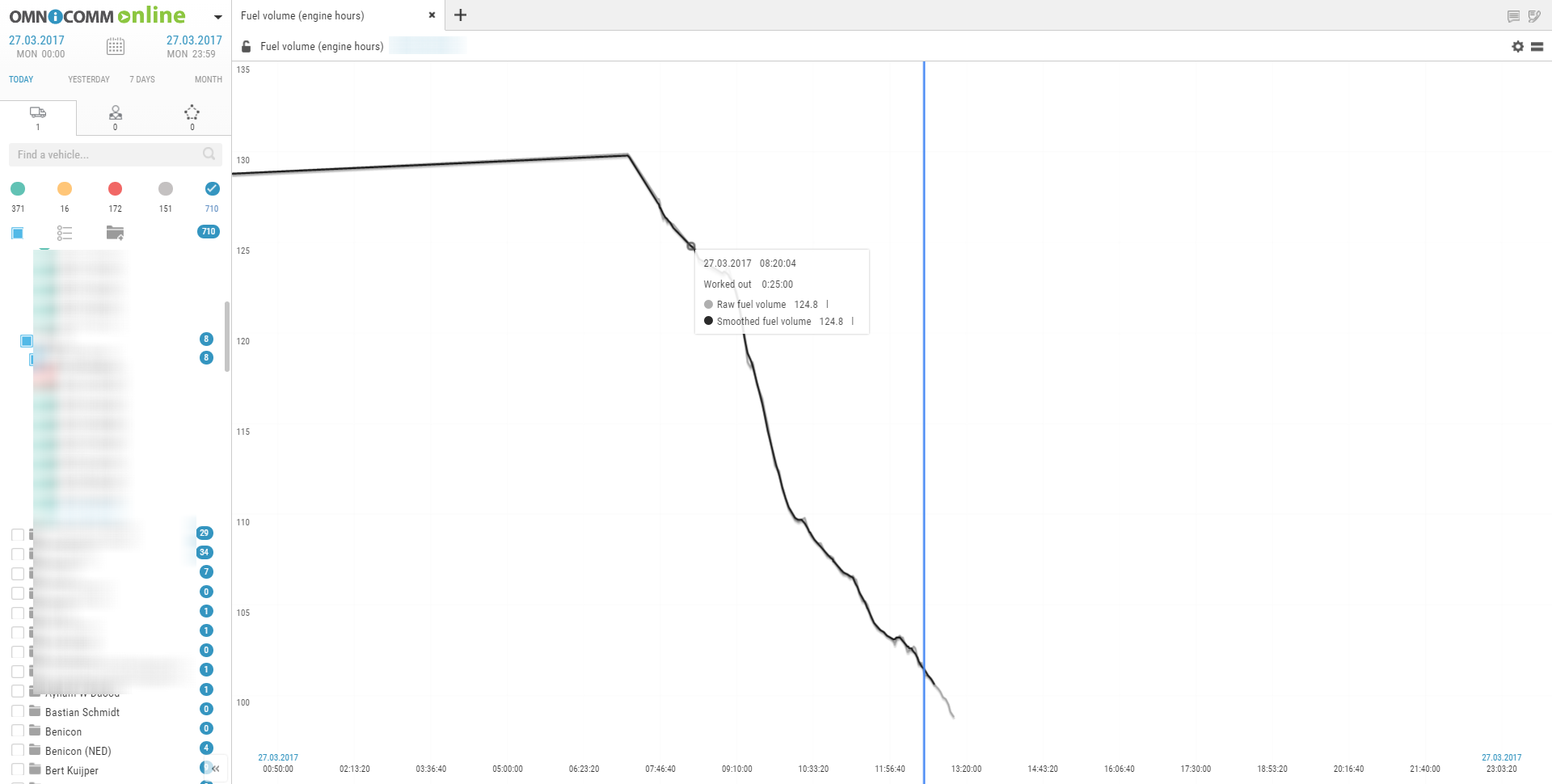
Press the ![]() icon and select the information to be displayed:
icon and select the information to be displayed:
The following color designations are used in the report:
Gray diagram is a diagram based on “raw” data.
Black color in diagram is a diagram based on processed data.
If necessary, increase a diagram scale. Select a part of the diagram to be increased holding the left mouse button.
Fuel Dispensing
- Select a fuel tanker.
- Select a period of time for report generation.
- Press button “Add report” and select “Fuel dispensing”.
In the program window the report on fuel dispenses by fuel tanker will be displayed:
- The report contains the following information:
- Total volume of fuel dispensed for the selected period, (l)
- Fuel dispensing start/end time, (dd/mm/yyyy hh:mm:ss)
- Volume of dispensed fuel, (l)
Dispenses, filling and fuel volume drained from tank
- Select a fuel tanker.
- Select a period of time for report generation.
- Press button “Add report” and select “Fuel dispensing, fillings and drains”.
In the program window fuel tanker report will be displayed:
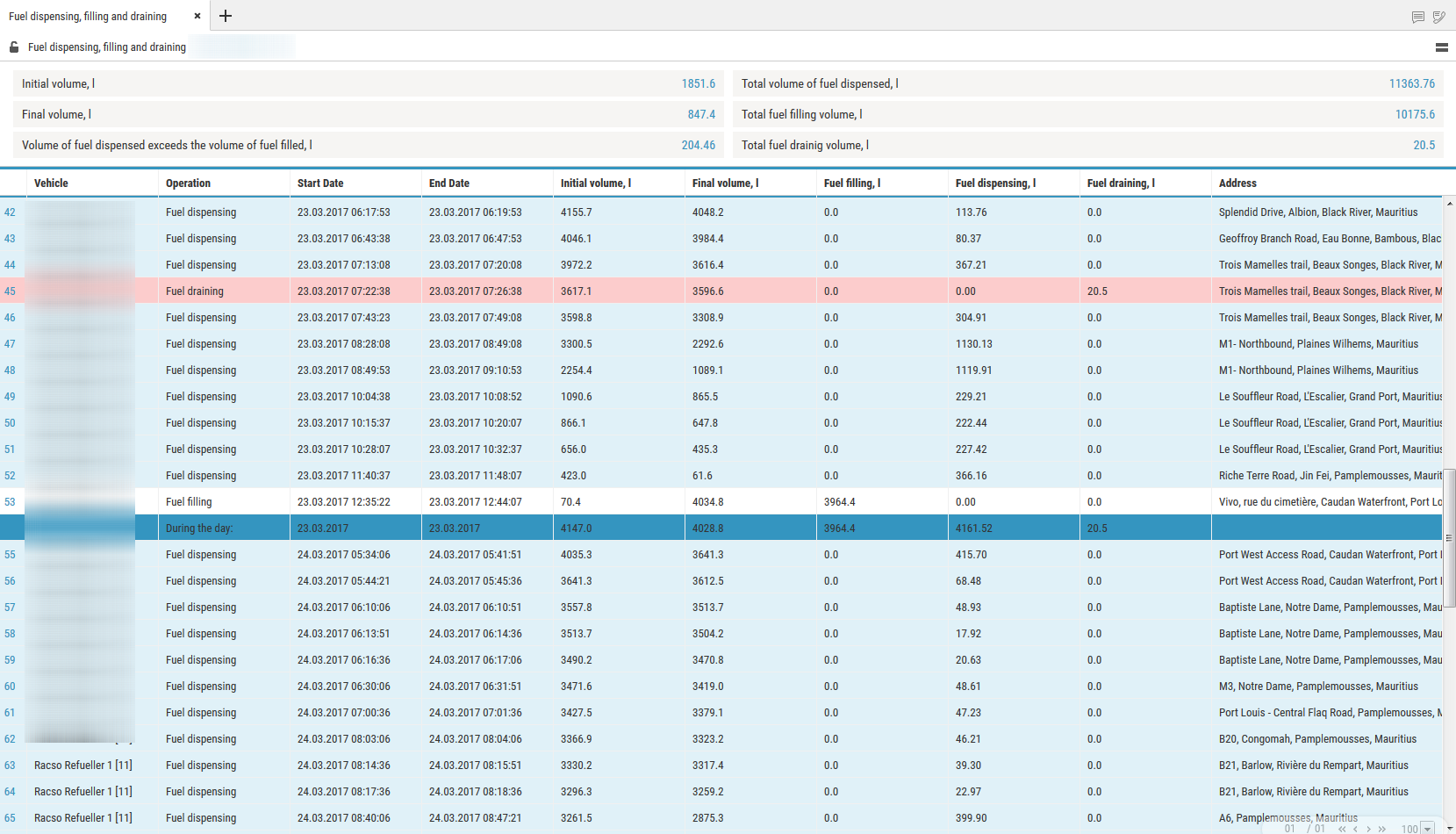
Report is provided with a feature allowing to sort the list by operation, start and end time of operation. The report contains the following general information:
- Initial volume, (l) is the volume of fuel in the tank at the start of the selected period
- Final volume, (l) is the volume of fuel in the tank at the end of selecte period
- Increase of dispense volume over fillings volume, (l) or potential drain, (l) is the difference between readings of LLS Fuel level sensor and counter is calculated by the formula:
“Difference between readings” = “Initial volume” - “Final volume” + “Volume of fillings” – “Volume of drains” - “Volume of dispenses”.
If the value “Difference between readings” is less than zero, the parameter “Excess of dispenses value over fillings value, l”
If value “Difference between readings” is less than one of maximum values: “Fuel draining threshold”, “Refuelling threshold”, “1% of fuel tank volume” or “20 liters”, Omnicomm Online assumes “Increase of dispense volume over fillings volume, (l)” to be equal to zero.
If “Difference between readings” is over or equal to zero, Omnicomm Online renames the parameter and displays “Potential drain, l”.
Fillings total volume, (l) is a total fuel volume filled in the tank during the period Fillings total volume, (l) is a total fuel volume filled in the tank during the period Drains total volume, (l) is a total volume of all drains during the period To set up report press right mouse button and select “Report settings”.
There is a feature allowing to apply color indication of fuel drains/fillings/dispense. To turn on color indication select “Select operations with color”. The following color designations are used in the report:
White background of line means fuel filling
Pink background is for fuel drain
Blue background of line means dispense, drain+dispense; filing+dispense;
drain/refuelling start; end of drain/filling
If it is required to display the information only for one day select “Display ‘For one day only’”.
Dispenses display can be grouped. One group of dispenses includes all dispenses which took place during a time period specified in the VH profile. The group may include only one dispense, if no dispenses took place after this one.
Acoording to the LLS sensors readings for a group of dispenses an initial (the volume of the first dispense in a group) and end value of fuel volume in the tank (the volume of the last dispense in a group) are recorded.
Comparison of cumulative volume of all dispenses in a group with change of volume in the tank is performed. If values are different by a value which greater than the allowed value, an additional drain or refuelling performed during dispenses are recorded:
Decrease of volume in the tank is greater than cummulate value of all dispenses, additional drain of fuel is recorded (e.g. performed through lid and access holes in the tank).
Decrease of volume in the tank is less than total volume of all dispeneses, an additional refuelling of fuel to the tank (e.g. if fuelling operator “twists” dispense counter in order it woul correspond to paper fuel ticket with fuelling nozzle being put to the hatch of their own tank).
If necessary the analysis of the motion of fuel and development of embezzlements and manipulations, group of deliveries it should be grouped so that they would be mapped into the report by one line. If it is necessary to examine all dispenses performed from fuel tanker, groups of dispenses can be ungrouped and only one dispense will be displayed in the line, and the size of table will increase.
To switch grouping select “Group dispenses”.
Apply settings by pressing “Save”.
This report table the following information:
“Operation“ inludes operations performed with fuel in the tank.
“Fuelling” is fuelling to the tank.
“Drain” is drain from the tank.
“Dispense” is fuel dispense through fuel nozzle.
“Dispense + Drain” is simultaneous dispense of fuel through fuel nozzle and fuel drain from the tank.
“Refuelling + drain” is simultaneous drain of fuel to the tank and dispense of fuel through fuel nozzle.
“Start” is a date and time of an operation.
“End” is a date and time of the operation end.
“Initial volume” is a volume of fuel in the tank at the moment of the operation start.
“Dispense, (l)” is a volume of dispensed fuel upon fullfilment of the “Dispense” operation.
or “Refuelling + dispense”
“Drain”, (l) is a volume of drained fuel when performing “Drain” or “Dispense + Drain” operation
“Refuelling, (l)” is a volume of fuel filled to the tank.
Address is an address of dispense. It is displayed only for group fuel dispenses.
Cartographic
Track
The “Track” report allows a user to view of one selected VH for the selected time.
1.Select a VH.
2.Select a period of time for report generation.
3.Press “Add report” button and select “Track”.
A map with the VH's track for this period of time will be displayed in the program window:
To display a tooltip press the icon ![]() .
.
The tooltip contains the following information:
•“Date” is the date and time the VH presence in the selected part of the track.
•“Registration number” is the VH name.
•“Speed” is a speed of the VH in the selected place of the track.
•“Address” is the adress where the VH was found in the selected place of the track.
•“Mileage” is a VH mileage strating from the track beginning.
•“Fuel volume in the primary tank” is a volume of fuel in the primary tank. It is not displayed, if the fuel level sensors are not connected or “0” number of sensors is set in the VH profile settings. The units of fuel parameters measurement (liters or gallons) shall be given according to the server settings.
•“Fuel volume in the additional tank” is a volume of fuel in the additional tank (if there is such). It is not displayed, if the fuel level sensors are not connected or “0” number of sensors is set in the VH profile settings. The units of fuel parameters measurement (liters or gallons) shall be given according to the server settings.
•“Ignition” is a position of the ignition key (on/off) in the selected place of the track.
•“GSM” is the state of GSM module (on/off).
•“GPS data” are correct or incorect data. If the data are incorrect, the date and time of receipt of the certain data are displayed.
•“Total mileage as per CAN” – total vehicle mileage according to CAN bus data.
•“Current auxiliary equipment readings” - current value or status of the auxiliary equipment.
•“Driver” – driver registered on the vehicle.
The format of the address and the content of the pop-up information about the vehicle can be configured in the object tree (see Object Tree Settings).
To set up the report, press the right mouse button and select “Report settings”:
Measuring parameters between two points of the track
1. Right-click on the track and select “Track Section Parameters”
2. Select the starting point for the measurement on the track
3. Select the end point for the measurement on the track. To clear the selection, click anywhere on the map (not on the track).
For a section of the track, the following information is displayed:
- Vehicle name
- Period
- Mileage
- Fuel consumption
- Average speed
- Track section start address
- Track section end address
Exit the parameter measurement mode by pressing Enter or Esc.
To display track points, right-click and select “Track Detailing”.
The map in OpenStreetMaps mode has a feature enabling additional painting of necessary section of maps, please see www.openstreetmap.org for details.
If it is required to zoom in the map section, select it with the mouse cursor continously pressing “Shift” button.
To create a geofence using a track it is required to use the map control panel.
If you select one vehicle and a report period of 7 days or fewer, track points corresponding to all rows of the “Log” report will be displayed (at maximum scale).
Location
A “Location” report allows to monitor movement of the VH in the real time mode. Information on the VH is refreshed upon receipt of the new data.
The location is recorded according to the valid GPS data (upon identification over 3 satellites).
For more effective tracking of moving objects in the real time mode we suggest that you use “VH tracking” mode. For more effective tracking of objects in geofences please use “Hide VH outside geofences” mode.
“Location” report in a normal mode
1.Select one or several VH.
2.Open “Mapping” tab and select “Location”.
In the program window the map with the VH location will be displayed:
When the ignition is on, the color of the icon corresponds to that chosen when setting the vehicle icon. The arrow indicates the direction of the vehicle.
When the ignition is turned off, the color of the icon is orange.
To view information on the VH move the cursor to the VH icon. To pin the tooltip window with the information on VH, press the left mouse button.
This report contains the following information on the VH:
•“VH name” - a name or registration number of the VH. •“Date” - a date of the last received data in DD/MM/YYYY HH:MM:SS format. •“Speed, (km/h)” - a speed of the VH at the moment of data transfer. •“Address” - an address of the last location. •“Volume of fuel in primary tank” - a volume of fuel in the primary tank at the moment of data transfer. •“Volume of fuel in the additional tank” - a volume of fuel in the additional tank (if there is such) at the moment of data transfer. •“Ignition” - on/off. •“The date and time of the last correct GPS data” - displayed if within 60 seconds, there were not valid data.
•“Total mileage as per CAN” – total vehicle mileage according to CAN bus data.
•“Current auxiliary equipment readings” - current value or status of the auxiliary equipment.
•“Driver” – driver registered on the vehicle.
The format of the address and the content of the pop-up information about the vehicle can be configured in the object tree (see Object Tree Settings).
“Location” report in the mode of VH tracking
“VH tracking” enables automatic actualization of map display, providing permanent display of the VH in center of the map section.
In case for generation of “Location” report several VH are selected, it is requied to select one VH pressing the left mouse button on the icon of the VH in question. The name of the selected VH will be highlighted in red. In the vehicle menu, select to “Enable tracking of the selected vehicle”.
Switching on the mode of the VH tracking enables recording of the report and when selecting another object or period the recorded report will not change. The report recording allows you to view reports on other objects simultaneously. After switching off of the VH tracking mode, the report is not automatically recorded.
“Location” report in the mode of the VH hiding outside the geofences
“Mode of VH hiding outside geofences” allows changing of the VH icons located outside the geofences:
The full name of the geofence is displayed when you hover the mouse over it.
Statistics
1.Plese select one or several drivers or VH.
2.Please select a period of time for report generation.
3.Please press “Add report” button and select “Statistics”.
Select information to be displayed in the report by pressing the right mouse button and choosing “Report settings”:
The program window will display a report with statistical data on a VH or driver for the selected period.
Description of the VH operation parameters calculation is given in Appendix B.
In section “Movement and operation”:
•Mileage, km
•Average mileage, km
•Speeding mileage, km
•Average speed in motion, km/h
•Maximum speed, km/h
•Movement time, hour:min:sec, (% from the report period)
•Time of engine operation, hour:min:sec, (% from the period of report)
•Engine operation time when VH in motion, hour:min:sec, (% from the report period)
•Engine operation time when VH motionless, hour:min:sec
•Engine idle time, hour:min:sec
•Engine operation time at normal engine speed, hour:min:sec, (% from the time of engine operation)
•Engine operation time at ultimate engine speed, the hour: min: it flogged, (% from the time of engine operation)
•Engine OFF time, hour:min:sec, (% from the report period)
In “Fuel” section (main tank):
•Initial volume, l
•Final volume, l
•Actual consumption, l
•Average actual consumption, l
•Refuellings volume, l
•Volume of fillings, l
•Fuel volume drained, l
•Volume of fuel dispensed, l
•Probable fuel draining/Excessive volume, l
•Minimum volume, l
•Maximum volume, l
•Actual consumption per 100 km, l
•Actual consumption in motion, l
•Actual consumption motionless, l
•Сonsumption rate per 100 km, l
•Estimated consumtion according to rate for 100km, l
•Deviation from rate per 100 km, %
•Overconsumption against the rate per 100 km, l
•Actual consumption per engine operation time, l
•Actual consumption per motohour, l
•Actual consumption per hour of engine operation motionless, l
•Actual consumption per hour of engine operation in motion, l
•Rate of consumtion per hour of engine operation
•Estimated consumption by rate per hour of engine operation, l
•Deviation from rate per hour of engine operation, %
•Overconsumption against the rate per hour of engine operation for the period, l
•The actual consumption during the engine idle time in motion, l
•The actual consumption during the time of engie operation under the rated load in motion, l
•The actual consumption during the time of engine operation with exceeding of the maximum load in motion, l
•The actual consumption during the engine idle time without motion, l
•The actual consumption during the time of engine operation under the rated load without motion, l
•The actual consumption during the time of engine operation with exceeding of the maximum load without motion, l
•Volume of CO2 emissions
Volume of CO2 emissions for gasoline = 2392*actual consumption during the period
Volume of CO2 emissions for diesel = 2640*actual consumption during the period
In the “Fuel weight” (main tank) section:
•Initial mass, kg
•Final mass, kg
•Actual consumption, kg
•Mass of refueling, kg
•Mass of draining, kg
•Actual consumption per 100 km, kg
•Actual consumption per hour of engine operation, kg
In section “Fuel” (auxiliary tank):
•Initial volume, l
•Final volume, l
•Actual consumption, l
•Average actual fuel consumption, l
•Refueling volume, l
•Draining volume, l
•Minimum volume, l
•Maximum volume, l
•Actual consumption per 100 km, l
In Additional Equipment Operation Section:
•Maximum value within the period
•Minimum value within the period
•Total value during the period
•Time of operation, hour:min:sec
•Downtime, hour:min:sec
•Operating time is greater than allowed value
•The operating time is shorter than the allowed value
•Mileage with auxiliary VH equipment ON, km
•Consumption with auxiliary VH equipment ON, l
•Consumption with auxiliary VH equipment ON per hour of operation, l
•Consumption with auxiliary VH equipment ON per 100 km, l
In the “Meter readings (CAN bus data) at the end of report period” section:
•Odometer reading, km
•Engine hour meter reading, hour:min
•Fuel consumption meter reading, l
In the “Meter readings (CAN bus data) before maintenance service” section:
•Mileage before Maintenance service, km
•Engine hours before Maintenance service, hour
In section “Data from CAN during the period of report generation”:
•Mileage, km
•Engine hours, hour:min
•Consumption of fuel, l
In the “iQFreeze operation” section:
•Time of refrigerator operation, hour:min:sec, (% from the report period)
•Engine hours, hour:min:sec, (% from the report period)
•Total fuel volume consumed, l
•Consumption with increased rpm per 100 km, l
•Consumption with increased rpm per engine hour, l
•Consumption with lowered rpm per 100 km, l
•Consumption with lowered rpm per engine hour, l
•Fuel consumption per motor hour (CHU), l, is calculated using the following formula: Fuel consumed total, l / Motor hours, hour:min:sec, (% of report period)
•Fuel consumption in the “Stop” refrigerator operation mode, l
•Fuel consumption in the “Heating” refrigerator operation mode, l
•Fuel consumption in the “Cooling” refrigerator operation mode, l
•Fuel consumption in the “Defrosting” refrigerator operation mode, l
To view a detailed report on the refrigerator errors, click Number of errors during the period.
To view a detailed report on the reefer door opening events, click Number of door openings notifications.
In the “TPMS” section:
•Mileage without data from the tire pressure control system on at least one wheel, km (% from mileage for the period)
•Mileage with data from the tire pressure control system, km (% from mileage for the period)
•Mileage with violation of normal pressure in at least one wheel, km (% from mileage for the period)
•Save tyre casing service life for the period (maintaining the target pressure), km
•Fuel saved during the period (maintaining the target pressure), l
In the “Technical work parameters display” section:
“Type of equipment” - select the type of equipment for which to display technological parameters.
For the TG series Grader equipment:
•Duration of operation by gear, h
Gear 1
Gear 2
Gear 3
Gear 4
Gear 5
Gear 6
Neutral
Limp mode
No information on the gear
Total
•Transmission. Operation with errors, h
Error code with duration
No errors with duration
•Engine. Operation with errors, h
Error code with duration
No errors with duration
Consolidated Report
Consolidated report is generated for one or several VH and includes all parameters of “Statistics” report excluding parameters, whose calculation is performed for several VH. In the consolidated report two types of grouping of report parameters are implemented grouping by VH and grouping by date.
1.Select a VH.
2.Please select a period of time for report generation.
3.Press “Add report” button and select “Consolidated report”.
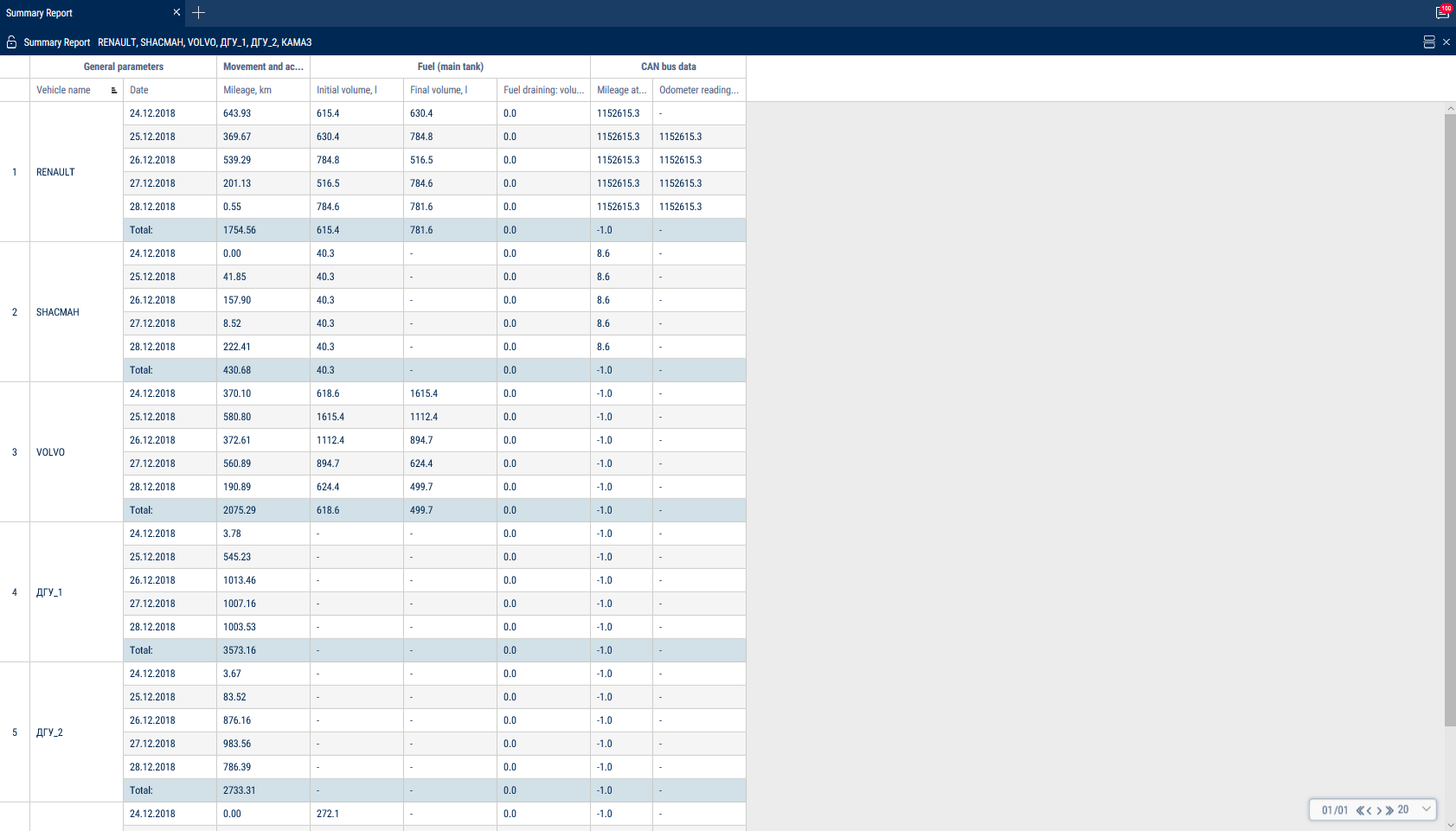
Summary report groups by vehicle and by date.
To set up the report, press the right mouse button and select “Report settings”:
The Summary Report is built for one or several vehicles and includes all parameters of the “Statistics” report, except for the parameters calculated for multiple vehicles and listed below:
In the “Movement and Activity” section:
Use the mileage meter only during the configuration of “Vehicle profile”/ “Setting the initial values for VH monitoring”/“According to the mileage”:
•Mileage at the beginning of the period, km - the mileage calculated as the sum of the initial value of the odometer and the distance to the date of the beginning of the period
•Mileage at the end of the period, km - the mileage calculated as the sum of the initial value of the odometer and the distance to the date of the end of the period
In the “Meter readings (CAN bus data)” section:
•CAN odometer reading at the beginning of the period, km - CAN bus odometer reading at the beginning of the period
•CAN odometer reading at the end of the period, km - CAN bus odometer reading at the end of the period
The parameters of fuel consumption efficiency of the VH are displayed in accordance with the set standard.
Shifts Report
1. Select a VH.
2. Please select a period of time for report generation.
3. Press “Add report” button and select “Shifts report”.
If, according to the schedule the shift continues on the next calendar day and the selected period does not include this day, the shifts report will include the period up to the end of shift (i.e. the report will include the next day).
Set up the shifts schedule by pressing the right mouse button and selecting “Shifts setup”. The window will open, in which you will see a line with schedule to be added.
In the fields “Shift 1 start”, “Shift 2 start”, “Shift 3 start”, “Shift 3 start” enter the time in hh:mm format, from which the start of the first, second, third and fourth shifts will be accounted.
In the fields “Shift 1 end», “Shift 2 end”, “Shift end 4” enter the time in hh:mm format starting from which the end of shift will be accounted.
In column “Current” select the checkbox. Press “Save” button. The shifts report can be different from the report for a vehicle for a day as the shifts report is generated for shifts day according to the set shifts schedule and the report for a vehicle for the selected period from 00-00 to 23-00.
To set up the report, press the right mouse button and select “Report settings”:
The report contains the following information:
•Date is a day/month for which the report is generated.
•Shift number is a number of shift according to the schedule.
•Time of shift start, (hh:mm) is time of shift start according to the shifts schedule.
•End time of the shift, (hh:mm) is time of the shift end according to the shifts schedule.
•Start time of the shift work is an actual shift start which is determined by the first iginition switch during the shift.
•End time of the shift work is an actual end of shift which is determined by the last switching on of ignition during the shift.
•Initial volume, (l) is a volume of fuel at the start of the shift.
•Final volume, (l) is a volume of fuel at the end of shift.
•Actual consumption, (l) is an actual consumption of fuel during the shift.
•Consumption per 100 km, (l) is an average consumption of fuel per 100 km.
•Fuel volume refuelled per shift, (l) is a volume of fuel refuelled during the shift.
•Fuel volume drained, (l) is a volume of fuel drains during the shift.
•Overconsumption agaist the rate per 100 km, (l) is a difference between actual consumption and consumption against the rate per 100 km. The value can be negative.
•Consumption per one hour of engine operation, (l) is consumption of fuel calculated in accordance with engine operation per shift.
•Deviation from the rate per engine hour, (%) is a difference between the actual and rated fuel consumprion per hour of engine operation during the shift.
•Overconsumption against the rate per hour of engine operation, (l) is a difference between an actual consumption and rated consumption per hour of engine operation during the shift: “overconsumption against the rate per engine hour” = “actual consumption” - “rated consumption per engine hour”. The value can take negative values
•Deviation agaist the rate per 100 km, (l) is a difference between actual consumption and rated consumption per 100 km.
•Mileage, (km) is a VH mileage per shift.
•Time of engine operation, (hh:mm:ss) is a number of engine operation hours per shift.
•Movement time, (hh:mm:ss) – is time of movement per shiftwhich is calculated based on conditions: revolutions level is over 10 rev/min, speed is over 2 km/h and ignition is ON.
•Engine OFF time, (hh:mm:ss)
•Engine operation time under load, (hh:mm:ss) is time per shift during which the level of engine revolutions was higher than idle revolutions level and lower than engine RPM level limit which are set in the VH profile.
•Average speed in movement, (km/h) is an average VH motion speed during the shift.
•CAN odometer reading at the beginning of the period, km - CAN bus odometer reading at the beginning of the period
•CAN odometer reading at the end of the period, km - CAN bus odometer reading at the end of the period
Use the mileage meter only during the configuration of “Vehicle profile”/ “Setting the initial values for VH monitoring”/“Correct to the mileage”:
•Mileage at the beginning of the period, km - the mileage calculated as the sum of the initial value of the odometer and the distance to the date of the beginning of the period
•Mileage at the end of the period, km - the mileage calculated as the sum of the initial value of the odometer and the distance to the date of the end of the period
Work
Engine Revolutions
- Select a VH.
- Please select a period of time for report generation.
- Press the button “Add report” and select “Engine revolutions”.
In the program window the report on VH engine revolutions will display.
If a period between neighboring events recorded in the register is shorter than 8 minutes, ignition turn-off won't be displayed on the revolutions diagram.
The following color designations are used in the report:
•Green diagram means level of idle revolutions of the VH engine. The level of idle revolutions shall be set in the VH profie.
•Yellow diagram means normal load, level of engine revolutions is greater than level idle revolutions and less than level of ultimate revolutions. The level of idle revolutions and engine RPM level limit shal be set in the VH profile.
•Red diagram means ultimate load, level of revolutions greater than ultimate engine speed. The engine RPM level limit is set in teh VH profile.
If necessary, increase the diagram scale. Select a part of the diagram, which shall be increased pressing the left mouse button continuously.
To return to the original diagram scale, refresh the report.
To display a pop-up tip with an accurate value of engine RPM select a required spot in the diagram.
Revolutions values from 0.0 to 1.0 mean there is no connection to revolutions sensor, please contact specialists who installed on-board equipment. In case the values exceed 10 000 RPM, contact the specialists who installed on-board equipment, in order to get the “Correction coefficient of revolutions sensor” corrected.
Onboard Voltage
- Select a VH.
- Please select a period of time for report generation.
- Press the button “Add report” and select “Onboard voltage”.
In the program window the report with data on onboard voltage of VH for the selected period will open.
Select the information to be displayed in the legend:
If time between the neighboring events is greater than the double value of data collection timer, the value of power voltage for this period shall be displayed equal to zero.
To display a pop-up tip with an accurate value of VH on-board network voltage select a required spot in the diagram with the mouse pointer.
Auxiliary Equipment Operation
One report can display up to four diagrams on operation of auxiliary equipment (for Omnicomm Profi Terminals).
- Select a VH.
- Please select a period of time for report generation.
- Press the button “Add report” and select “Auxiliary equipment”.
In the program window the report on operation of additional equipment will display.
The following color designations are used in the report:
- Red diagram means value higher than the ultimate value set in the VH profile.
- Green diagram means that the value does not exceed ultimate value set in the VH profile.
To display a pop-up tip with an accurate value of fuel volume select a required spot in the diagram with a mouse pointer.
Events and Violations
Violations
- Select a driver or vehicle.
- Select a period of time.
- Press the “Add report” button and select “Violations”.
Select information to be displayed in the report by pressing the right mouse button and choosing “Report settings”:
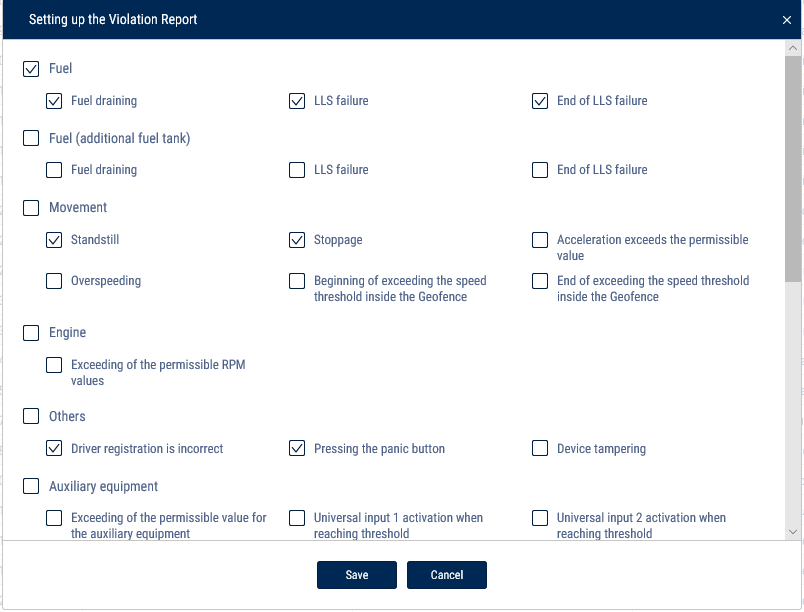 In the sections “Fuel” and “Fuel (additional tank)”:
In the sections “Fuel” and “Fuel (additional tank)”:
•Drain is a volume of drained fuel exceeding value “Fuel draining threshold” set up in the VH profile.
•Fuel level sensor failure is a date and time of start of LLS liquid level sensor failure.
•End of fuel level sensor failure is a date and time of LLS liquid level sensor failure.
In the “Movement” section:
•Standstill is a standstill over quantity of minutes set in the VH profile. Standstill shall be recorded upon the following conditions: ignition is ON and speed is less than 2 km/h.
•Stoppage shall be recorded upon the following conditions: ignition ON and speed is less than 2 km/h. The address shall not be recorded for stoppages.
•Acceleration exceeds allowed one — excession of the maximum allowed acceleration set in the VH profile.
•Exceeding speed limit is exceeding maximum allowed speed set in the VH profile.
•Start of speed limit excess in geofence is date and time of start of the allowable speed exceed when the VH is in the geofence.
•End of speed limit excess in geofence is date and time of speed limit excess, when the VH is in the geofence.
In the section “Engine”:
•Exceeding of the permissible RPM value means exceeding of maximum allowed level of engine RPMs set in the VH profile.
In section “Other”:
•Incorrect registration of a driver is an application of the I-Button with the identification number not registered in Omnicomm Online or application of the I-Button with the identification number registered for a driver which has a “Fired” status in Omnicomm Online.
•Device tampering is actuation of a device tampering sensor (only for Omnicomm Profi 2.0 Terminal).
•Pressing panic button is actuation of the panic button.
In the section “Auxiliary equipment”:
•Exceeding allowed value for auxiliary equipment set in the VH profile.
•Actuation of UI1 in discrete mode is control over actuation of universal input No. 1 of discrete type taking in account VH speed. In case there is no actuation, a violation will be recorded.
•Actuation of UI2 in discrete mode is control over actuation of universal input No. 2 of discrete type taking in account VH speed. In case there is no actuation, a violation will be recorded.
In section “Routes”:
•Beginning of the trip is a deviation from the planned start of the trip, if the planned time of the trip start is set in the settings.
•Visiting the control points is deviation from planned visiting of the control points, if the planned time of visiting is given in settings of the control points and control of control points visitiing is ON.
•Overriding route borders — exiting geofence limiting the route
•Trip completion — deviations on trip completion : deviation from trip completed to scheduled trip completion, completion of trip upon maximum allowed duration of trip control, the trip did not take place, the trip was forced to be completed.
In the “Safe driving” section:
•Movement with lights off
•Movement with unfastened seatbelts
•Exceeding of maximum speed limit
•Exceeding of allowed speed limit
•Short-term exceeding of maximum speed limit
•Short-term exceeding of allowable speed limit
•Positive acceleration threshold exceeding
•Negative acceleration threshold exceeding
•Lateral acceleration threshold exceeding
•Vertical acceleration threshold exceeding
•Allowed turning speed exceeding
•Maximum turning speed exceeding
•Traffic violation Overspeeding
•Long idling
•Movement with cold engine
•Movement with overheated engine
•Low engine speed movement
•High engine speed movement
•No valid GPS data
A description of data sources for safe driving parameters is provided in Omnicomm Online. Administration Guide. “Bad habits” section.
“Display event addresses” - check the box to display the address where the violation was recorded.
“Duration threshold” - enter the time period for which it is allowed to exceed the maximum allowable or the maximum speed, without a violation being recorded.
Duration threshold is used for the following events:
•Speed threshold exceeded briefly
•Exceeding of maximum speed limit
•Exceeding of allowed speed limit
•Short-term exceeding of maximum speed limit
•Short-term exceeding of allowable speed limit
•Traffic violation Overspeeding
The report contains the following information:
•Vehicle means a registration number or a unique vehicle name.
•Date and time are date and time when Omnicomm Online has identified a violation.
•Violation is one of violations selected to be displayed in the report.
•Parameters mean a parameter typical for a particular type of violation. For example, in case of discharge is a volume of fuel and time during which the discharge took place.
•Address is a address at which Omnicomm Online has identified a violation.
In the “Address Display Settings” section, select:
•Display the address - turn on to display the address of the current vehicle location
•All - turn on to display the complete vehicle address
•Abbreviations - turn on to abbreviate address parameters (such as st., ave.)
Select the parameters to display in the address:
•Country
•Region
•City/town
•Street
•Building
•Zip code
Events
1.Select an object.
2.Please select a period of time for report generation.
3.Open “Reports” tab and select “Events”.
In the programm window a report on the object events for the selected period will be displayed:
Select information to be displayed in the report by pressing the right mouse button and choosing “Report settings”:
This report contains the following information:
The section “Fuel” and “Fuel (additional tank)”:
•Start/end date and time of refuelling
•Volume of fuel refuelled, (l)
•Start/end date and time of fuel filling, (l)
•Volume of filled fuel, (l)
•Start/end date and time of drain
•Volume of drained fuel, (l)
•Volume of dispensed fuel, (l)
•Fuel level sensor failure
•End of fuel level sensor failure
“Movement” section:
•Standstill is a standstill over quantity of minutes set in the VH profile. A standstill is recorded, if the following conditions are met: ignition is turned off, speed is less than 2 km/h, time from the moment of ignition turn-off has exceeded value “Standstills threshold” set in the VH profile.
•“Date and time” displays date and time of standstill end, i.e. “Standstill over” shall be recorded only after the standstill end.
•Speed higher than the value, set in the VH profile, (km/h)
•Entering geofence
•Exiting geofence
•Beginning of speed exceeding threshold in geofence Switching on control over speed exceeding in geofence and setting-up value of allowed speed shall be performed in the geofence profile.
•End of speed exceeding threshold in geofence.
•Stoppage shall be recorded upon the following conditions: ignition ON and speed is less than 2 km/h, the address shall not be recorded for stoppages.
•“Date and time” displays date and time of stoppage end, i.e. “Stoppage” shall be recorded only after the stoppage end.
•Exceeding acceleration, set up in the VH profile “Engine” section.
•Date and time of ignition switching on/switching off.
•Time during which the ignition was off. Duration of the ignition off time shall be calculated from the moment of ignition turning off to the moment of ignition switching on.
•Permissible revolutions exceeding set up in the VH profile “Other” section:
•“Connection“ displays date and time of the Terminal connection with the communication server.
•Alarm button pushing.
•Driver registration Driver assignment shall be performed with a single I-Button key, with identification number registered on Omnicomm Online to I-Button reader or when assigning a driver to a VH. In case of application of the I-Button key with the same identification number Driver registration event will not be recorded.
•OBDII. Check Engine switching off
•I-Button application The event is recorded upon application of the I-Button key with identification number registered on Omnicomm Online. If identification number of I-Button is not registered on Omnicomm Online, the event shall be highlighted in pink.
•Completion of the driver assignment Completion of registration shall be performed upon application of I-Button key with identification number registered on Omnicomm Online and not corresponding with the previous one, or upon driver deassignment from the VH.
•Device opening.
•Main power supply restoration.
•Switching to supply from backup battery (Omnicomm Profi terminals only)
•OBDII. Check Engine switching on
“Auxiliary equipment” section.
•Date and time of switching on/auxiliary equipment switching off.
•Exceeding allowed value for auxiliary equipment.
•Exiting zone of allowable limit excess for auxiliary equipment.
•Adress at which the event took place, if address display was switched on during setup.
The “Routes” section:
•Going beyond the route boundaries
•Start of the trip
•Visiting control points
•End of the trip
The “iQFreeze” section:
•Changing the set-point temperature
•Door closing
•Switching to increased rpm
•Changing the refrigerator operating mode
•Setting the predetermined temperature
•The temperature is outside of the tolerance range
•Switching to reduced rpm
•Data transfer interruption
•Door opening
•The temperature is back within the tolerance range
•Reefer operation error
The “TPMS” section:
•Pressure drop in the tire
•Temperature rise in the tire
•Pressure rise in the tire
•Temperature normalized in the tire
•No data from the Tire Pressure Monitoring System
•Pressure restored
•Sudden loss of pressure
The “Safe Driving” section:
•Movement with lights off
•Exceeding of allowed speed limit
•Positive acceleration threshold exceeding
•Vertical acceleration threshold exceeding
•Traffic violation Overspeeding
•Movement with overheated engine
•No valid GPS data
•Movement with unfastened seatbelts
•Short-term exceeding of maximum speed limit
•Negative acceleration threshold exceeding
•Allowed turning speed exceeding
•Long idling
•Low engine speed movement
•Exceeding of maximum speed limit
•Short-term exceeding of allowable speed limit
•Lateral acceleration threshold exceeding
•Maximum turning speed exceeding
•Movement with cold engine
•High engine speed movement
A description of data sources for safe driving parameters is provided in Omnicomm Online. Administration Guide. “Bad habits” section.
In the “Address Display Settings” section, select:
•Display the address - turn on to display the address of the current vehicle location
•All - turn on to display the complete vehicle address
•Abbreviations - turn on to abbreviate address parameters (such as st., ave.)
Select the parameters to display in the address:
•Country
•Region
•City/town
•Street
•Building
•Zip code
Driving Analysis
Other
Geofences
1.Select a vehicle or geofence.
2.Please select a period of time for report generation.
3.Press button “Add report” and select “Geofence visiting”.
To select the information displayed in the report, right-click and select “Report settings”:
“Total values only” - if enabled, only the total values of parameters will be displayed in the report. The times of entering and leaving the geofence will not be displayed.
“Group by the second column” - enables grouping by geofence name. When grouping by the second column is disabled, the items are grouped by the time of entering a geofence
“Movement outside of geofences” - enables displaying vehicle movement parameters outside of geofences
Right-click the mouse to enable the display of parameters outside geofences and additional grouping by geofences:
This report contains the following information on the VH:
•VH name is a registration number of name the VH.
•Geofence is a geofence name.
•Time of entrace to geofence is date and time of entrace to thegeofence ddmmyyyy hh:mm
•Time of exit from the geofence is date and time of exit from the geofence of ddmmyyyy hh:mm
•Duration of stay is time during which the VH was in the geofence, hh:mm
•Number of visits is a number VH geofence entries within the selected period of time
•Mileage, km is a mileage of the VH in the geofence
•Speeding mileage, km is a VH speeding mileage in the geofence
•Average speed in movement, (km/h) is an average VH motion speed in the geofence
•Movement time is time during which the VH was moving in the geofence, hh:mm:ss
•Downtime is time during which the VH's downtime was identified when the VH was in the geofence, hh:mm:ss
•Downtime, (hh: mm: ss) is time within a period which will be calculated using a formula:
“Downtime” = “time of operation under rated load” – “idle time within period” – “overultimate load time”
•General consumption, l is general consumption of the VH when the VH is in the geofence
•Volume of refuellings, l is a volume of fuel refuelled when the VH is in the geofence
•Fuel volume drained, l is volume of fuel drained when the VH is in the geofence
Calculation of the VH presence in the geofence:
— If at the period the VH was in the geofence, duration of the stay in the geofence shall be calculated from the period start and to the moment of escape from the geofence or end of period depending on which of these events took place earlier. I.e. if a moment of exit from the geofence is earlier than an end of period, the duration shall be calculated from the period start to the moment of exit from the geofence. In “Time of entrance to the geofence” field the dash “-” wil be displayed.
— If at the period end the VH was in the geofence, duration of the stay in the geofence shall be calculated from the entry to the geofence or a period start depending on which of these events took place later and till the period end. If the moment of entry to the geofence is later, that the period start, duration of stay shall be calculated from the moment of entry to the geofence to the period end. In the field “Time of entry to the geofence” dash “-” shall be displayed.
— If the period end is greater than the current time, when calculating duration the current time instead of period end shall be used.
•Treated area, ha
•Productivity, ha/hr
•Rated consumption, l/ha
Log
Report “Log” allows review of “raw” data received by Omnicomm Online from the terminals.
1. Select a VH.
2. Please select a period of time for report generation.
Select information to be displayed in the report by pressing the right mouse button and choosing “Report settings”:
Report contains the following information on the selected vehicle:
The “General” section:
•Date and time is date and time of the event.
•Ignition is a state of ignition at the certain moment (On or Off).
•GPRS is presence or absence of GPRS at the given moment.
•GPS is presence or absence of data from GPS at the given moment.
•Number of satellites is a number of satellites based on which GPS data were determined at the given moment.
•Coordinates are coordinates (latitude and longitude) of the vehicle location at the given moment, measured in degrees or message “Connection of on-board equipment” at the moment of connection of the terminal with the Communicaton server. If the number of satellites for coordinates determination is less than 4, coordinates are displayed grey.
•Direction is direction of vehicle motion (N (North); NE (Northeast); E (East); SE (Southeast); S (South); SW (Southwest); W (West); NE (Northwest)).
•Height, (m) is altitude of the VH above the sea level.
•Mileage, (km) is path travelled by the car.
•Speed GPS, (km/h) is VH speed at the given moment determined by GPS.
•Speed pulse is a value of speed in kilometers per hour by the data from the regular meter or read from the CAN-bus depending on the speed imput settings on Omnicomm online software.
•Acceleration (m/s2) is a value of VH acceleration.
•Revolutions means level of revolutions per minute by data from tachometer or read from the CAN-bus depending from the settings on Omnicomm Configurator software.
•ON voltage is voltage of VH onboard network (V). For Omnicomm Profi in case of operation from reserve battery, voltage of reserve battery (RB).
•Data on CAN-bus.
•Values from four universal inputs.
•LLS1, LLS2, LLS3, LLS4, LLS5, LLS6 is code from the first to the sixth by LLS fuel level sensor. If there is no calibration table for this sensor, “0” is displayed grey.
•T (LLS1), T (LLS2), T (LLS3), T (LLS4), T (LLS5), T (LLS6) is temperature (C°) output from the first to the sixth sensor of LLS fuel level sensor. If there is no calibration table for the sensor, “0” is displayed grey.
•LLS1 status, LLS2 status, LLS3 status, LLS4 status, LLS5 status, LLS6 status:
— Ready, the sensor is connected and shows correct data
— No, the sensor is not connected or adaptive data collection in the Terminal is on
— Error, the sensor is connected, but shows incorrect data
— Not ready, the sensor is ready, but power supply to the sensor started less than 15 seconds ago
•“Volume of fuel dispensing”, (l) (for fuel tanker only) is volume of fuel dispensed through fuel nozzle.
•“The source of event” is condition for creation of an event by the Terminal (turning point, timer)
The “CAN parameters” section:
•Parking brake status
•Accelerator pedal position, %
•Engine oil pressure, kPa
•Engine coolant temperature, °C
•Fuel temperature, °C
•Engine oil temperature, °C
•Daily fuel consumption, l
•Instantaneous fuel economy, km/l
•Engine rpm
•Daily mileage, km
•Total mileage, km
•Total time of engine operation, h
•Overall fuel consumption, l
•Position of the service brake pedal
•Clutch pedal position
•Cruise Control status
•Axle load, kg
•Status of the service brake pedal
•Status of the clutch pedal
•Mileage before the next maintenance, km
•Engine operation time before the next
•Maintenance, h Instantaneous speed, km/h
•Doors status
•Seatbelts status
•CAN rpm
•OBDII. Mileage after error reset, km
•OBDII. Time after error reset, h
•OBDII. Fuel level, %
•OBDII. VIN ТС
•OBDII. Check Engine error
The “iQFreeze” section:
•CHU temperature
•Refrigerator temperature in section 2
•Refrigerator temperature in section 3
•Set temperature
•Set temperature 2
•Set temperature 3
•Ambient temperature
•Coolant temperature
•Engine rpm
•Compressor configuration
•System status
•Door status
•Battery voltage
•Battery current
•Operating hours from the engine
•Operating hours from the onboard network
•Unit serial number
•Trailer serial number
•Number of errors
•Code of the main error
•2nd, 3rd, 4th, 5th, 6th level errors
•IQFreeze serial number
•IQFreeze firmware version
•IQFreeze Bluetooth name
•Unit type
•Connection to CHU
•Digital inputs No.1, No.2
The “Tire Pressure Monitoring” section:
•Wheel number: current pressure, kPa
•Wheel number: current temperature
•Wheel number: wheel sensor connection status
•Wheel number: sensor battery charge
•Wheel number: reason for sending. Possible values: recurrent sending, air leakage, rapid air leakage, tire re-inflated
The “Safe Driving” section:
•Violation source
•Speed threshold, km/h
•RPM threshold, rpm
•Acceleration threshold, m/s2
•Lateral acceleration threshold, m/s2
•Braking acceleration threshold, m/s2
•Vertical acceleration threshold, m/s2
•Acceleration along the X-axis, m/s2
•Acceleration along the Y-axis, m/s2
•Acceleration along the Z-axis, m/s2
•Accelerometer status
The “GenComm generators” section:
•Oil pressure, kPa
•Coolant temperature, °C
•Voltage of the charging generator, V
•Frequency of the output voltage, Hz
•L1, L2, L3 voltage, V
•L1-L2, L2-L3, L1-L3 line voltages, V
•L1, L2, L3 currents, A
•L1, L2, L3 active power, W
•L1, L2, L3 total powers, kVA
•L1, L2, L3 reactive power, kVAr
•Power factor
•Motor hours
•Total energy generated, kW⋅h
•Fuel volume, %
•Charge current, A
•Battery voltage, V
•Revolutions, rpm
•Diesel status
•Status of the diesel-driven generator set
Optional parameters:
•FLS PMP-201, Struna+
The “Display of technological operation parameters” section:
“Type of equipment” - select the type of equipment for which to display technological parameters.
Possible options: TG series Grader and WX200, TX210 Excavator.
For the TG series Grader the following parameters are displayed:
•ICE. Coolant temperature, °C
•ICE. Charge air temperature, °C
•ICE. Oil pressure, bar
•ICE. Charge air pressure, bar
•ICE. Crankshaft rotation speed, rpm
•Gearbox. Oil pressure in the lubrication system, bar
•Gearbox. Oil pressure in torque converter, bar
•Gearbox. Error codes
•Gearbox. Oil temperature
•Gearbox. Speed, km/h
•Gearbox. Number of the current gear
•Gearbox. Operating mode
•Electrical system. Voltage, V
•ICE. Oil temperature, °C
•ICE. Fuel rail pressure, bar
•ICE. Error codes
•Hydraulic system. Oil temperature, °C
•Hydraulic system. Oil pressure, bar
To change the width of a column, select the border of the column and drag it while holding the left button of the mouse.
Display parameters as a diagram
1. Select a column with a parameter
2. Right-click and select “Display as a diagram”
When a point is selected on the graph, the corresponding row in the “Log” report is automatically highlighted.
Hiding rows with parameter values that are equal to zero or missing
1. Select a column that contains rows with valid and missing parameter values.
2. Right-click and select “Hide rows with empty cells”
3. Rows with missing values will be hidden in the report. To show rows again, right-click and select “Reset all filters”.
Let's take the column with the parameter “Revolutions” as an example.
To hide the empty cells:
After the empty cells have been hidden:
Parameters for which the option of hiding rows does not apply:
•Row number
•Date and time
•Ignition key position
•GSM connection
•GPS data validity
•Digital output status
•Event source
•Sensor level code
•Sensor temperature
•Sensor readiness
•Coordinates
•GPS speed
•Pulse speed
•Dispensed fuel volume
•Power
•Battery charge percentage
•Direction
•Number of satellites
•Height
•Mileage
•UI1…UI4
Drivers registration
1.Select a vehicle or a driver.
2.Please select a period of time for report generation.
3.Press “Add report button” and select “Driver registration”.
To set up the report, press the right mouse button and select “Report settings”:
This report contains the following information:
•VH name is a registration number of name the VH.
•Driver, last name and first name of the driver assigned to VH.
•Registration start is date and time of the driver assignment to the VH. If “-” is specified, assignment of the driver to this VH was performed before the selected period of the report generation.
•Deassignment is date and time of the driver deassignment from the VH. If “-” is specified, deassigment of the driver from the VH is scheduled later than end of the selected period of report generation.
•Duration, hh: mm: ss is duration of driver assignment to the VH within the selected period.
•Initial volume, (l)
•Final volume, (l)
•Actual consumption during the period, (l)
•Refuellings volume, (l)
•Fuel volume drained, (l)
•Consumption per 100 km, (l)
Description of the fuel parameters calculation is given in the Appendix.
Photographs
1.Select one or several VH.
2.Select a period of time.
3.Press “Add report” button and select “Photographs”.
Photographs are related to “Track” report. When opening two reports and selecting “Photographs” line of the report the place on the map where the photographs were taken is highlighted automatically and a help message with information on VH is displayed (dates, time, VH speed, address, mileage and state of ignition).
To save a photograph press the right mouse button on the photograph and select “Save image as”.
Group work
1.Please select one or several VH or drivers.
2.Please select a period of time for report generation.
3.Press “Add report” button and select “Group work”.
Set up the shifts schedule by pressing the right mouse button and selecting “Shifts setup”. The window will open, in which you will see a line with schedule to be added.
In the fields “Shift 1 start”, “Shift 2 start”, “Shift 3 start”, “Shift 3 start” enter the time in hh:mm format, from which the start of the first, second, third and fourth shifts will be accounted.
In the fields “Shift 1 end», “Shift 2 end”, “Shift end 4” enter the time in hh:mm format starting from which the end of shift will be accounted.
In column “Current” select the checkbox. Press “Save” button.
Select the information to be displayed in the report by pressing the right mouse button and choosing “Report settings”:
In the “Shift display settings” section:
•Payment by shifts
•Start of work during a shift
•End of work during a shift
•Shift no. 1, 2, 3, 4
•Off-shift
•Per shift day
In the “Movement and Operation” section:
•Mileage, km
•Mileage with speeding, km
•Engine operation time, hh:mm:ss
•Time of idle engine operation, hh:mm:ss
•Time of engine operation without movement, hh:mm:ss
•Maximum speed, km/h
•Mileage at the beginning of the period, km
•Mileage at the end of the period
•Time of movement, hh:mm:ss
•Time with engine turned off, hh:mm:ss
•Time of engine operation at regular rpm, hh:mm:ss
•Time of engine operation under load, hh:mm:ss
•Average speed in movement, km/h
•Time of engine operation at maximum rpm, hh:mm:ss
In the “Fuel” section (main tank):
•Initial volume, l
•Final volume, l
•Actual consumption, l
•Estimated consumption rate per 100 km, l
•Overconsumption against the rate per 100 km, l
•Refueling volume, l
•Draining volume, l
•Filling volume, l
•Dispensed fuel volume, l
•Actual consumption per 100 km, l
•Actual consumption per engine hour, l
•Actual consumption per hour of engine operation, l
•Overconsumption against the rate per 1 hour of engine operation, l
•Actual consumption per hour of engine operation in movement, l
•Actual consumption per hour of engine operation without movement, l
•Possible draining / Excess, l
•Minimum volume, l
•Maximum volume, l
•Actual consumption per 100 km in movement, l
•Actual consumption in movement, l
•Actual consumption without movement, l
•Consumption norm per 100 km, l
•Deviation from the norm per 100 km, l
•Actual consumption during the time of engine operation, l
•Consumption norm per hour of engine operation
•Estimated consumption as per norm per hour of engine operation, l
•Deviation from the norm per hour of engine operation, %
In the “Fuel” section (auxiliary tank):
•Initial volume, l
•Final volume, l
•Actual consumption, l
•Refueling volume, l
•Draining volume, l
•Minimum volume, l
•Maximum volume, l
•Actual consumption per 100 km, l
In the “Auxiliary Equipment work” section:
•Maximum value during the period
•Minimum value during the period
•Total value during the period
•Mileage with auxiliary equipment in operation, km
•Time of operation, hour:min:sec
•Idle time, hour:min:sec
•Time of operation above the allowable value
•Time of operation below the allowable value
•Consumption with auxiliary equipment turned on, l
•Consumption with auxiliary equipment turned on per motor hour, l
•Consumption with auxiliary equipment turned on per 100 km, l
In the “Meter readings (CAN bus data)” section:
•Engine hour meter reading, hour:min
•Fuel consumption meter reading, l
•CAN odometer reading at the beginning of the period/shift, km
•CAN odometer reading at the end of the period/shift, km
In the “Meter readings before maintenance (from CAN bus)” section:
•Mileage before Maintenance service, km
•Engine hours before Maintenance service, hour
In the “CAN data during the report period” section:
•Mileage, km
•Engine hours, hour:min
•Fuel consumption, l
“Report Object Groups” - enable to display the names of groups that the vehicles belong to.