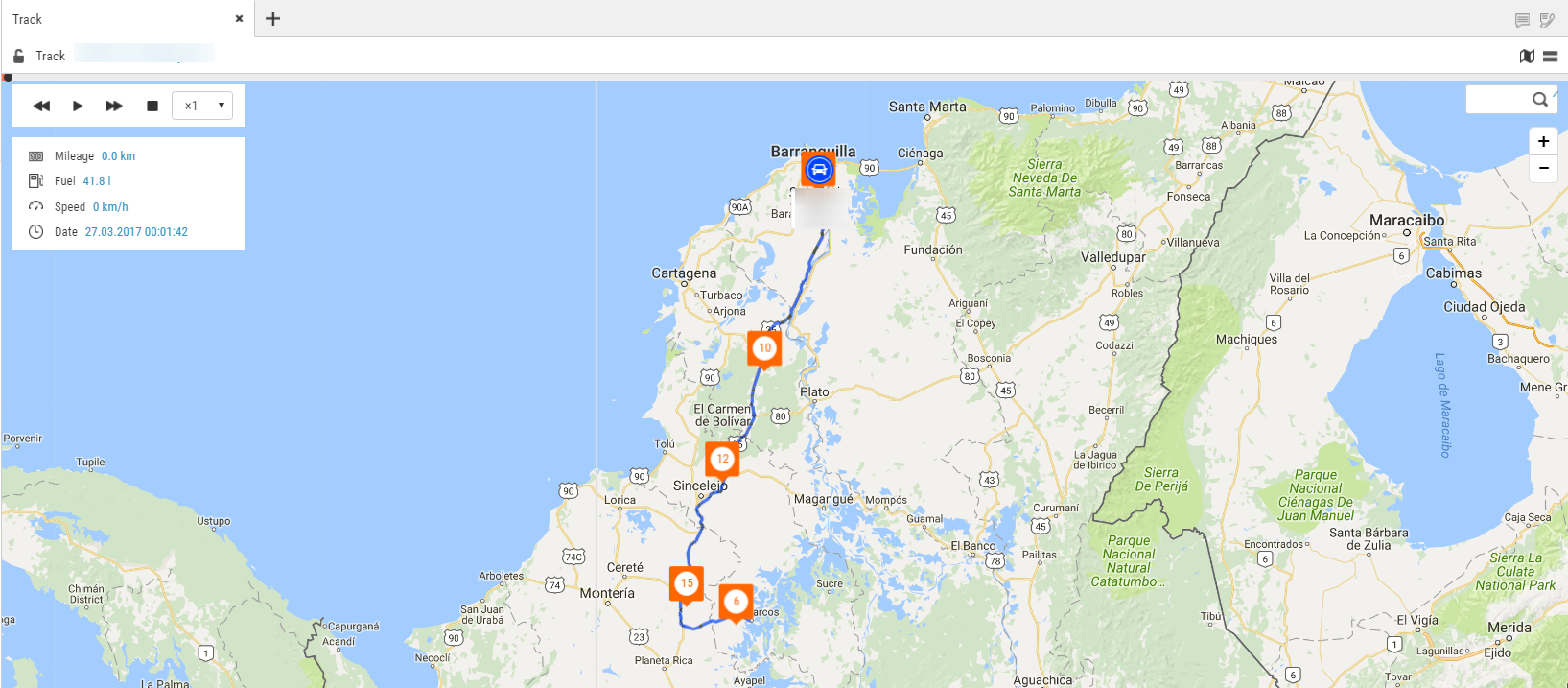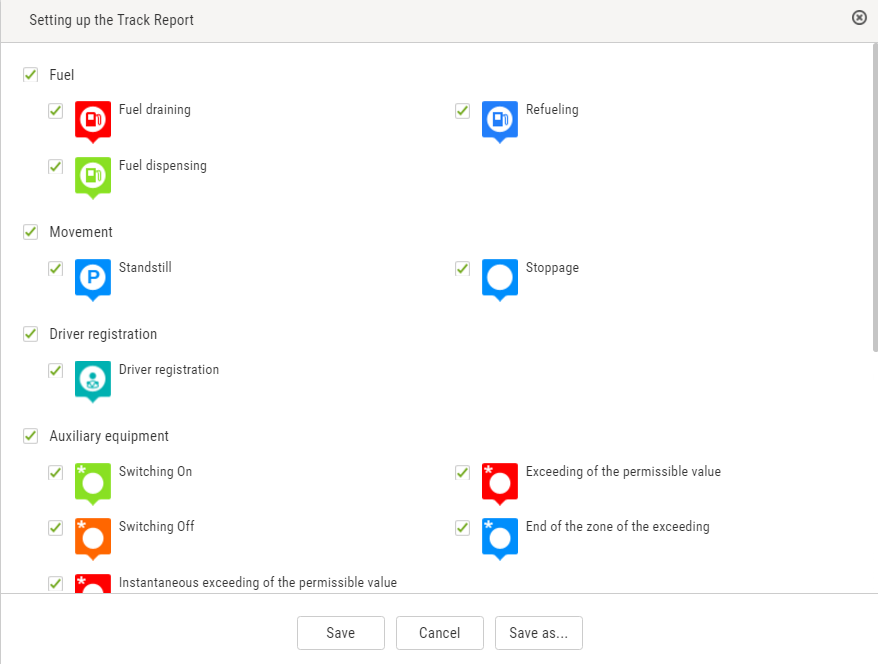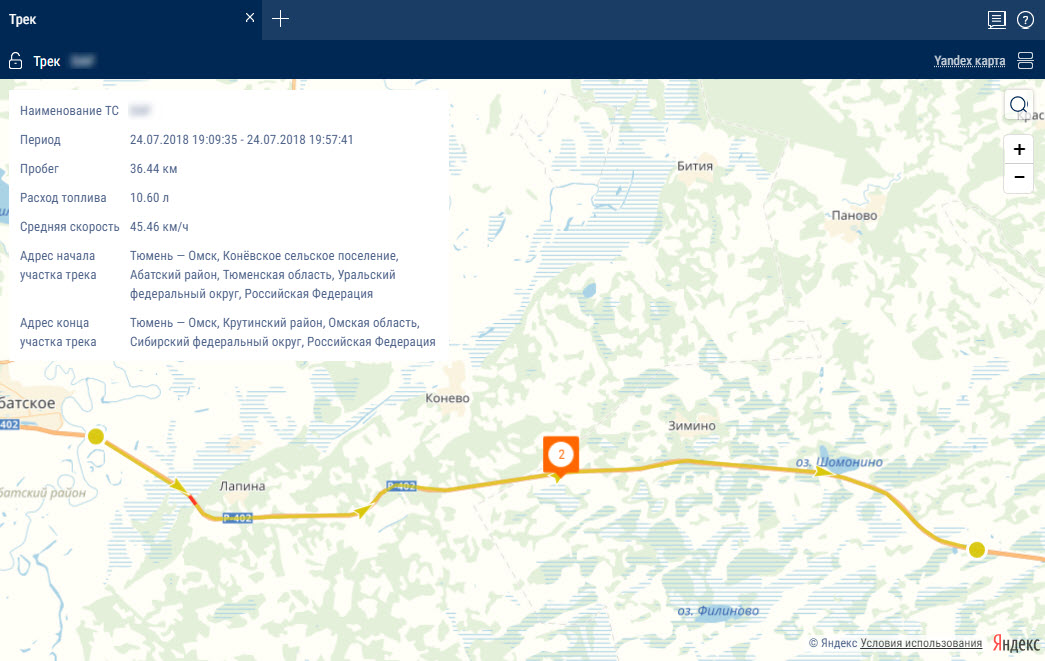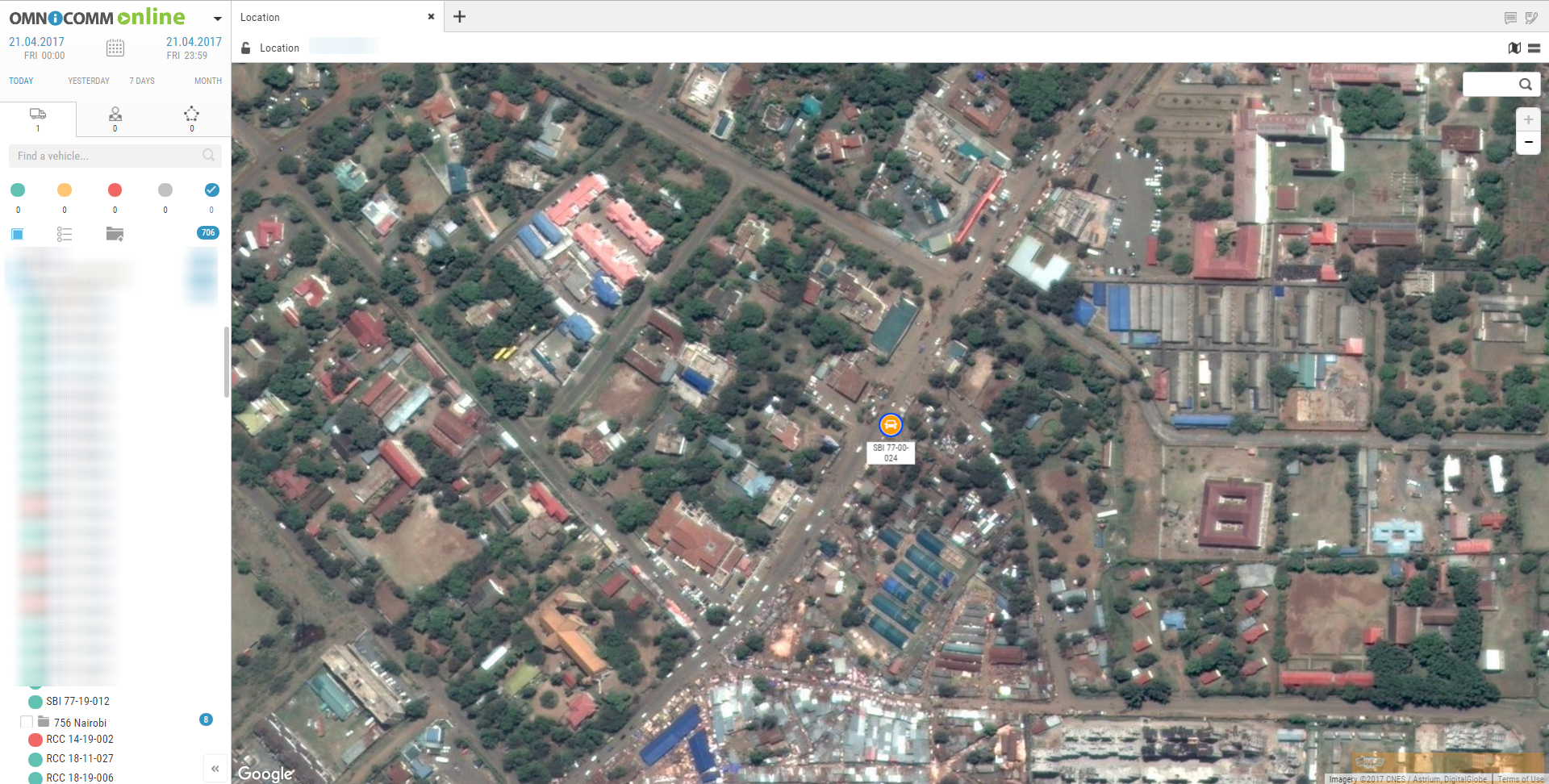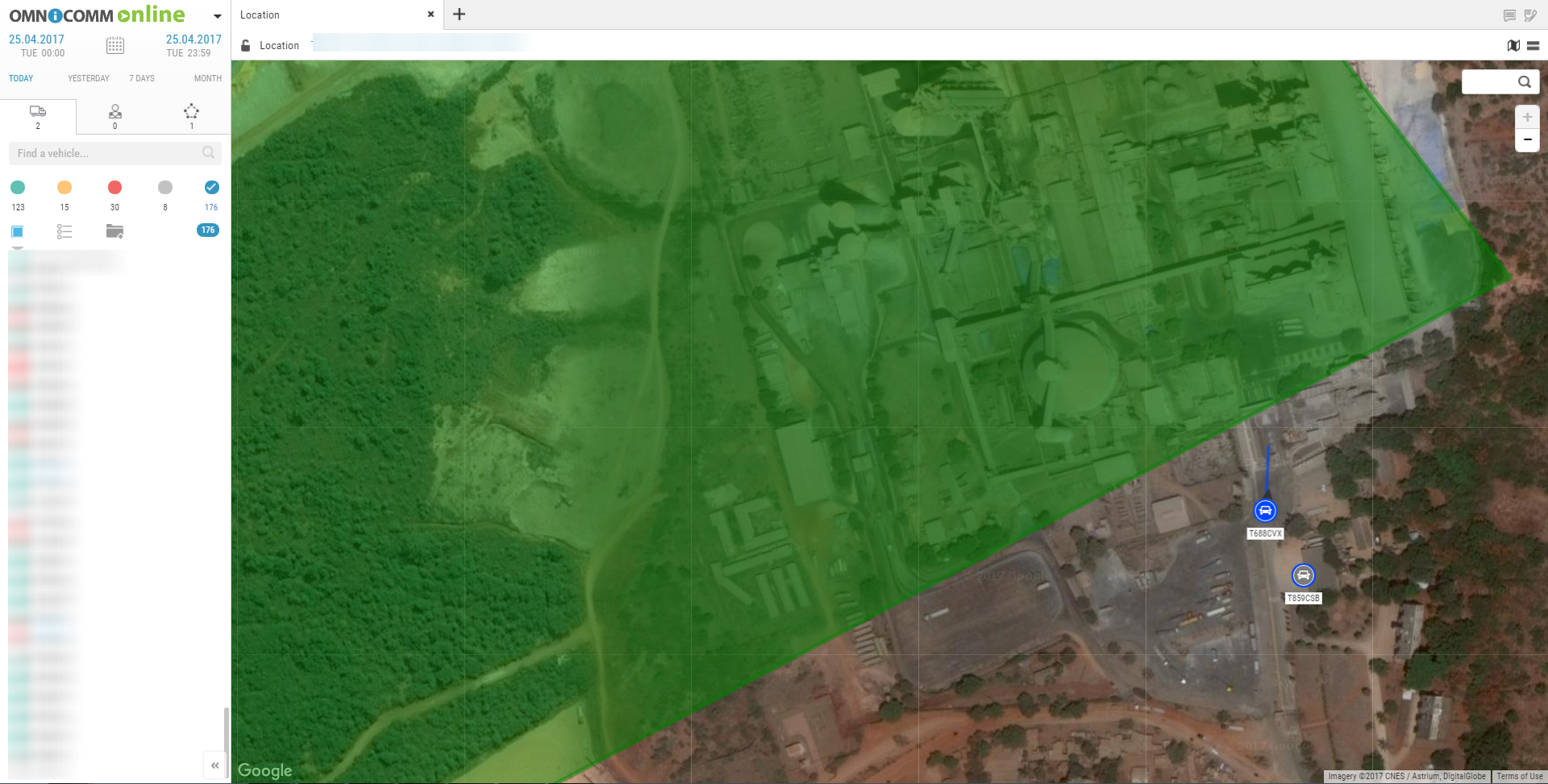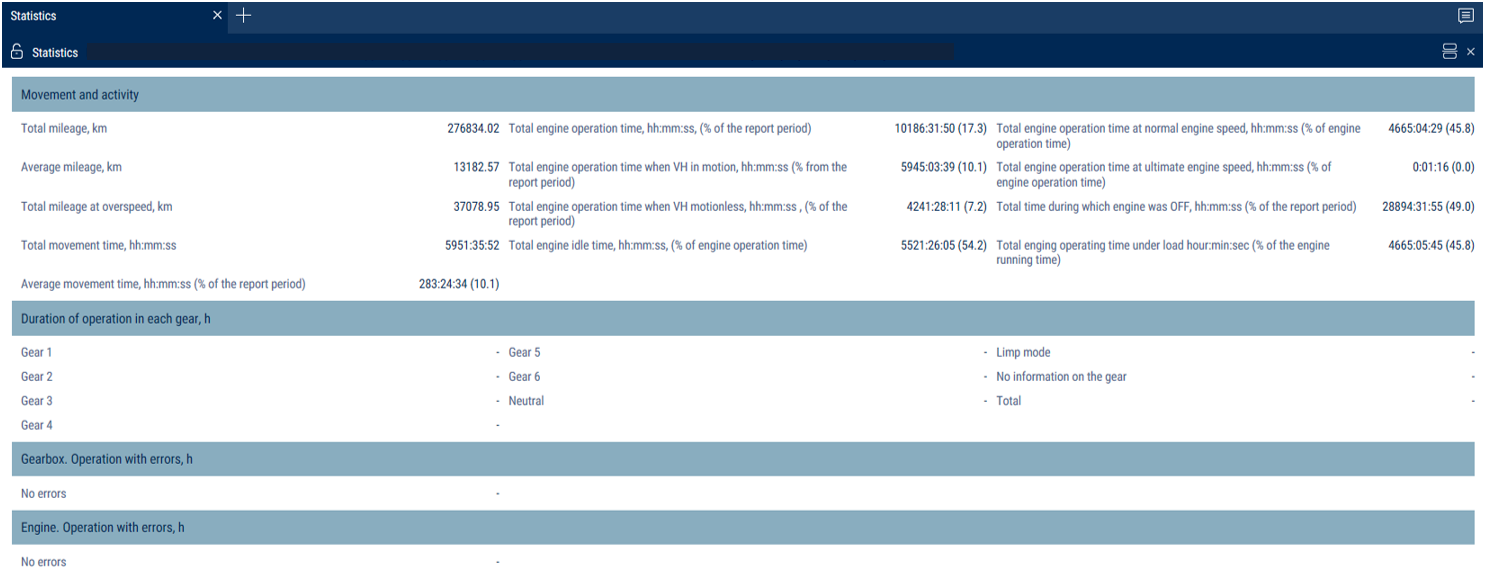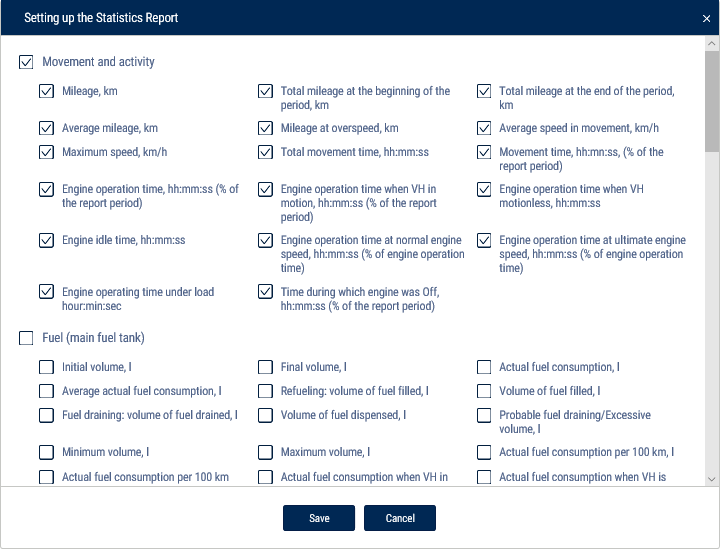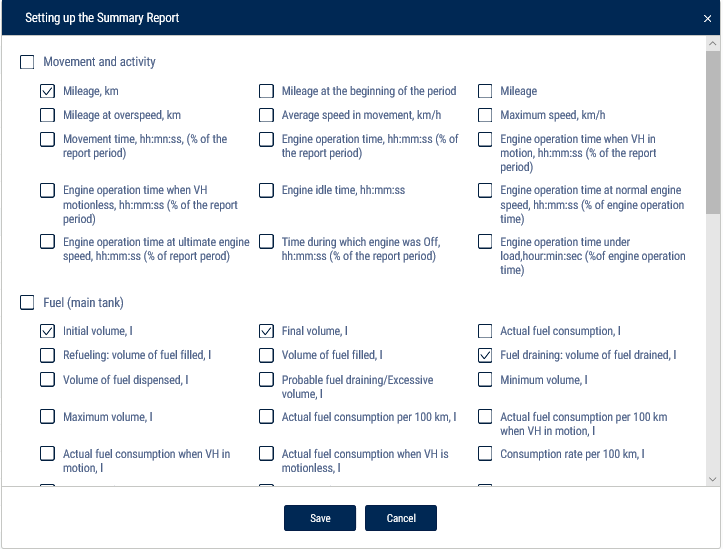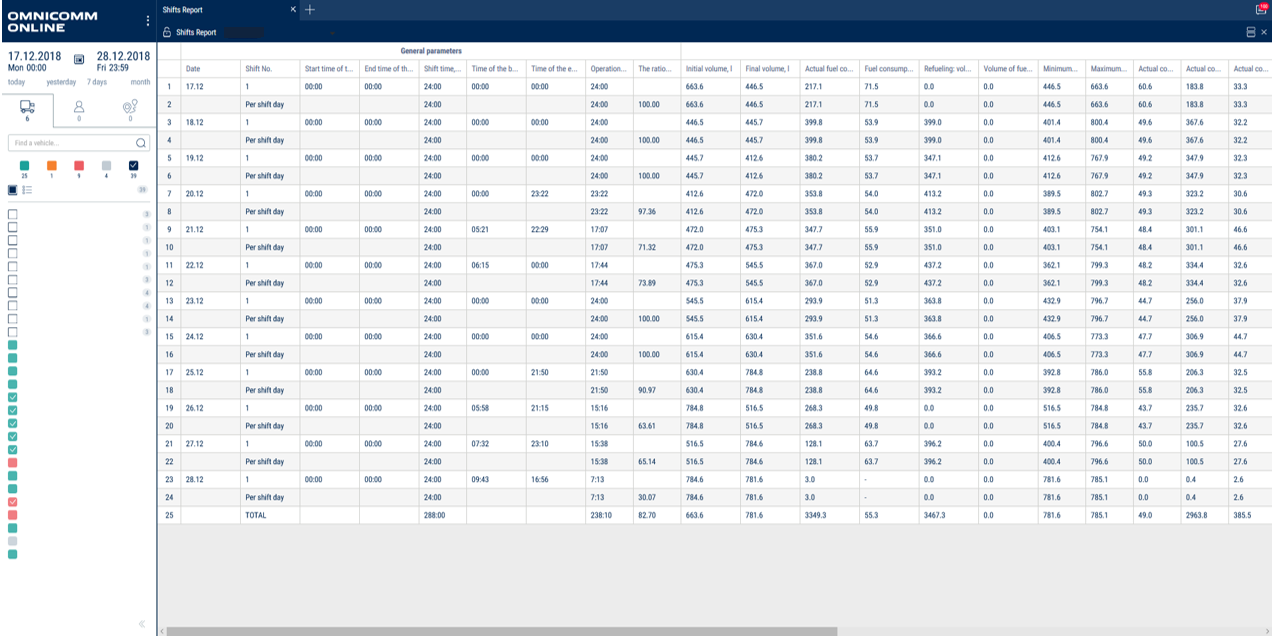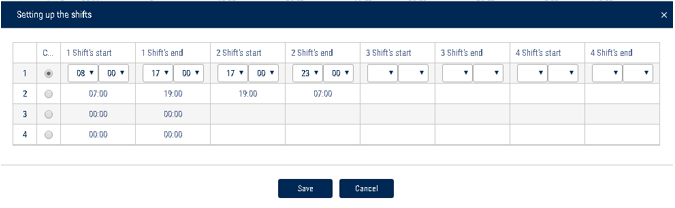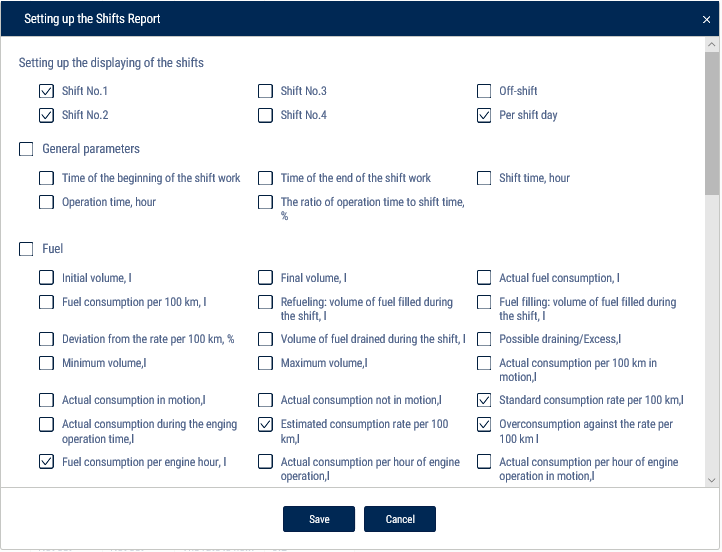Cartographic
Track
The “Track” report allows a user to view of one selected VH for the selected time.
1.Select a VH.
2.Select a period of time for report generation.
3.Press “Add report” button and select “Track”.
A map with the VH's track for this period of time will be displayed in the program window:
To display a tooltip press the icon ![]() .
.
The tooltip contains the following information:
•“Date” is the date and time the VH presence in the selected part of the track.
•“Registration number” is the VH name.
•“Speed” is a speed of the VH in the selected place of the track.
•“Address” is the adress where the VH was found in the selected place of the track.
•“Mileage” is a VH mileage strating from the track beginning.
•“Fuel volume in the primary tank” is a volume of fuel in the primary tank. It is not displayed, if the fuel level sensors are not connected or “0” number of sensors is set in the VH profile settings. The units of fuel parameters measurement (liters or gallons) shall be given according to the server settings.
•“Fuel volume in the additional tank” is a volume of fuel in the additional tank (if there is such). It is not displayed, if the fuel level sensors are not connected or “0” number of sensors is set in the VH profile settings. The units of fuel parameters measurement (liters or gallons) shall be given according to the server settings.
•“Ignition” is a position of the ignition key (on/off) in the selected place of the track.
•“GSM” is the state of GSM module (on/off).
•“GPS data” are correct or incorect data. If the data are incorrect, the date and time of receipt of the certain data are displayed.
•“Total mileage as per CAN” – total vehicle mileage according to CAN bus data.
•“Current auxiliary equipment readings” - current value or status of the auxiliary equipment.
•“Driver” – driver registered on the vehicle.
The format of the address and the content of the pop-up information about the vehicle can be configured in the object tree (see Object Tree Settings).
To set up the report, press the right mouse button and select “Report settings”:
Measuring parameters between two points of the track
1. Right-click on the track and select “Track Section Parameters”
2. Select the starting point for the measurement on the track
3. Select the end point for the measurement on the track. To clear the selection, click anywhere on the map (not on the track).
For a section of the track, the following information is displayed:
- Vehicle name
- Period
- Mileage
- Fuel consumption
- Average speed
- Track section start address
- Track section end address
Exit the parameter measurement mode by pressing Enter or Esc.
To display track points, right-click and select “Track Detailing”.
The map in OpenStreetMaps mode has a feature enabling additional painting of necessary section of maps, please see www.openstreetmap.org for details.
If it is required to zoom in the map section, select it with the mouse cursor continously pressing “Shift” button.
To create a geofence using a track it is required to use the map control panel.
If you select one vehicle and a report period of 7 days or fewer, track points corresponding to all rows of the “Log” report will be displayed (at maximum scale).
Location
A “Location” report allows to monitor movement of the VH in the real time mode. Information on the VH is refreshed upon receipt of the new data.
The location is recorded according to the valid GPS data (upon identification over 3 satellites).
For more effective tracking of moving objects in the real time mode we suggest that you use “VH tracking” mode. For more effective tracking of objects in geofences please use “Hide VH outside geofences” mode.
“Location” report in a normal mode
1.Select one or several VH.
2.Open “Mapping” tab and select “Location”.
In the program window the map with the VH location will be displayed:
When the ignition is on, the color of the icon corresponds to that chosen when setting the vehicle icon. The arrow indicates the direction of the vehicle.
When the ignition is turned off, the color of the icon is orange.
To view information on the VH move the cursor to the VH icon. To pin the tooltip window with the information on VH, press the left mouse button.
This report contains the following information on the VH:
•“VH name” - a name or registration number of the VH. •“Date” - a date of the last received data in DD/MM/YYYY HH:MM:SS format. •“Speed, (km/h)” - a speed of the VH at the moment of data transfer. •“Address” - an address of the last location. •“Volume of fuel in primary tank” - a volume of fuel in the primary tank at the moment of data transfer. •“Volume of fuel in the additional tank” - a volume of fuel in the additional tank (if there is such) at the moment of data transfer. •“Ignition” - on/off. •“The date and time of the last correct GPS data” - displayed if within 60 seconds, there were not valid data.
•“Total mileage as per CAN” – total vehicle mileage according to CAN bus data.
•“Current auxiliary equipment readings” - current value or status of the auxiliary equipment.
•“Driver” – driver registered on the vehicle.
The format of the address and the content of the pop-up information about the vehicle can be configured in the object tree (see Object Tree Settings).
“Location” report in the mode of VH tracking
“VH tracking” enables automatic actualization of map display, providing permanent display of the VH in center of the map section.
In case for generation of “Location” report several VH are selected, it is requied to select one VH pressing the left mouse button on the icon of the VH in question. The name of the selected VH will be highlighted in red. In the vehicle menu, select to “Enable tracking of the selected vehicle”.
Switching on the mode of the VH tracking enables recording of the report and when selecting another object or period the recorded report will not change. The report recording allows you to view reports on other objects simultaneously. After switching off of the VH tracking mode, the report is not automatically recorded.
“Location” report in the mode of the VH hiding outside the geofences
“Mode of VH hiding outside geofences” allows changing of the VH icons located outside the geofences:
The full name of the geofence is displayed when you hover the mouse over it.
Statistics
1.Plese select one or several drivers or VH.
2.Please select a period of time for report generation.
3.Please press “Add report” button and select “Statistics”.
Select information to be displayed in the report by pressing the right mouse button and choosing “Report settings”:
The program window will display a report with statistical data on a VH or driver for the selected period.
Description of the VH operation parameters calculation is given in Appendix B.
In section “Movement and operation”:
•Mileage, km
•Average mileage, km
•Speeding mileage, km
•Average speed in motion, km/h
•Maximum speed, km/h
•Movement time, hour:min:sec, (% from the report period)
•Time of engine operation, hour:min:sec, (% from the period of report)
•Engine operation time when VH in motion, hour:min:sec, (% from the report period)
•Engine operation time when VH motionless, hour:min:sec
•Engine idle time, hour:min:sec
•Engine operation time at normal engine speed, hour:min:sec, (% from the time of engine operation)
•Engine operation time at ultimate engine speed, the hour: min: it flogged, (% from the time of engine operation)
•Engine OFF time, hour:min:sec, (% from the report period)
In “Fuel” section (main tank):
•Initial volume, l
•Final volume, l
•Actual consumption, l
•Average actual consumption, l
•Refuellings volume, l
•Volume of fillings, l
•Fuel volume drained, l
•Volume of fuel dispensed, l
•Probable fuel draining/Excessive volume, l
•Minimum volume, l
•Maximum volume, l
•Actual consumption per 100 km, l
•Actual consumption in motion, l
•Actual consumption motionless, l
•Сonsumption rate per 100 km, l
•Estimated consumtion according to rate for 100km, l
•Deviation from rate per 100 km, %
•Overconsumption against the rate per 100 km, l
•Actual consumption per engine operation time, l
•Actual consumption per motohour, l
•Actual consumption per hour of engine operation motionless, l
•Actual consumption per hour of engine operation in motion, l
•Rate of consumtion per hour of engine operation
•Estimated consumption by rate per hour of engine operation, l
•Deviation from rate per hour of engine operation, %
•Overconsumption against the rate per hour of engine operation for the period, l
•The actual consumption during the engine idle time in motion, l
•The actual consumption during the time of engie operation under the rated load in motion, l
•The actual consumption during the time of engine operation with exceeding of the maximum load in motion, l
•The actual consumption during the engine idle time without motion, l
•The actual consumption during the time of engine operation under the rated load without motion, l
•The actual consumption during the time of engine operation with exceeding of the maximum load without motion, l
•Volume of CO2 emissions
Volume of CO2 emissions for gasoline = 2392*actual consumption during the period
Volume of CO2 emissions for diesel = 2640*actual consumption during the period
In the “Fuel weight” (main tank) section:
•Initial mass, kg
•Final mass, kg
•Actual consumption, kg
•Mass of refueling, kg
•Mass of draining, kg
•Actual consumption per 100 km, kg
•Actual consumption per hour of engine operation, kg
In section “Fuel” (auxiliary tank):
•Initial volume, l
•Final volume, l
•Actual consumption, l
•Average actual fuel consumption, l
•Refueling volume, l
•Draining volume, l
•Minimum volume, l
•Maximum volume, l
•Actual consumption per 100 km, l
In Additional Equipment Operation Section:
•Maximum value within the period
•Minimum value within the period
•Total value during the period
•Time of operation, hour:min:sec
•Downtime, hour:min:sec
•Operating time is greater than allowed value
•The operating time is shorter than the allowed value
•Mileage with auxiliary VH equipment ON, km
•Consumption with auxiliary VH equipment ON, l
•Consumption with auxiliary VH equipment ON per hour of operation, l
•Consumption with auxiliary VH equipment ON per 100 km, l
In the “Meter readings (CAN bus data) at the end of report period” section:
•Odometer reading, km
•Engine hour meter reading, hour:min
•Fuel consumption meter reading, l
In the “Meter readings (CAN bus data) before maintenance service” section:
•Mileage before Maintenance service, km
•Engine hours before Maintenance service, hour
In section “Data from CAN during the period of report generation”:
•Mileage, km
•Engine hours, hour:min
•Consumption of fuel, l
In the “iQFreeze operation” section:
•Time of refrigerator operation, hour:min:sec, (% from the report period)
•Engine hours, hour:min:sec, (% from the report period)
•Total fuel volume consumed, l
•Consumption with increased rpm per 100 km, l
•Consumption with increased rpm per engine hour, l
•Consumption with lowered rpm per 100 km, l
•Consumption with lowered rpm per engine hour, l
•Fuel consumption per motor hour (CHU), l, is calculated using the following formula: Fuel consumed total, l / Motor hours, hour:min:sec, (% of report period)
•Fuel consumption in the “Stop” refrigerator operation mode, l
•Fuel consumption in the “Heating” refrigerator operation mode, l
•Fuel consumption in the “Cooling” refrigerator operation mode, l
•Fuel consumption in the “Defrosting” refrigerator operation mode, l
To view a detailed report on the refrigerator errors, click Number of errors during the period.
To view a detailed report on the reefer door opening events, click Number of door openings notifications.
In the “TPMS” section:
•Mileage without data from the tire pressure control system on at least one wheel, km (% from mileage for the period)
•Mileage with data from the tire pressure control system, km (% from mileage for the period)
•Mileage with violation of normal pressure in at least one wheel, km (% from mileage for the period)
•Save tyre casing service life for the period (maintaining the target pressure), km
•Fuel saved during the period (maintaining the target pressure), l
In the “Technical work parameters display” section:
“Type of equipment” - select the type of equipment for which to display technological parameters.
For the TG series Grader equipment:
•Duration of operation by gear, h
Gear 1
Gear 2
Gear 3
Gear 4
Gear 5
Gear 6
Neutral
Limp mode
No information on the gear
Total
•Transmission. Operation with errors, h
Error code with duration
No errors with duration
•Engine. Operation with errors, h
Error code with duration
No errors with duration
Consolidated Report
Consolidated report is generated for one or several VH and includes all parameters of “Statistics” report excluding parameters, whose calculation is performed for several VH. In the consolidated report two types of grouping of report parameters are implemented grouping by VH and grouping by date.
1.Select a VH.
2.Please select a period of time for report generation.
3.Press “Add report” button and select “Consolidated report”.
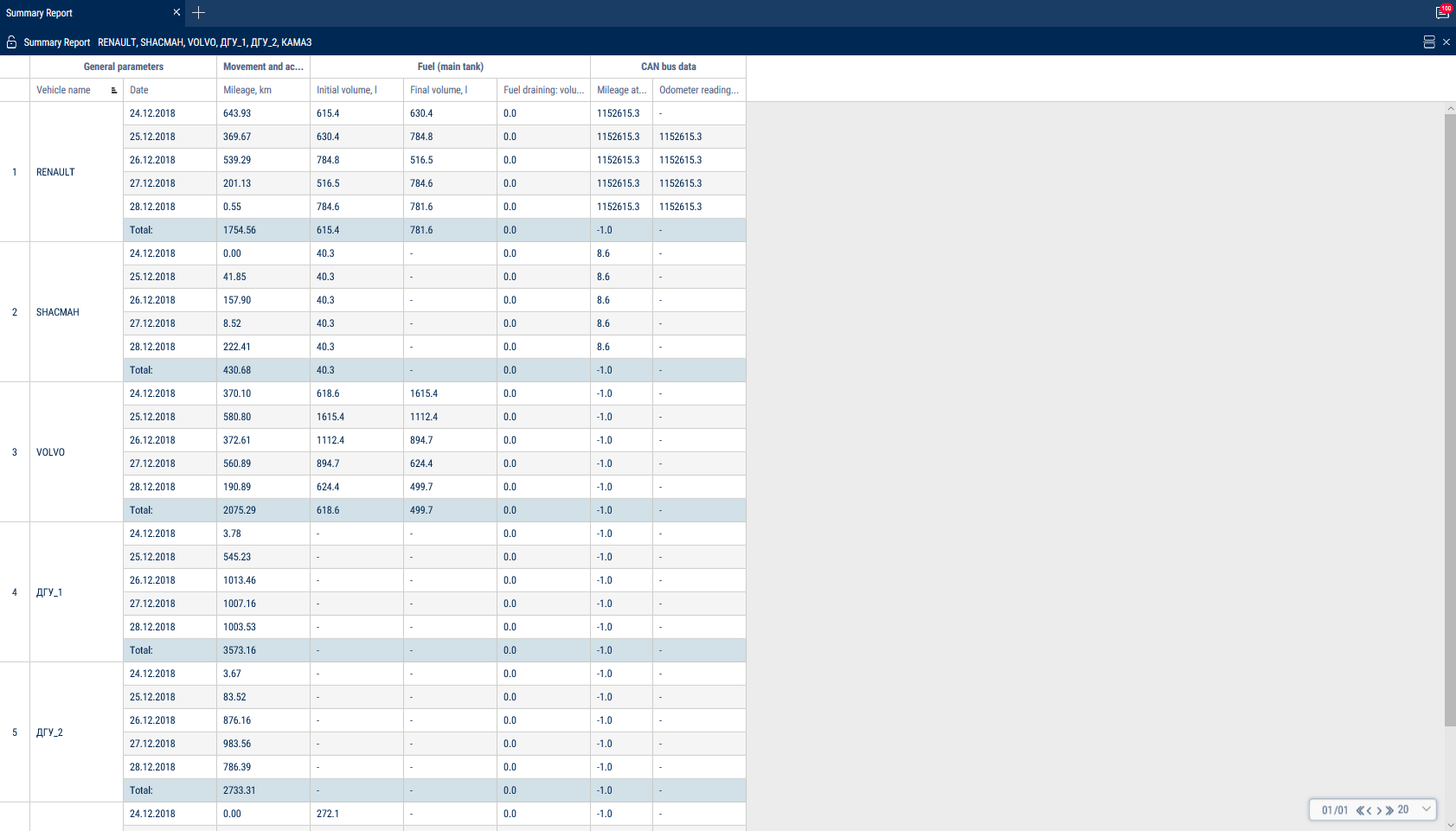
Summary report groups by vehicle and by date.
To set up the report, press the right mouse button and select “Report settings”:
The Summary Report is built for one or several vehicles and includes all parameters of the “Statistics” report, except for the parameters calculated for multiple vehicles and listed below:
In the “Movement and Activity” section:
Use the mileage meter only during the configuration of “Vehicle profile”/ “Setting the initial values for VH monitoring”/“According to the mileage”:
•Mileage at the beginning of the period, km - the mileage calculated as the sum of the initial value of the odometer and the distance to the date of the beginning of the period
•Mileage at the end of the period, km - the mileage calculated as the sum of the initial value of the odometer and the distance to the date of the end of the period
In the “Meter readings (CAN bus data)” section:
•CAN odometer reading at the beginning of the period, km - CAN bus odometer reading at the beginning of the period
•CAN odometer reading at the end of the period, km - CAN bus odometer reading at the end of the period
The parameters of fuel consumption efficiency of the VH are displayed in accordance with the set standard.
Shifts Report
1. Select a VH.
2. Please select a period of time for report generation.
3. Press “Add report” button and select “Shifts report”.
If, according to the schedule the shift continues on the next calendar day and the selected period does not include this day, the shifts report will include the period up to the end of shift (i.e. the report will include the next day).
Set up the shifts schedule by pressing the right mouse button and selecting “Shifts setup”. The window will open, in which you will see a line with schedule to be added.
In the fields “Shift 1 start”, “Shift 2 start”, “Shift 3 start”, “Shift 3 start” enter the time in hh:mm format, from which the start of the first, second, third and fourth shifts will be accounted.
In the fields “Shift 1 end», “Shift 2 end”, “Shift end 4” enter the time in hh:mm format starting from which the end of shift will be accounted.
In column “Current” select the checkbox. Press “Save” button. The shifts report can be different from the report for a vehicle for a day as the shifts report is generated for shifts day according to the set shifts schedule and the report for a vehicle for the selected period from 00-00 to 23-00.
To set up the report, press the right mouse button and select “Report settings”:
The report contains the following information:
•Date is a day/month for which the report is generated.
•Shift number is a number of shift according to the schedule.
•Time of shift start, (hh:mm) is time of shift start according to the shifts schedule.
•End time of the shift, (hh:mm) is time of the shift end according to the shifts schedule.
•Start time of the shift work is an actual shift start which is determined by the first iginition switch during the shift.
•End time of the shift work is an actual end of shift which is determined by the last switching on of ignition during the shift.
•Initial volume, (l) is a volume of fuel at the start of the shift.
•Final volume, (l) is a volume of fuel at the end of shift.
•Actual consumption, (l) is an actual consumption of fuel during the shift.
•Consumption per 100 km, (l) is an average consumption of fuel per 100 km.
•Fuel volume refuelled per shift, (l) is a volume of fuel refuelled during the shift.
•Fuel volume drained, (l) is a volume of fuel drains during the shift.
•Overconsumption agaist the rate per 100 km, (l) is a difference between actual consumption and consumption against the rate per 100 km. The value can be negative.
•Consumption per one hour of engine operation, (l) is consumption of fuel calculated in accordance with engine operation per shift.
•Deviation from the rate per engine hour, (%) is a difference between the actual and rated fuel consumprion per hour of engine operation during the shift.
•Overconsumption against the rate per hour of engine operation, (l) is a difference between an actual consumption and rated consumption per hour of engine operation during the shift: “overconsumption against the rate per engine hour” = “actual consumption” - “rated consumption per engine hour”. The value can take negative values
•Deviation agaist the rate per 100 km, (l) is a difference between actual consumption and rated consumption per 100 km.
•Mileage, (km) is a VH mileage per shift.
•Time of engine operation, (hh:mm:ss) is a number of engine operation hours per shift.
•Movement time, (hh:mm:ss) – is time of movement per shiftwhich is calculated based on conditions: revolutions level is over 10 rev/min, speed is over 2 km/h and ignition is ON.
•Engine OFF time, (hh:mm:ss)
•Engine operation time under load, (hh:mm:ss) is time per shift during which the level of engine revolutions was higher than idle revolutions level and lower than engine RPM level limit which are set in the VH profile.
•Average speed in movement, (km/h) is an average VH motion speed during the shift.
•CAN odometer reading at the beginning of the period, km - CAN bus odometer reading at the beginning of the period
•CAN odometer reading at the end of the period, km - CAN bus odometer reading at the end of the period
Use the mileage meter only during the configuration of “Vehicle profile”/ “Setting the initial values for VH monitoring”/“Correct to the mileage”:
•Mileage at the beginning of the period, km - the mileage calculated as the sum of the initial value of the odometer and the distance to the date of the beginning of the period
•Mileage at the end of the period, km - the mileage calculated as the sum of the initial value of the odometer and the distance to the date of the end of the period