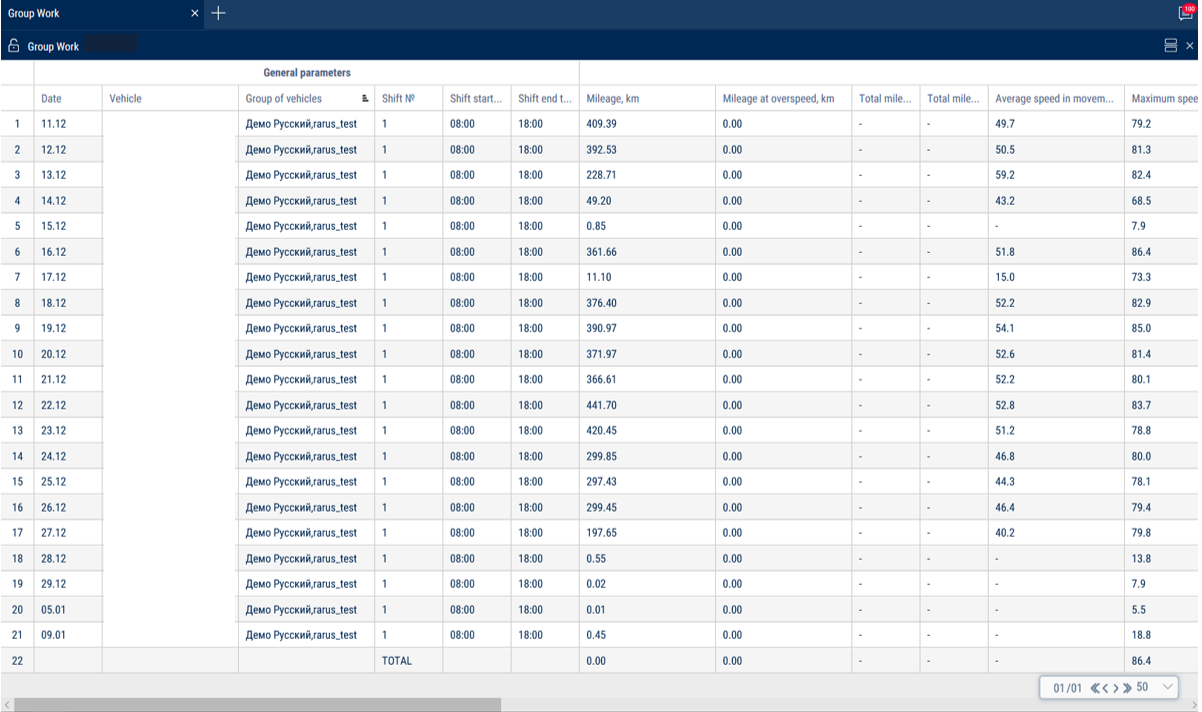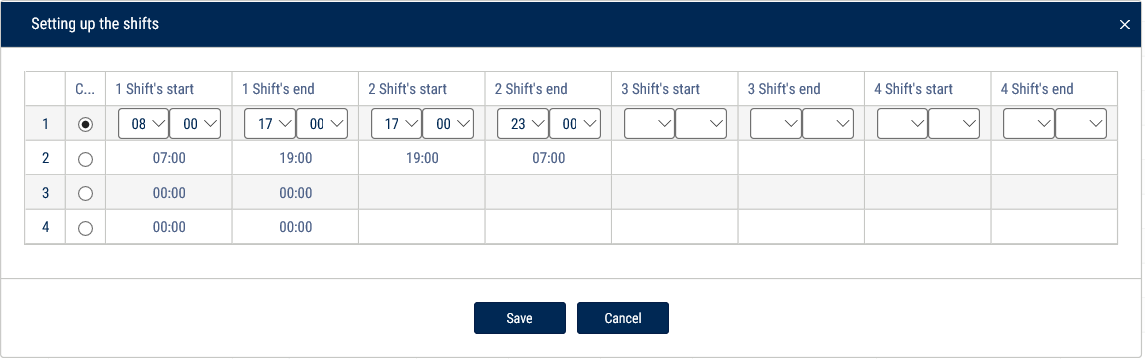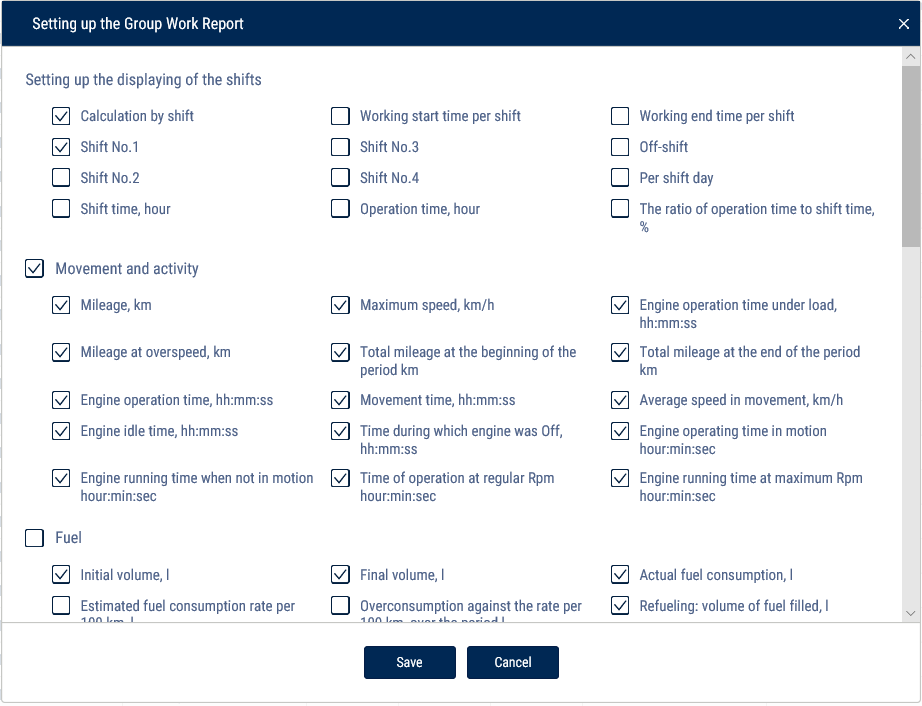Group work
1.Please select one or several VH or drivers.
2.Please select a period of time for report generation.
3.Press “Add report” button and select “Group work”.
Set up the shifts schedule by pressing the right mouse button and selecting “Shifts setup”. The window will open, in which you will see a line with schedule to be added.
In the fields “Shift 1 start”, “Shift 2 start”, “Shift 3 start”, “Shift 3 start” enter the time in hh:mm format, from which the start of the first, second, third and fourth shifts will be accounted.
In the fields “Shift 1 end», “Shift 2 end”, “Shift end 4” enter the time in hh:mm format starting from which the end of shift will be accounted.
In column “Current” select the checkbox. Press “Save” button.
Select the information to be displayed in the report by pressing the right mouse button and choosing “Report settings”:
In the “Shift display settings” section:
•Payment by shifts
•Start of work during a shift
•End of work during a shift
•Shift no. 1, 2, 3, 4
•Off-shift
•Per shift day
In the “Movement and Operation” section:
•Mileage, km
•Mileage with speeding, km
•Engine operation time, hh:mm:ss
•Time of idle engine operation, hh:mm:ss
•Time of engine operation without movement, hh:mm:ss
•Maximum speed, km/h
•Mileage at the beginning of the period, km
•Mileage at the end of the period
•Time of movement, hh:mm:ss
•Time with engine turned off, hh:mm:ss
•Time of engine operation at regular rpm, hh:mm:ss
•Time of engine operation under load, hh:mm:ss
•Average speed in movement, km/h
•Time of engine operation at maximum rpm, hh:mm:ss
In the “Fuel” section (main tank):
•Initial volume, l
•Final volume, l
•Actual consumption, l
•Estimated consumption rate per 100 km, l
•Overconsumption against the rate per 100 km, l
•Refueling volume, l
•Draining volume, l
•Filling volume, l
•Dispensed fuel volume, l
•Actual consumption per 100 km, l
•Actual consumption per engine hour, l
•Actual consumption per hour of engine operation, l
•Overconsumption against the rate per 1 hour of engine operation, l
•Actual consumption per hour of engine operation in movement, l
•Actual consumption per hour of engine operation without movement, l
•Possible draining / Excess, l
•Minimum volume, l
•Maximum volume, l
•Actual consumption per 100 km in movement, l
•Actual consumption in movement, l
•Actual consumption without movement, l
•Consumption norm per 100 km, l
•Deviation from the norm per 100 km, l
•Actual consumption during the time of engine operation, l
•Consumption norm per hour of engine operation
•Estimated consumption as per norm per hour of engine operation, l
•Deviation from the norm per hour of engine operation, %
In the “Fuel” section (auxiliary tank):
•Initial volume, l
•Final volume, l
•Actual consumption, l
•Refueling volume, l
•Draining volume, l
•Minimum volume, l
•Maximum volume, l
•Actual consumption per 100 km, l
In the “Auxiliary Equipment work” section:
•Maximum value during the period
•Minimum value during the period
•Total value during the period
•Mileage with auxiliary equipment in operation, km
•Time of operation, hour:min:sec
•Idle time, hour:min:sec
•Time of operation above the allowable value
•Time of operation below the allowable value
•Consumption with auxiliary equipment turned on, l
•Consumption with auxiliary equipment turned on per motor hour, l
•Consumption with auxiliary equipment turned on per 100 km, l
In the “Meter readings (CAN bus data)” section:
•Engine hour meter reading, hour:min
•Fuel consumption meter reading, l
•CAN odometer reading at the beginning of the period/shift, km
•CAN odometer reading at the end of the period/shift, km
In the “Meter readings before maintenance (from CAN bus)” section:
•Mileage before Maintenance service, km
•Engine hours before Maintenance service, hour
In the “CAN data during the report period” section:
•Mileage, km
•Engine hours, hour:min
•Fuel consumption, l
“Report Object Groups” - enable to display the names of groups that the vehicles belong to.