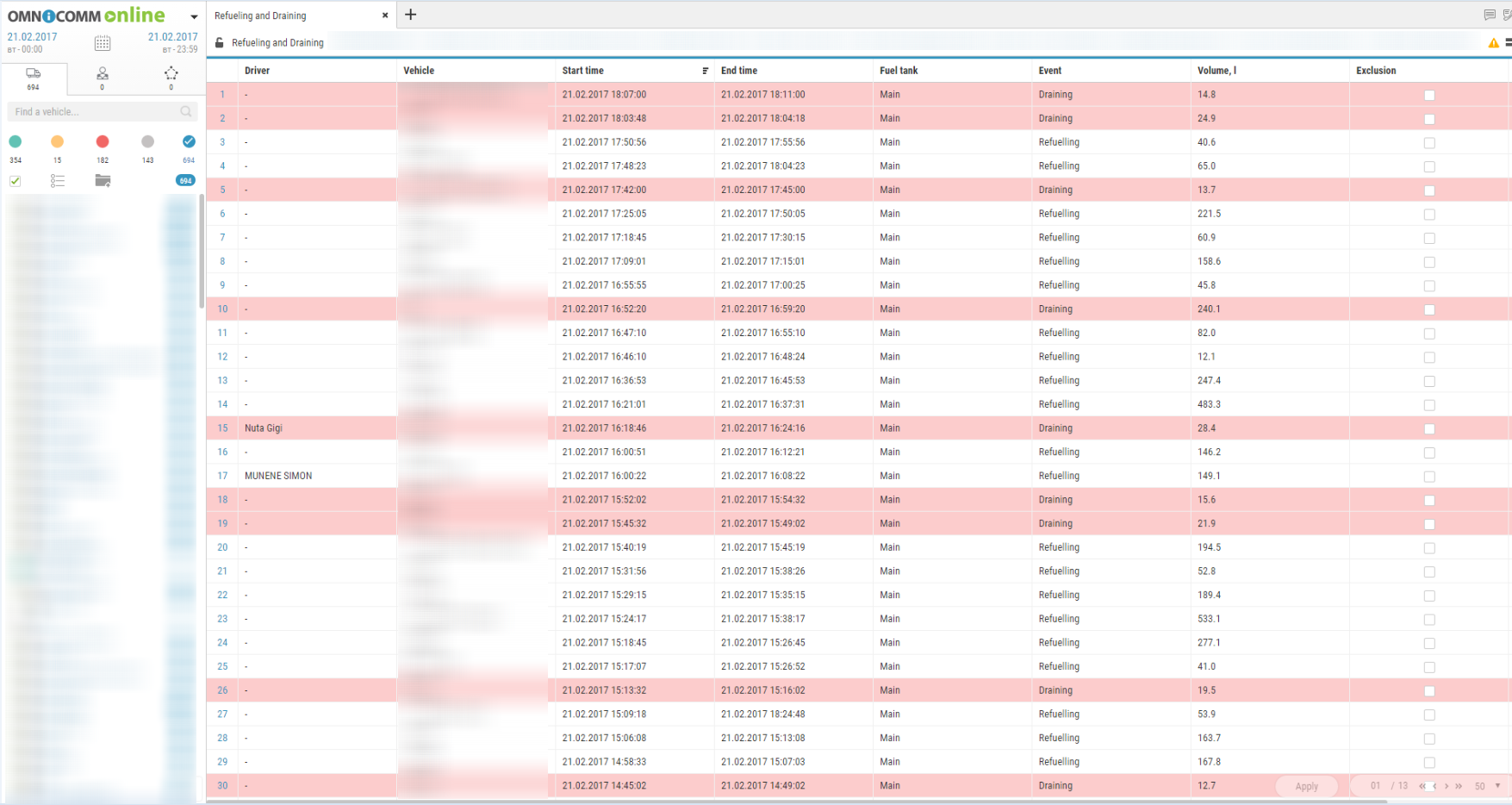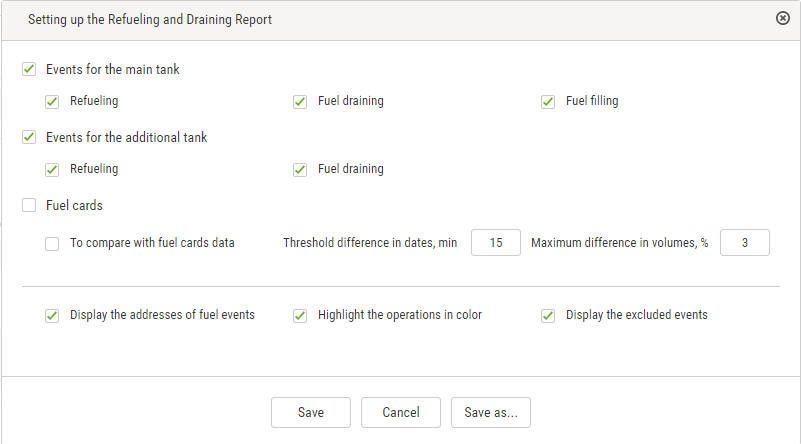Refuelling and Draining
1. Select one or several objects.
2. Select a period of time for report generation.
3. Press button “Add report” and select “Refuelling and draining”.
Select the information to be displayed in the report pressing the right mouse button and choosing “Report settings”
For fuel tankers of primary tank refuellings and drains are displayed, for an additional tank — refuellings and drains.
Exception of the events from the report is allowed for primary tank of vehicle. In section fuel cards specify following:
“Compare with fuel cards data” — turn on to compare fuel volume filled in VH in accordance with Omnicomm Online data with fuel card data.
“Threshold difference in dates, min” — specify allowed difference in date and time of refuelling between Omnicomm Online and fuel card data. Default value is 15 min.
“Maximum difference in volumes, %” — specify allowed difference in volume of fuel filled in between Omnicomm Online and fuel card data. Default value is 3%. There is an opportunity to apply color indication and data fit. To turn on color indication select “Select operations with color”.
With turned-off “Compare with data of fuel cards” parameter:
White background of line is for refuelling
Pink background is for fuel drain
Gray background of line is an excepted event of drain or refuelling
With turned-on “Compare with data of fuel cards” parameter:
Green background of line means a volume of refuelling according to Omnicomm Online data corresponds to refuelling volume according to a fuel card taking in account values of parameters “Threshold difference in dates, min” and “Maximum volume difference, %” Pink background is for fuel drain
Blue background of line means refuelling has been performed without a fuel card or refuelling according to Omnicomm Online does not correspond to fuel card data (considering value of “Threshold difference in dates, min” and “Maximum volume difference, %” parameters)
Gray background of line is an excepted event of drain or refuelling With turned-on display excepted events are displayed on grey line background with ticked “Exception”. Press button “Apply”.
In the program window the list of refuellings and drains within the selected period will be displayed.
The report contains following data:
Volume, start and end time of refuelling/drain according to Omnicomm Online data
Fuel capacity (basic or additional)
Event (drain or refuelling)
Exception tick if it is required to except drain or refuelling from the report. This feature is available only to user to whom appropriate rights are assigned. Press button “Apply”.
Date/time of fuel card transaction: date and time of refuelling according to the fuel card data
Volume of fuel card data refuelling — volume of refuelling according to fuel card data Difference, l — difference in volume of fuel filled in between Omnicomm Online and fuel card data.
It is calculated by the formula: Difference, l=Volume according to fuel card data is a volume according to Omnicomm Online
Difference, % is difference in volume of fuel filled in between Omnicomm Online and fuel card data. It is calculated by the formula:
Difference, %=Volume according to fuel card data is a volume according to Omnicomm Online/(Fuel card data volume)*100%
The address where start of drain or refuelling was performed. To cancel operation exception untick and press “Apply button”.
Upon changing of fuel parameters in VH profile and data recalculation the excepted events won't be returned.